Compare two roles in CRM
Introduction:
Managing and understanding security roles in CRM can be tough. One of the Tools on Xrm.Tools is a Security Role Explorer, which tries to help make it easier.
Steps to Compare roles in CRM:
- Go to xrm.tools site on browser.
- Click on Explore Roles Now button on the left most corner.
- You need to enter CRM organization credentials.
- Select Compare Roles buttons.
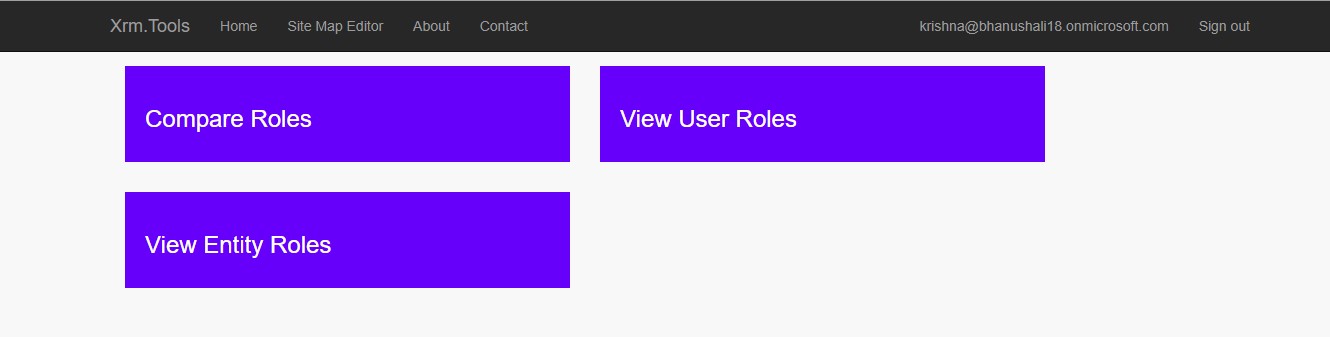
Compare Roles – Allows you to compare two roles and look at what is Unique to each role, Different or the Same. This is great for example when you are trying to decide if you should consolidate some roles.
View User Roles – It allows you to provide a user e-mail, it looks up all their roles and presents you a composite view of what their roles provide them. This is great when you have users that have multiple roles, and you want to see what their combined access is.
View Entity Roles – You simply need to provide the logical name of the entity. Once provided it will show you all the roles and the access each role provides for that entity. This view is great when you simply want to know which roles have access to a specific entity, and you don’t have time to open 20+ roles up to find out!
We will compare roles in this blog. Thus, enter the roles you want to compare.
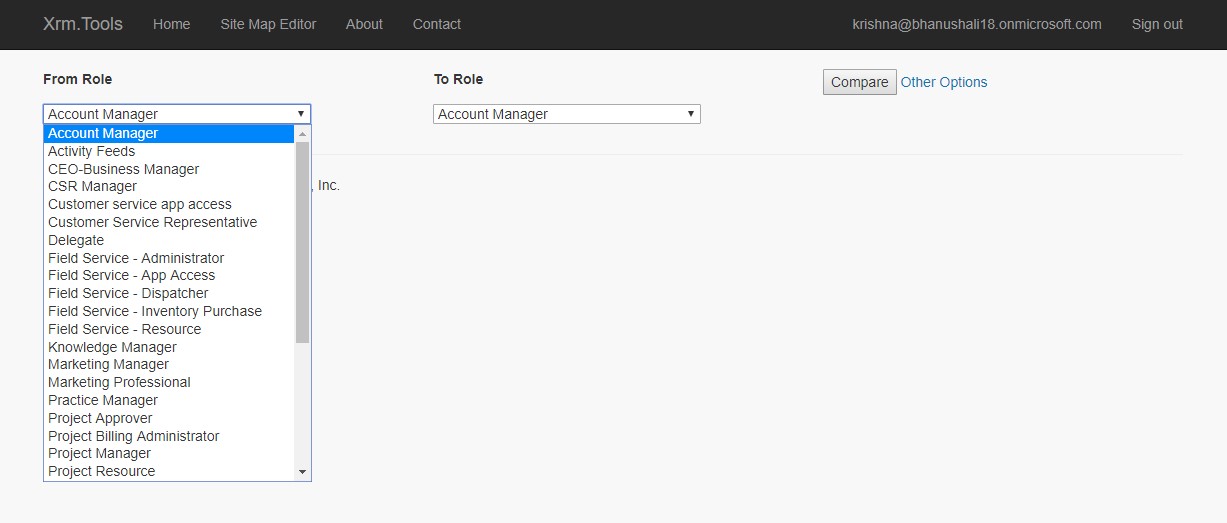

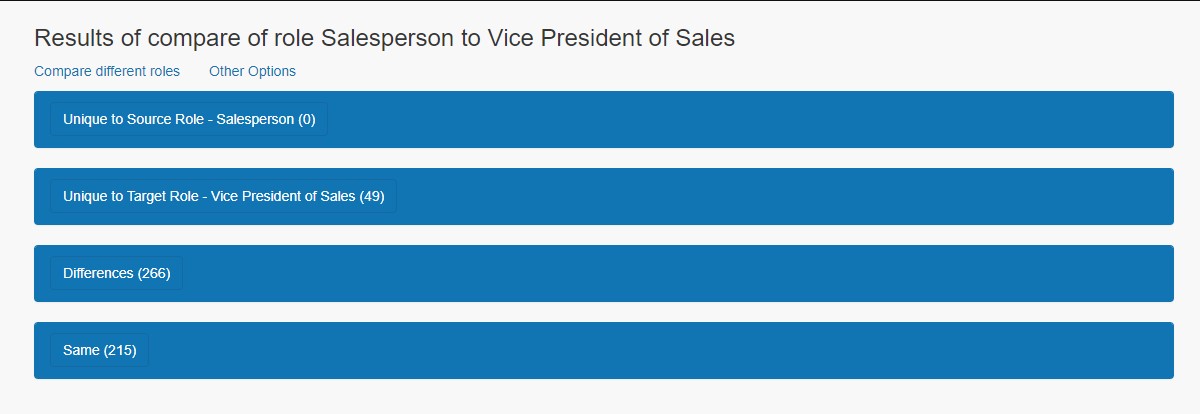
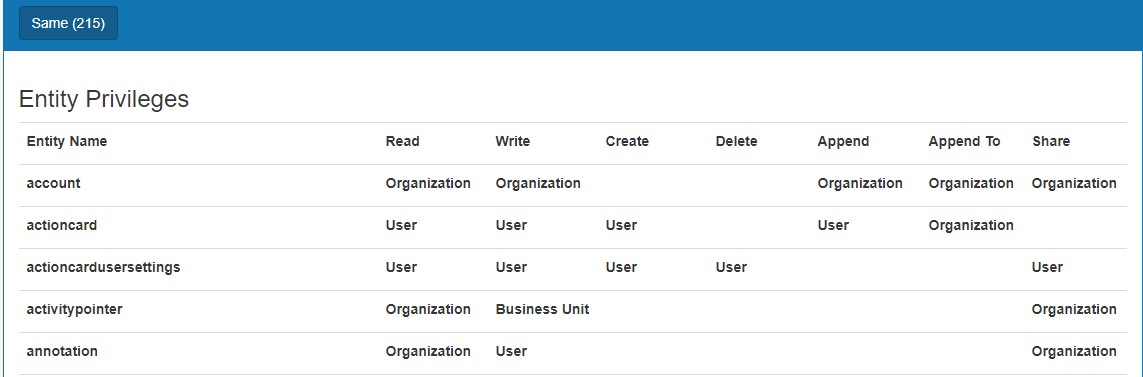
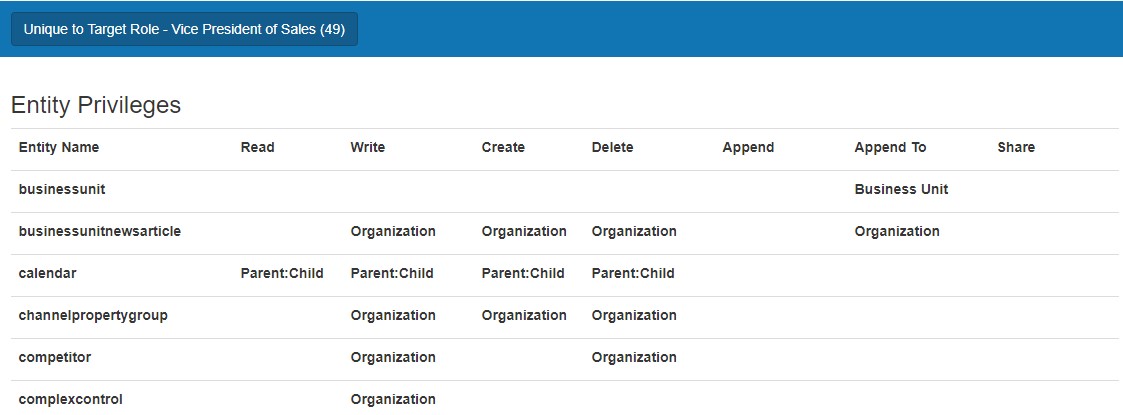
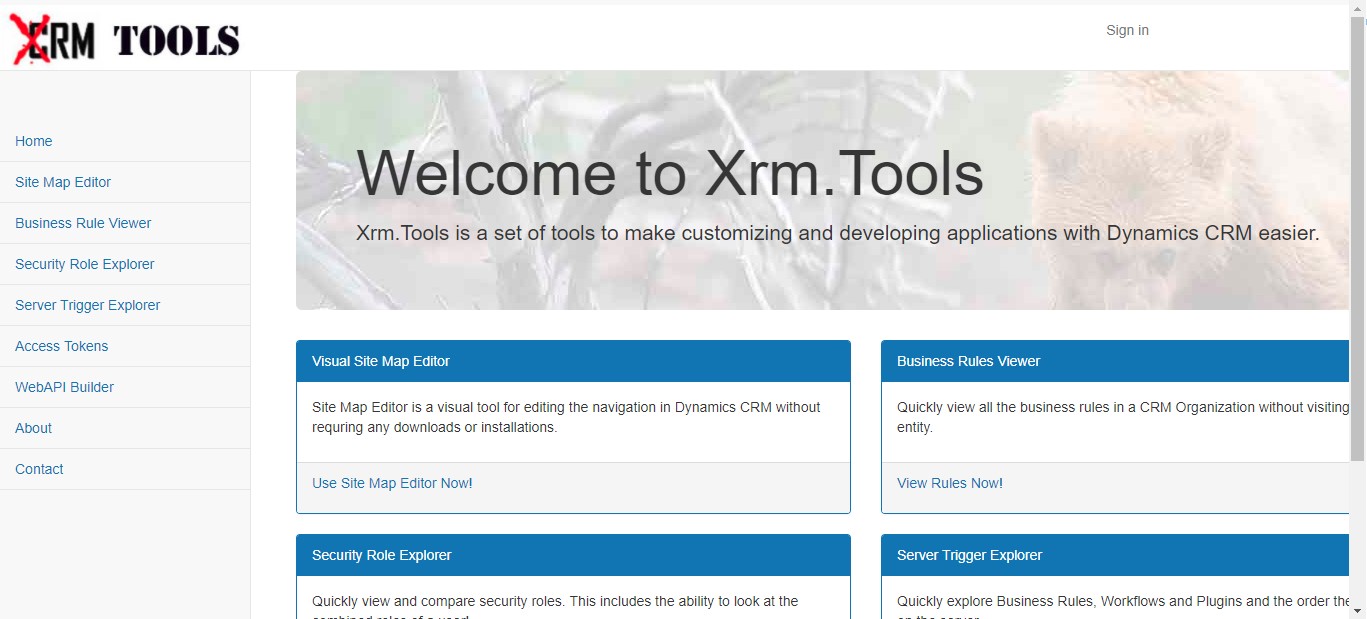
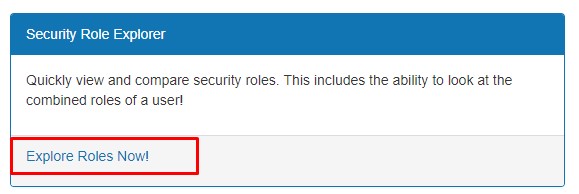
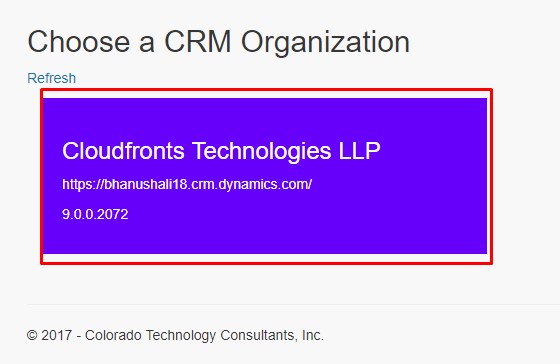
The result will be displayed and you can analyse the security roles and depending on the analysis you can create new roles or add access to the existing roles.
You can compare the previous OOB role with the new OOB roles too.
