Mobility Feature in CRM 2016 – Task Based Experience
Introduction
This Blog post tells users about one of the Mobile features in CRM 2016.
Task Based Experience enables users to focus on tasks and not on records. So data from multiple entities are brought together as a single user experience. Here user do not have to navigate on multiple entities for performing a single task.
Pre-Requisites
Under System Settings first user will have to enable this feature.
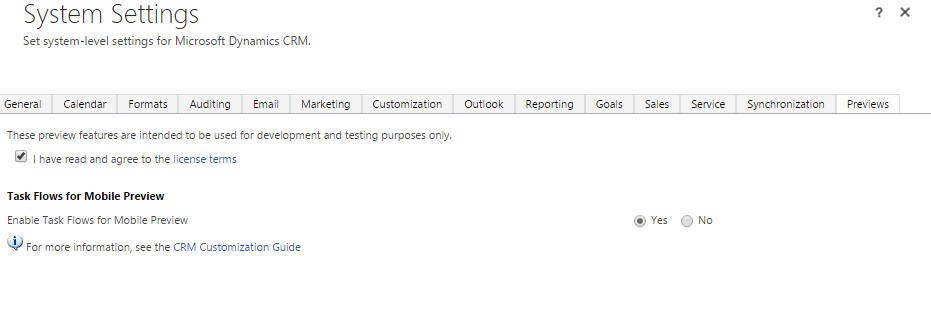
Functionality
So, by default users can perform three basic tasks:
- After Meeting
- Make Contact on Opportunity
- Update Contact
Whereas if user wants some customized Business Process Flow to be enabled as Task on Mobiles, that can be done by using Task Based Experience feature in CRM 2016.
On Mobiles this feature can be used by icon which is present on bottom left hand side as shown below.
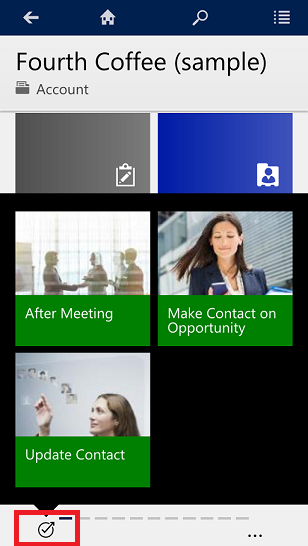
Let’s see how the default tasks can be used on mobile.
1. After Meeting
After Meeting enables users to edit the list of existing appointments or to create a new appointment.
For an example the below screenshots shows how to update the existing appointment.
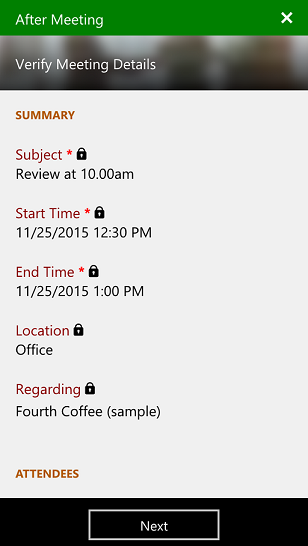
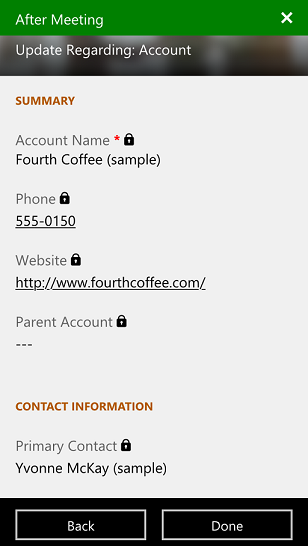
2. Make Contact on Opportunity
As the name suggests, this task enable users to update the contact details on existing opportunity list or to create a new opportunity and then add contact details on the newly created opportunity.
So, in the screenshot given below, user can update the contact details on the opportunity that was selected.
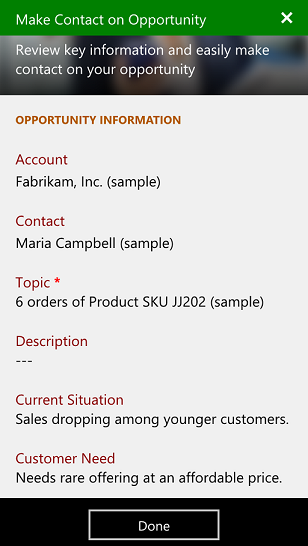
3. Update Contact
Update Contact enable users to edit the contact details that are listed or to simply create a new contact record.
Example: Here user can select a contact record and simply update the record.
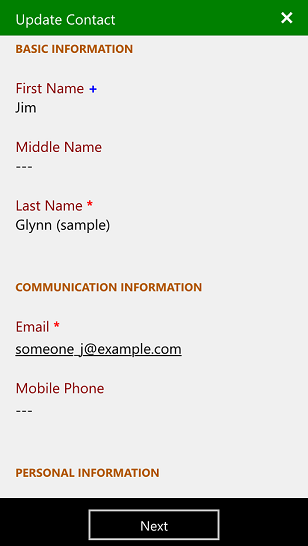
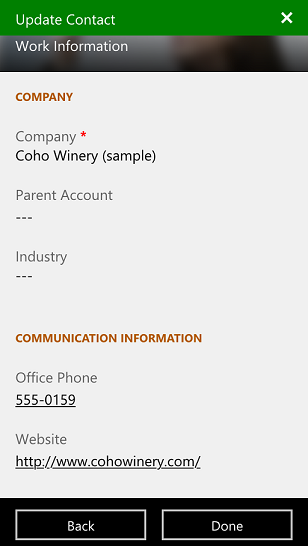
Whereas if a user wants to have a separate Task to be enabled for mobile that can be done by creating a Business Process Flow in CRM 2016.
So let’s say if we want to create a Task for ‘Service Case’ on Case Entity.
Step 1: Under Processes, create Business Process Flow.
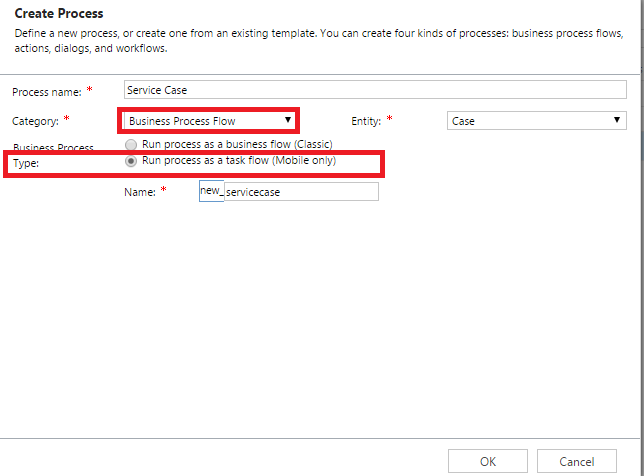
Step 2: Add Label, Source and Field Values.
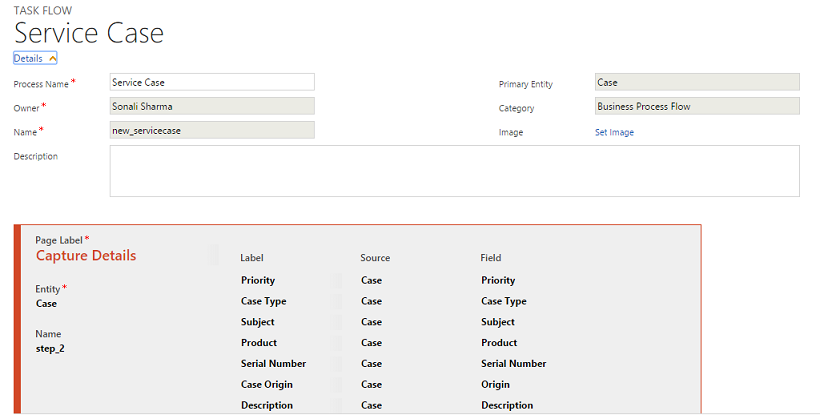
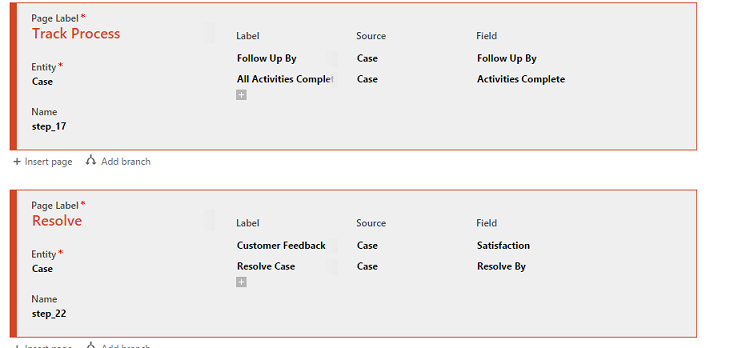
Once the Process is ready, save and activate the process.
Step 3:
User when clicks on icon, here they can see one new task ‘Service Case’ apart from the default tasks that were mentioned earlier.
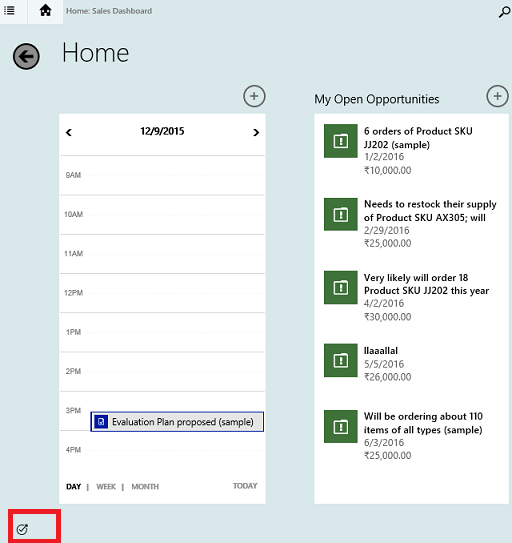
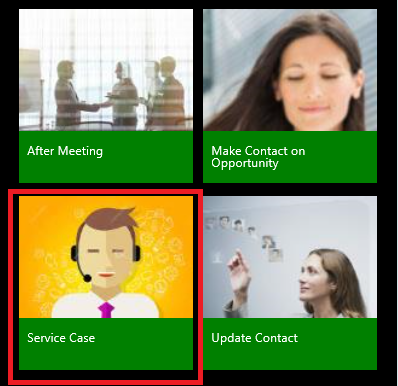
Step 4:
Now user can create a case from the enabled process on Case Entity.
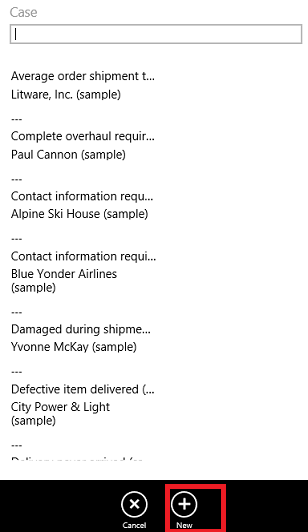
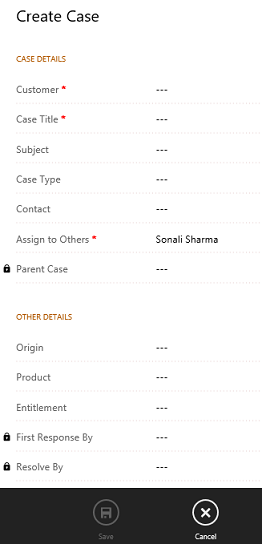
Note: Task based experiences will be available on phones and tablets as a preview feature for Dynamics CRM Online 2016 customers
Conclusion
So with task based experience feature in CRM 2016, user can perform tasks from one single point instead of navigating to multiple entities.
