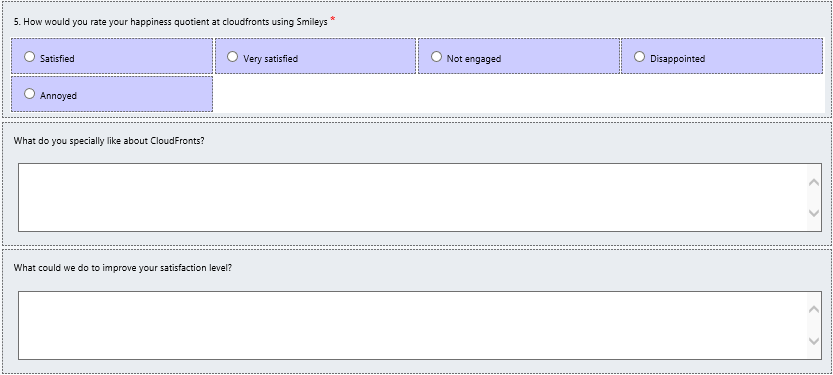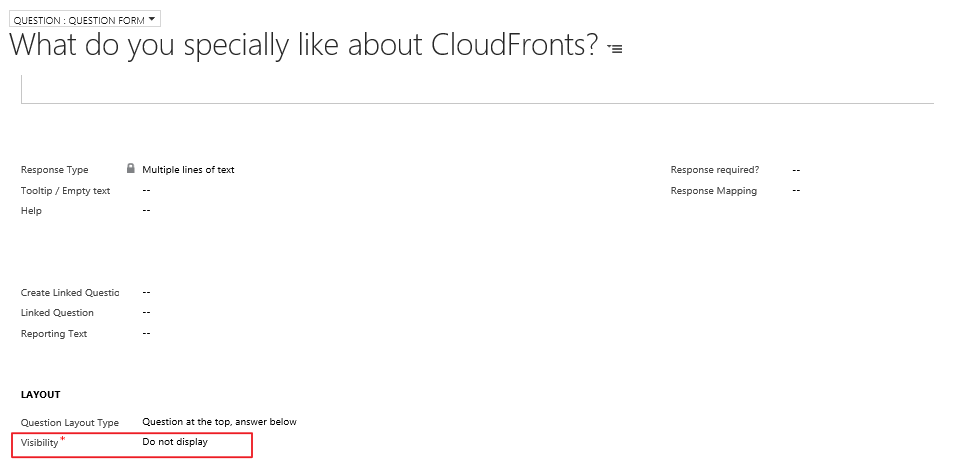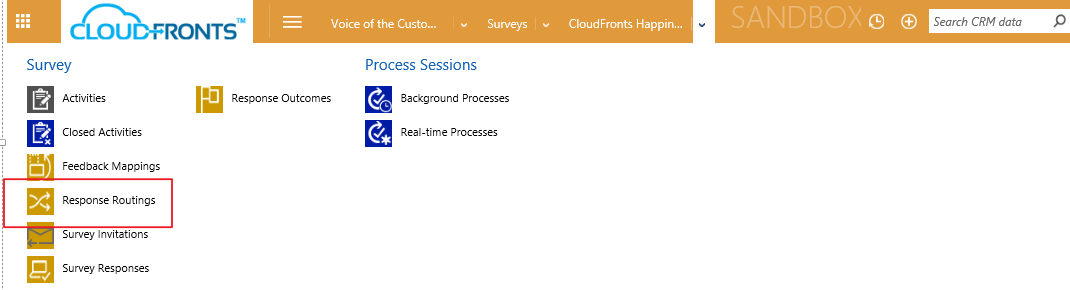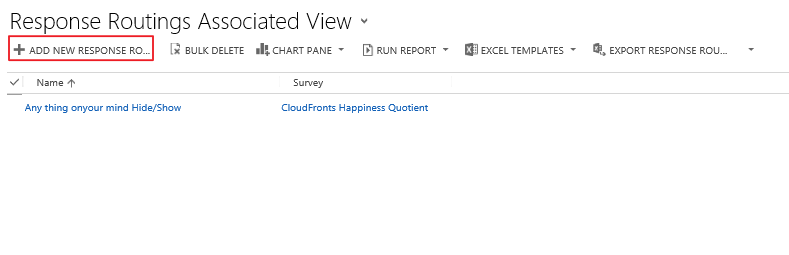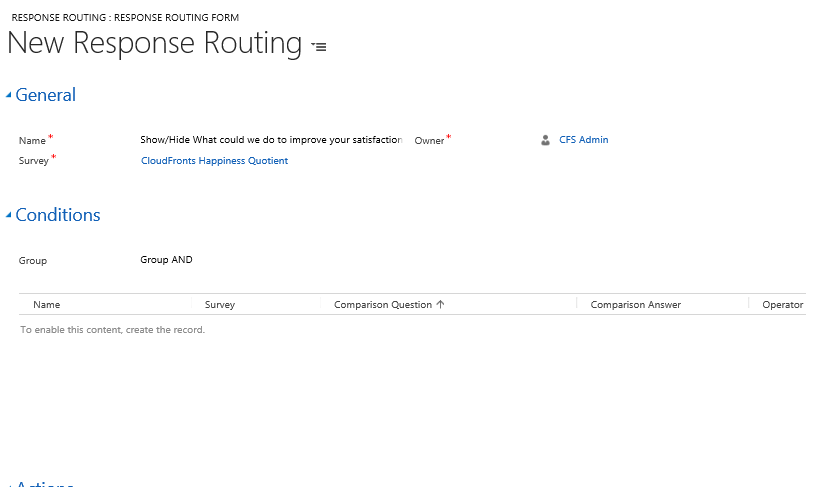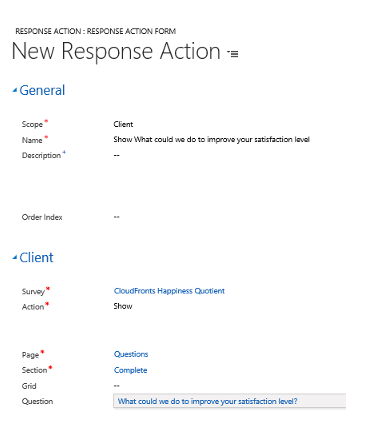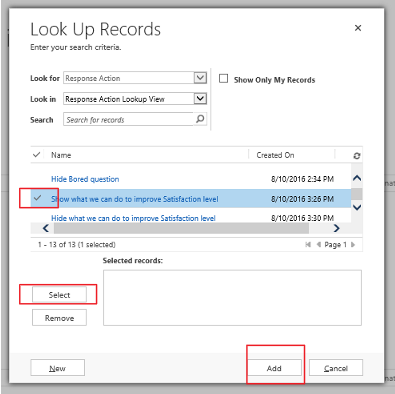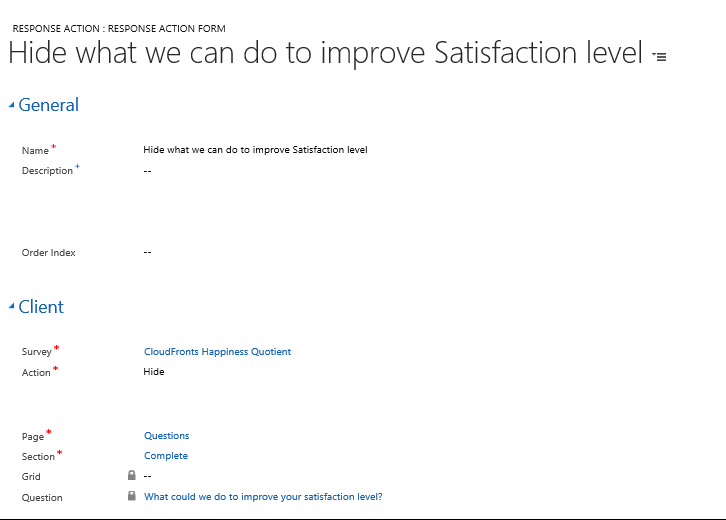Response Routing Rules in Surveys
Introduction
After questions are added in surveys. You can add a response routing rule which helps to show hide questions or perform an action depending on the response from the client.
There is a scenario when you want to ask additional questions based on responses in a Voice of the Customer survey, create one or more response routing rules for the response you want more information about.
A smiley’s question is added on the form. If Satisfied or Very Satisfied is selected, display question “What do you specially like about CloudFronts”
If Not engaged, Disappointed or Annoyed is selected, display question “What could we do to improve your satisfaction level”
Steps to set response routing rule in CRM
- Add questions on the survey form that you need to hide and display
- Set the visibility of questions as “Do Not Display” in both the show hide questions.
By default, it will be visible. - To set the routing rule for the questions
Click on the arrow on right side beside your record name.
Click on Response Routing and then set your rule. - Add new response routing rule
- Write name of your response routing and click on save
When you save the record, sub grid “+” sign will be visible. - Click on Conditions + sign and add new condition
New record will be opened.
Name, Survey and Response routing fields will be auto populated. You need to enter question, operator and Comparison Value.- If Operator “greater” or “less”, add comparison value
- If Operator “selected” add the answer value.
For the above requirement, fill the details as specified below.
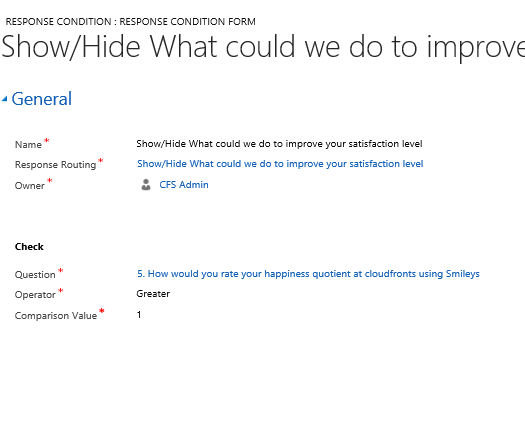
Now save and close the record. The condition is set. Now need to perform the action when the condition is satisfied.
- Add action for the above condition
-> Click on + button
-> Click on search
-> Click New
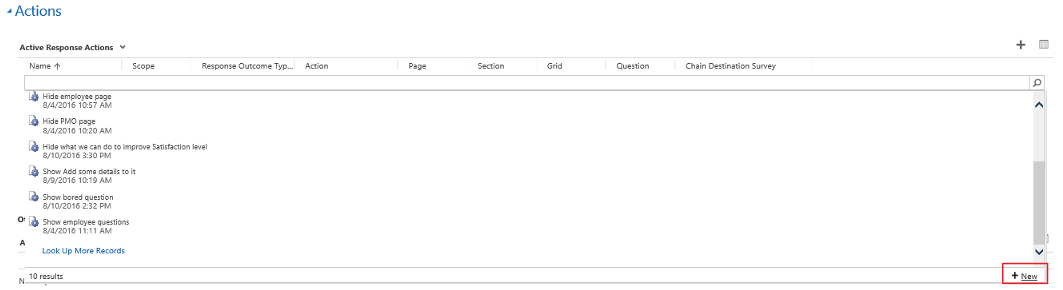
- A new record will be opened. Fill the below details
Scope-- Client: Choose this if the action occurs within the survey (for example, show or hide a question). In the Client area, select the survey and the action to take, and then click Save.
- Server: Choose this if the action occurs outside of the survey (for example, request contact or unsubscribe). In theServer area, select the action type and select the users or queues to notify, if applicable, and then click Save.
- The record will not be added in the sub grid. Click on search and then select the action you created. Click on Select -> Add
- Now the action is added to the sub grid list.
- In the same way create otherwise action in the next sub grid. Add below details.
- Similarly create a new Routing response for hiding and showing the other question
“What do you specially like about CloudFronts” when the satisfied and very satisfied smileys are selected.
- Create Condition, action and otherwise action in the same way.
Here set the condition operator as less than and comparison value as “2” .
When you show the question a corresponding hide in otherwise action also need to be set.
- You can see the question displayed as shown below.
When Satisfied
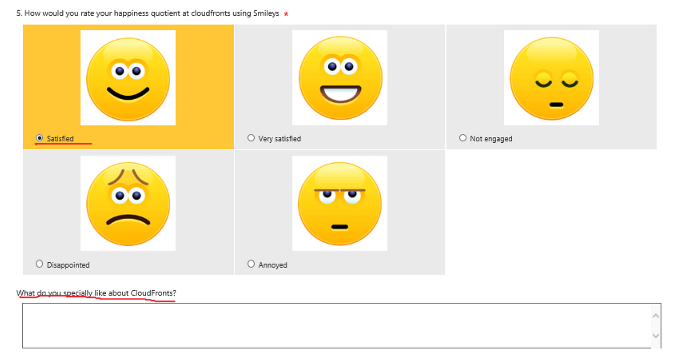
When Very satisfied
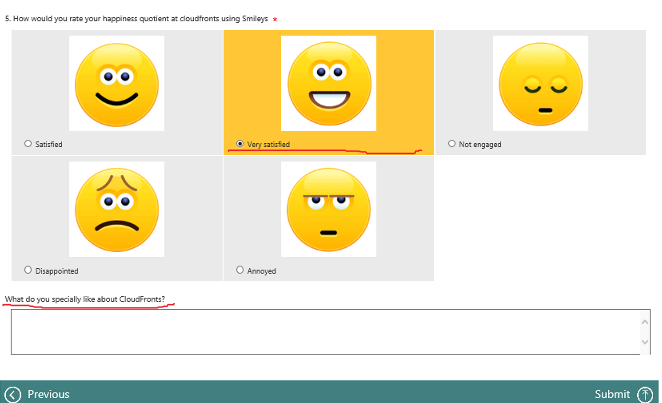
When Not Engaged
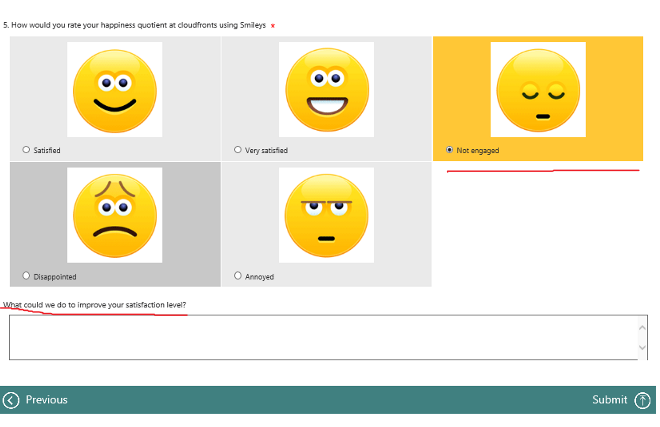
This is how we can set routing rules for a particular question.