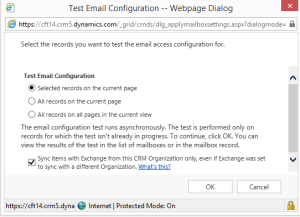Server Side Synchronization for Synchonizing Data with Dynamics CRM
Key Technologies: Microsoft Dynamics CRM Online, Exchange Online, Outlook 2013
Introduction
1. Server Side Synchronization(SSS) is setup for Email processing between Microsoft CRM Online and Exchange Online within Office 365.
2. Appointments, Contacts and Tasks in CRM can also be synchronized using SSS.
Pre-Requisites
An Office 365 user must have the following licenses to setup SSS in CRM:
1. Microsoft Dynamics CRM Online.
2. Office 365 Enterprise E1 / E3 / E4 license.
3. Setup OWA once an Office 365 Enterprise license is assigned.
Enable Server Side Sync for a Mailbox
1. Before we enable SSS for a Mailbox. We need to turn SSS on at Organization level as shown below:
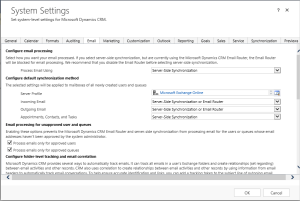
2. Then, select the Mailbox you want to enable Server Side Sync for under Mailbox option in Email Configuration area.
2.1. To do so, you need to select the Mailbox and “Approve Email” (shown below) for the same if Process emails only for approved users was check marked as in the System Settings as shown above.
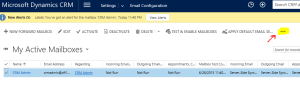
2.2. Then choose, Approve Email.
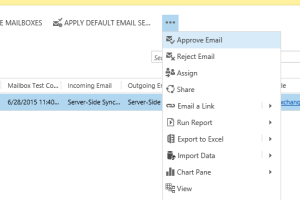
2.3. Once the mailbox is Approved, choose to Test & Enable Mailbox for the approved Mailbox.
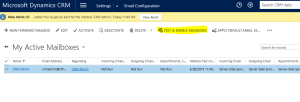
2.4. Once, all the tests are successful, you should see the same as shown below:

You should also receive an Email in your Outlook that your Mailbox was successfully able to send out an Email.
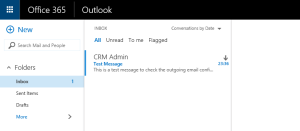
Setting Personal Options for Tracking Email in CRM for Outlook
1. We can set Personal Options for tracking email in our CRM. Click the gear icon on the top right corner of your CRM interface.

2. Navigate to the Email tab. Where there will be an option Select the email messages to track in Microsoft Dynamics CRM
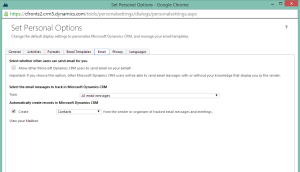
Under the dropdown menu labelled Track, there are 4 options to select the tracking method used in CRM. They are:
1. All email messages – Tracks all email messages.
2. Email messages in response to CRM mail – Track email messages only if the person has a record in Microsoft Dynamics CRM.
3. Email messages from CRM Leads, Contacts and Accounts – Track email messages only if they originate from someone with a Microsoft Dynamics CRM Lead, contact or Account record.
4. Email messages from Microsoft Dynamics CRM records that are email enabled – Tracks email messages from all record types (including custom record types) that contain an email address field.
Now, you are configured for using Server Side Sync for Dynamics CRM with Outlook. Hope this post was helpful !