Complex Power BI Reports using DAX Functions
Prerequisite:
Power BI Desktop Tool and knowledge on DAX functions
Purpose of the Setup:
To learn how we can leverage DAX functions to create complex Power BI reports.
Here we will be looking at different DAX functions for the below mentioned reports in Power BI;
- Calculate and compare Sales Figure by Day
- Calculate and compare Sales Figure by Date
- Calculate and compare Sales Running Total
Source File Details:
To demonstrate this concept, we have created an excel file with dummy data and connected it to Power BI Desktop Tool.
In the Excel source file, we have created few sheets along with sample data as shown below:
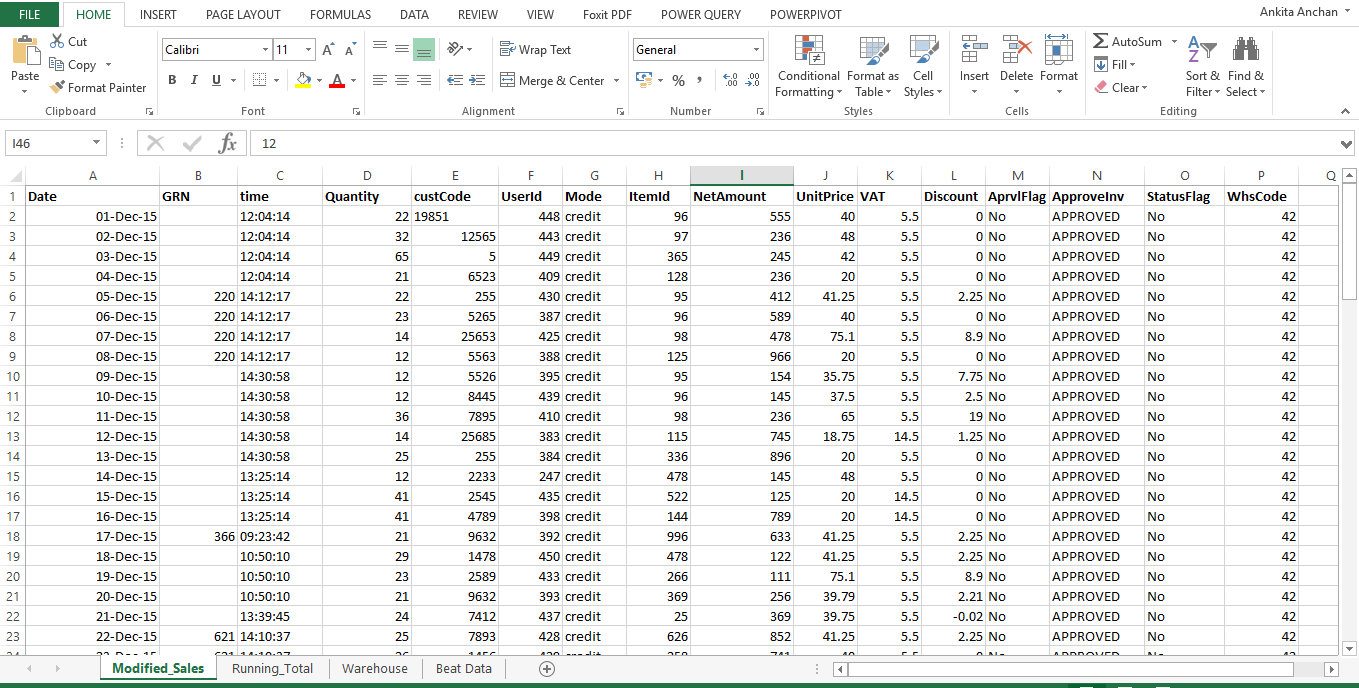
Fig: Modified Sales
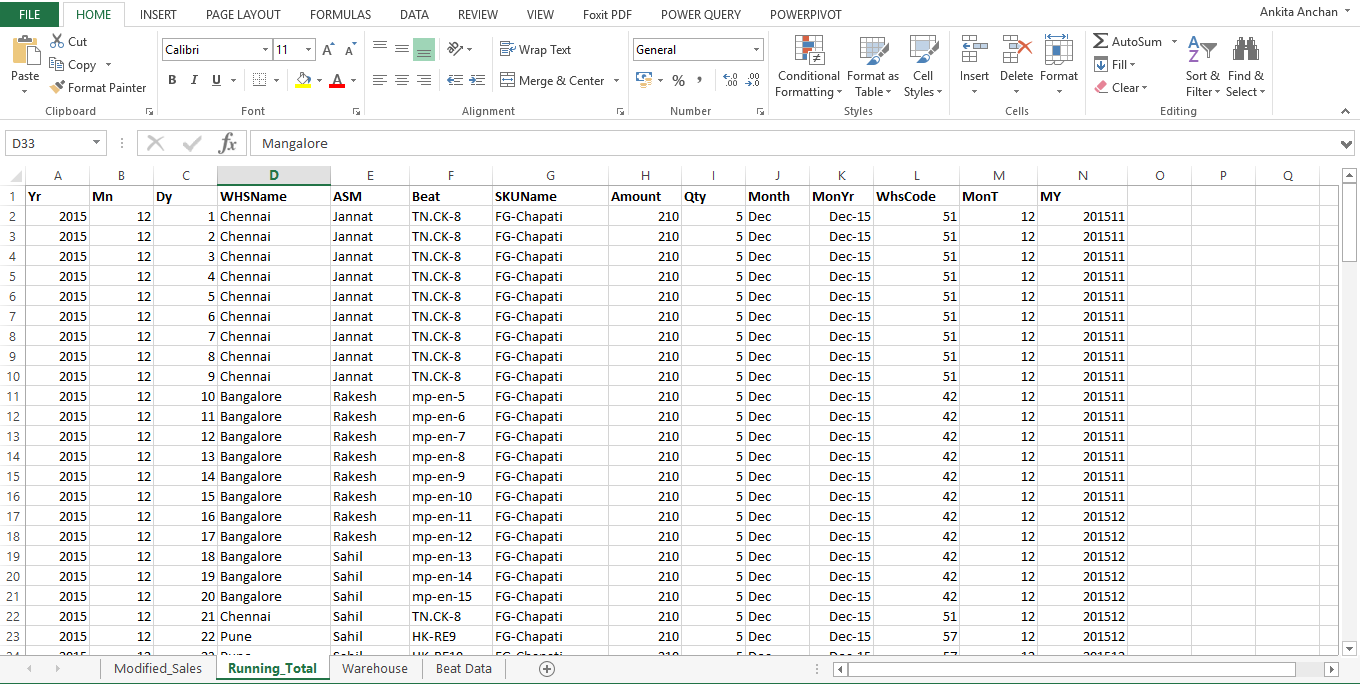
Fig: Running Total
Sales by Day Report
To get the comparison of sales figure by date for previous and current month, we need to use below DAX functions for creating calculated columns.
Step 1:
Todays Date = TODAY()-1
To calculate yesterday’s date.
Step 2:
DateMonth = MONTH (Modified_Sales[Date])
To calculate month of sales date.
Step 3:
Today Month = MONTH (Modified_Sales[Todays Date])
To calculate month of yesterday’s date.
Step 4:
Previous Month = IF (Modified_Sales[Today Month] =1, 12,Modified_Sales[Today Month]-1)
This is to calculate the Previous month dynamically, where the DAX function states that if the current month is 1 then the previous month will be 12 or else for all other months is will automatically calculate the current month minus one as the previous month.
Step 5:
Day = DAY (Modified_Sales[Date])
This is to calculate which day of sales date.
Step 6:
City = SWITCH ([WhsCode],
42,"Bangalore",
51,"Rajasthan",
52,"Tamil Nadu",
53,"USA",
54,"Gujrat",
56,"Mumbai",
57,"Pune",
"Invalid City Code"
)
Above DAX function is to derive warehouse name based on warehouse code.
Step 7:
WeekDay = Weekday (Modified_Sales[Date],2)
This weekday column will display the week day in numeric considering Monday as 1.
Step 8:
Day Name = switch (Modified_Sales[WeekDay], 1,"Monday",2,"Tuesday",3,"Wednesday",4,"Thrusday",5,"Friday",6,"Saturday",7,"Sunday")
To derive the week days in words using switch function.
Step 9:
Week Number = weeknum (Modified_Sales[Date],2)
This will calculate which week of the year is it.
Step 10:
MonthWeek = if(Modified_Sales[WeekDay] >= 1 && Modified_Sales[WeekDay] <=7 && Modified_Sales[Day] >= 1 && Modified_Sales[Day] <= 7,"1",if(Modified_Sales[WeekDay] >= 1 && Modified_Sales[WeekDay] <=7 && Modified_Sales[Day] >= 2 && Modified_Sales[Day] <= 14,"2",if(Modified_Sales[WeekDay] >= 1 && Modified_Sales[WeekDay] <=7 && Modified_Sales[Day] >= 8 && Modified_Sales[Day] <= 21,"3",if(Modified_Sales[WeekDay] >= 1 && Modified_Sales[WeekDay] <=7 && Modified_Sales[Day] >= 15 && Modified_Sales[Day] <= 28,"4","5") )))
This will calculate the month’s week number.
Step 11:
Month Week Name = Modified_Sales [MonthWeek] & "-"&Modified_Sales [Day Name]
To calculate month week with day name.
Step 12:
Amount = if (Modified_Sales[City] = "USA",Modified_Sales[NetAmount]*64.80,Modified_Sales[NetAmount])
This will calculate the Amount in rupees and convert the USA currency into Rupees, thus all the amount will be in one currency.
Step 13:
Create Measures;
Previous Month Total Sales = CALCULATE (SUM (Modified_Sales[Amount]), FILTER(Modified_Sales, Modified_Sales[DateMonth]=Modified_Sales[Previous Month]))
This is to calculate the Total Sales in Previous month.
Step 14:
Current Month Total Sales = CALCULATE (SUM (Modified_Sales[Amount]), filter(Modified_Sales,Modified_Sales[DateMonth] = Modified_Sales[Today Month]))
This is to calculate the Total Sales in Current month.
Below report compares sales figure by weekday of previous and current month. For eg. 1st Monday of previous month vs 1st Monday of current month.
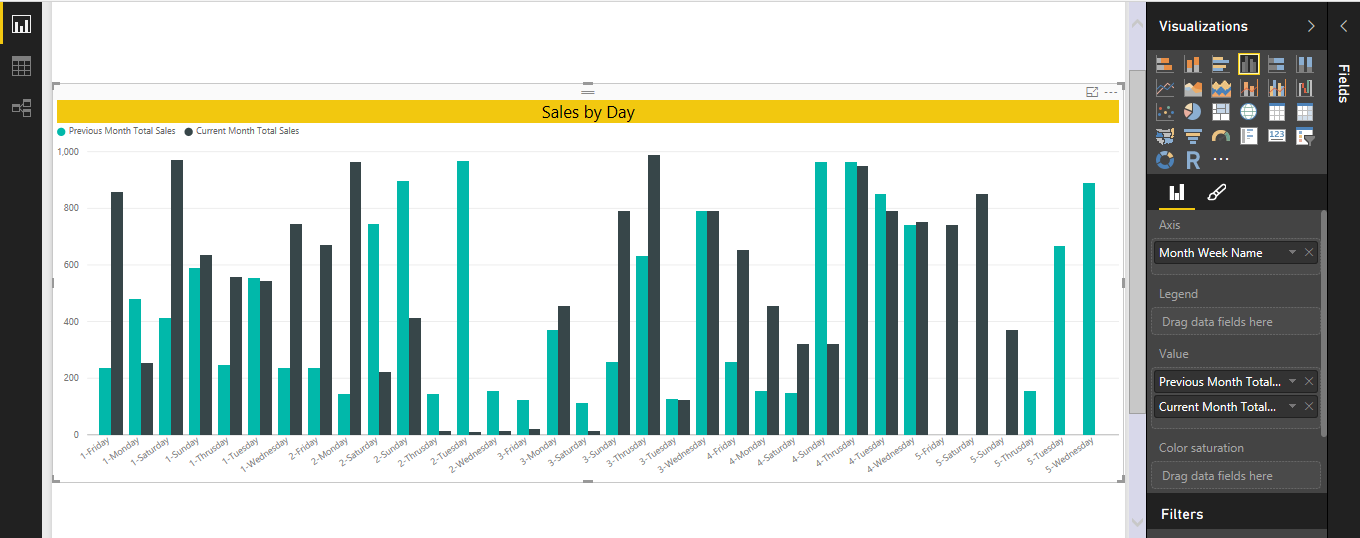
Fig: Sales by Day
Below report compares sales figure by date of previous and current month. For eg. 1st day of previous month vs 1st day of current month.
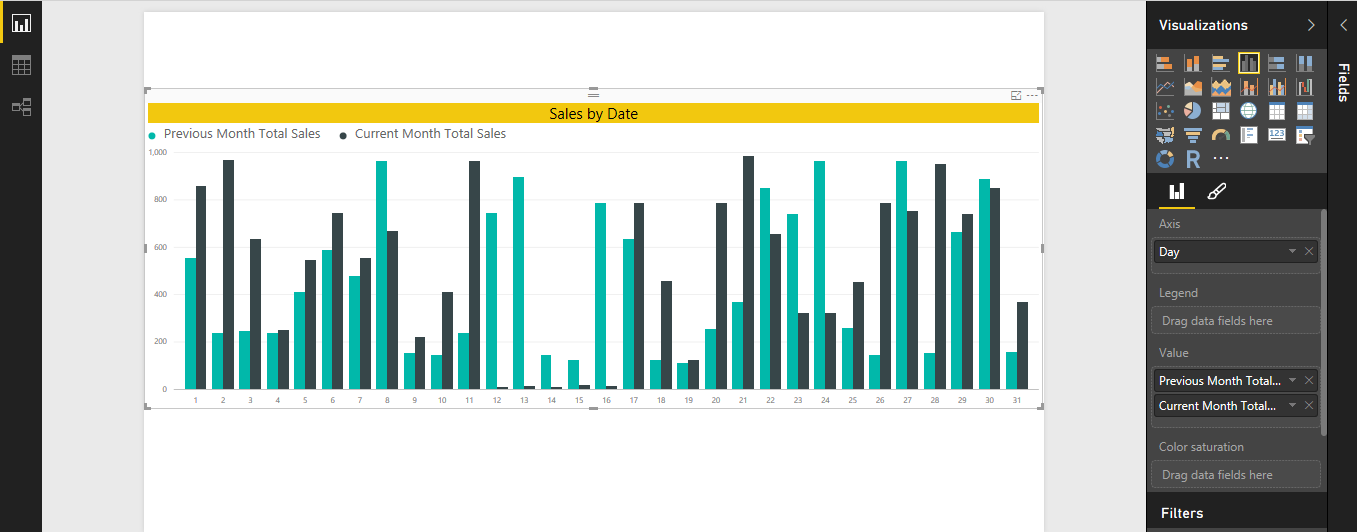
Fig: Sales by Date
Running Total Report
To get the sales running total report, which can be filtered on the basis of warehouse, Team manager & Beat level.
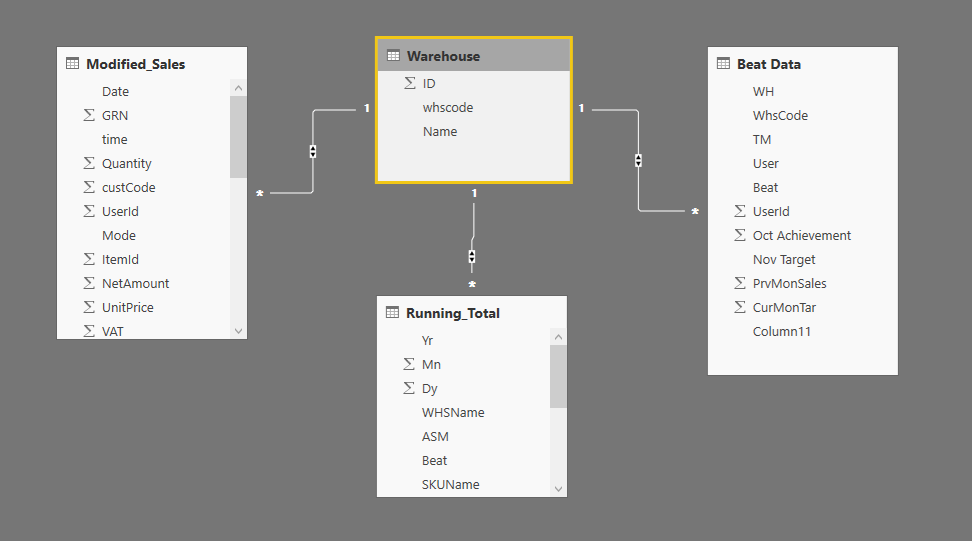
Fig: Data Model Relationship
Step 1:
WhsCode = Related (Warehouse[whscode])
This will get the Warehouse code with relation to the warehouse code in the table Warehouse.
Step 2:
MY = Running_Total[Yr ] & Running_Total[MonT]
This will calculate and display the Year and Month together in numeric value.
Step 3:
MonYr = Running_Total[Month] &" "& Running_Total[Yr]
This will display the month with first 3 letter abbreviation and year in 4 digit format.
Step 4:
Month = SWITCH (Running_Total[Mn], 1, "Jan",2,"Feb",3,"Mar",4,"Apr",5,"May",6,"Jun",7,"Jul",8,"Aug",9,"Sep",10,"Oct",11,"Nov",12,"Dec")
This will display the month in the first three letter abbreviation format.
Step 5:
MonT = SWITCH (Running_Total[Mn],1,"01",2,"02",3,"03",4,"04",5,"05",6,"06",7,"07",8,"08",9,"09",10,"10",11,"11",12,"12")
This will display the month in numeric value.
Step 6:
Create Measure;
Month Amount = calculate(sum(Running_Total[Amount]),filter(all(Running_Total[Dy],Running_Total[WHScode]),Running_Total[Dy] <= max(Running_Total[Dy])))
This will calculate the running total from total amount.
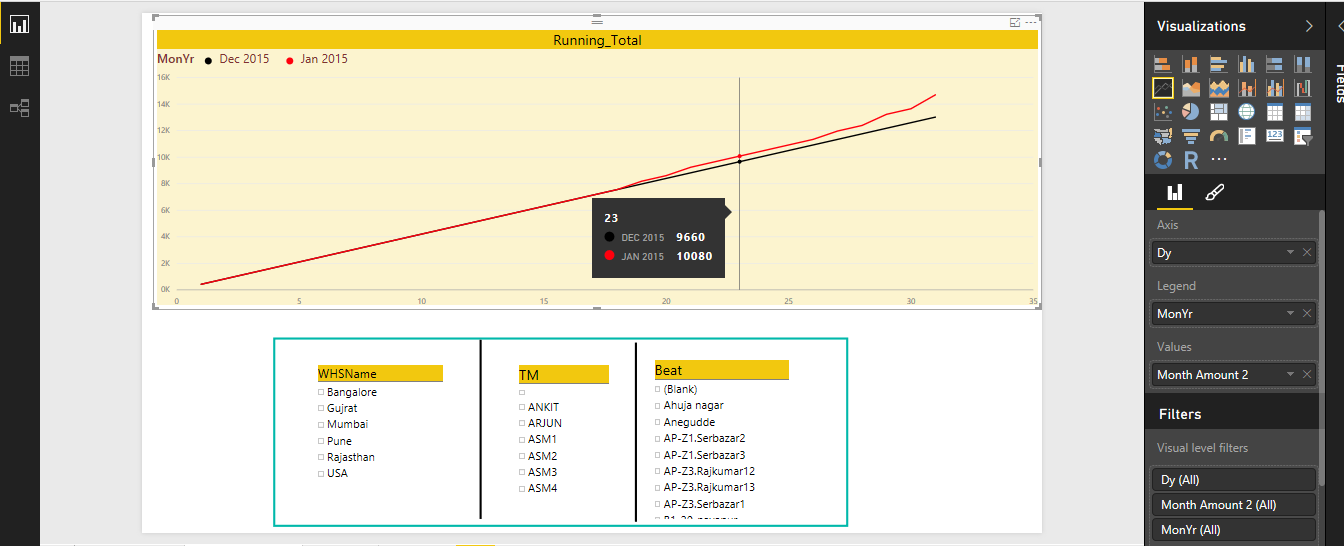
Fig: Running Total Comparison without filter
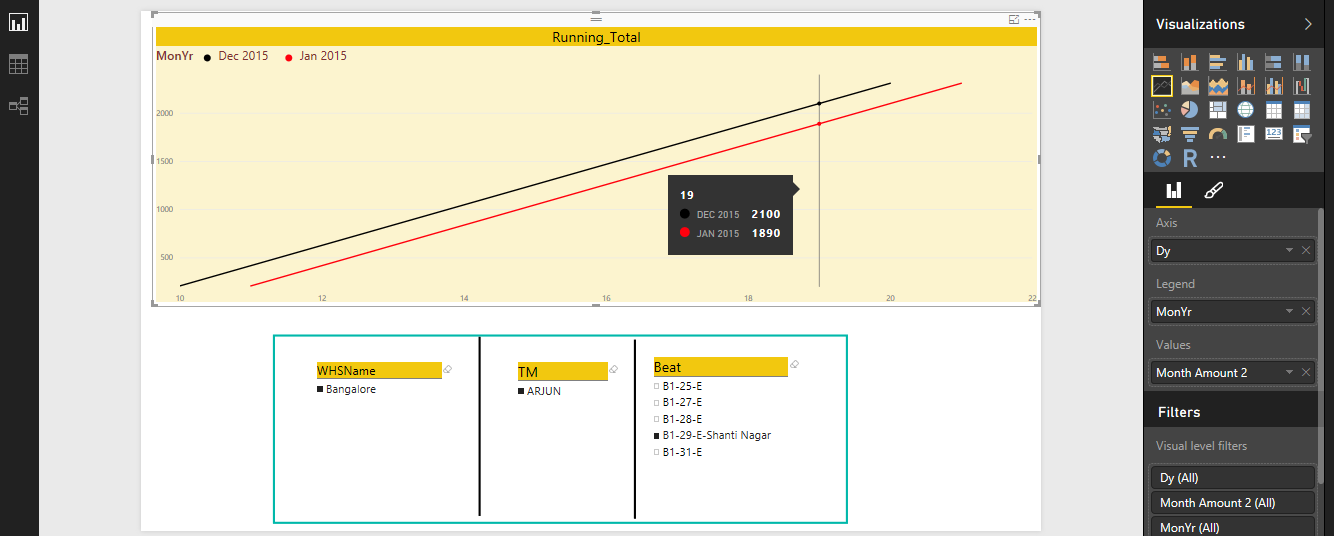
Fig: Running Total Comparison with filter
