How to Pin Entire Report Page to Dashboard in Power BI
Introduction :
Dashboard is created to get a brief overview of your report by pinning visuals to an Existing dashboard or to a new dashboard. But sometimes it might be required to pin all the visuals of your page in the report to your dashboard. This blog will guide you through how this can be achieved.
Step 1 :
Open your Report in Power BI web service. Click on “Pin a Live Page” option at top.
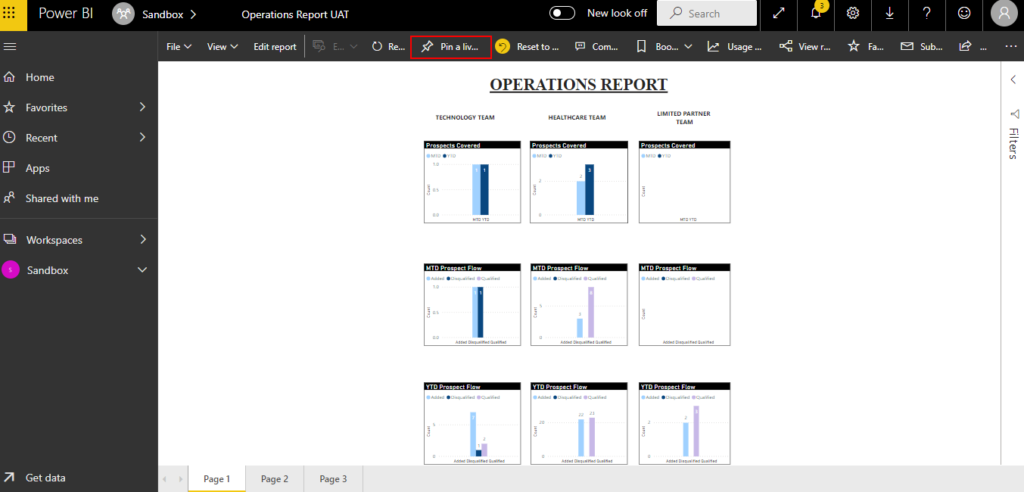
Step 2 :
In the Pop-up Window click on New Dashboard and Type the Name for your Dashboard. Then click on Pin Live.
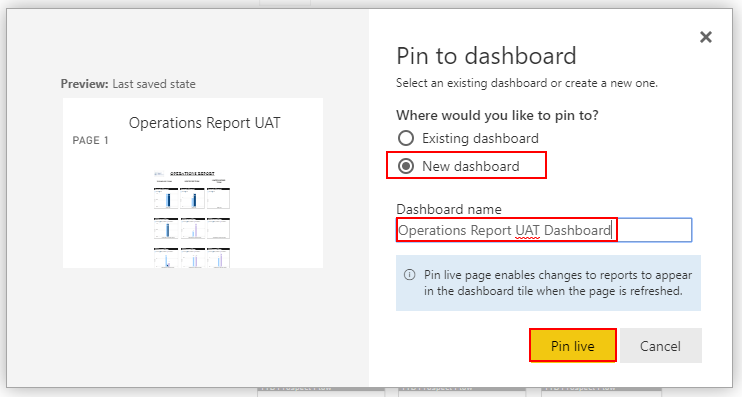
Step 3 :
Navigate to the dashboards page and open your new dashboard that has been created. You can see that the entire page has been pinned to the dashboard.
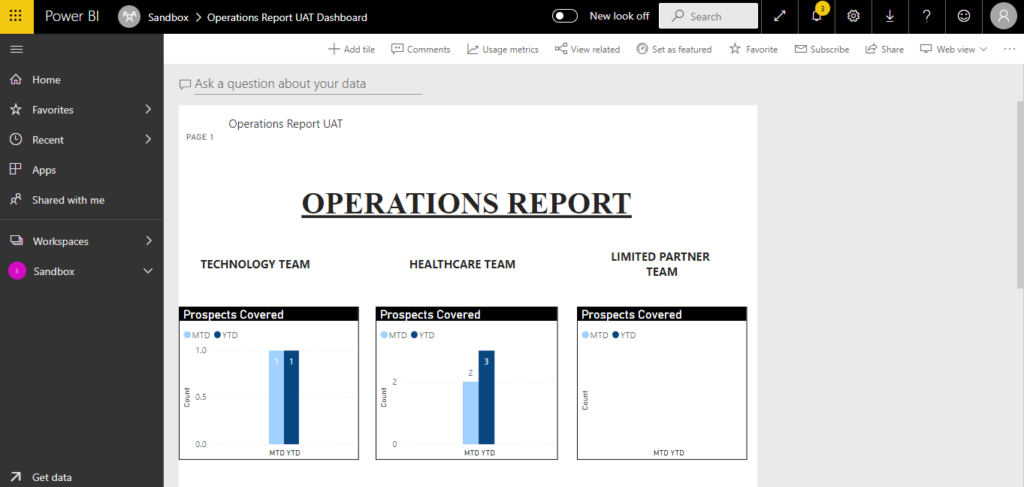
Conclusion:
In similar way you can pin other pages to your dashboard. Hence, you can pin the entire report in your Dashboard.
