Power BI New Update: Relative Date Slicer
In this blog article, I will explain about the new updates of Power BI related to Relative Date Slicer. In this introduce a new feature in date as Relative Date Slicer.
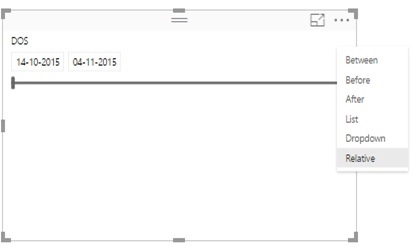
In this update they previewing a relative date slicer, which lets you filter based on the last 1 or more years, months, weeks, or days. This makes date slicers much more powerful, as you can always filter your report to the latest data.
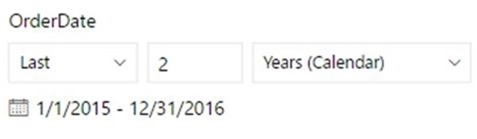
We can choose the Relative option from the list of available date slicer types.
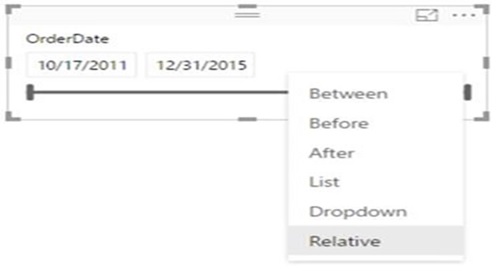
Once you select relative from the list, you will be able to specify the date to filter by. We have following seven options to display data:
- Days
- Weeks
- Weeks (Calendar)
- Months
- Months (Calendar)
- Years
- Years (Calendar)
If you pick an option marked with (Calendar), the filter will be based on calendar periods.
For example, if you filter to 2 years, data from the last 2 years from today’s date will show.
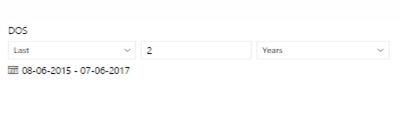
If you filter 2 years (Calendar), data from the last 2 completed calendar years will show.
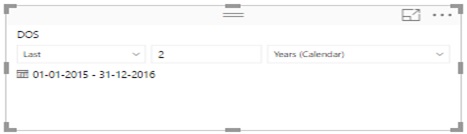
We show the dates used for filtering under the slicer, so you always know what data you are looking at.
You can also switch to filter to this period or the next period.
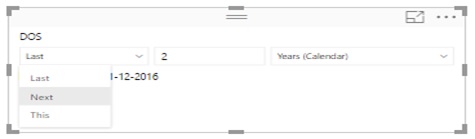
By default, the date range includes current date i.e. today’s date, but we can override this in the formatting pane for the visual:

This is useful if your data hasn’t refreshed today and you don’t want to include data from incomplete days.
Turn on this feature through File > Options and settings > Options > Preview Features > Relative date slicer.
