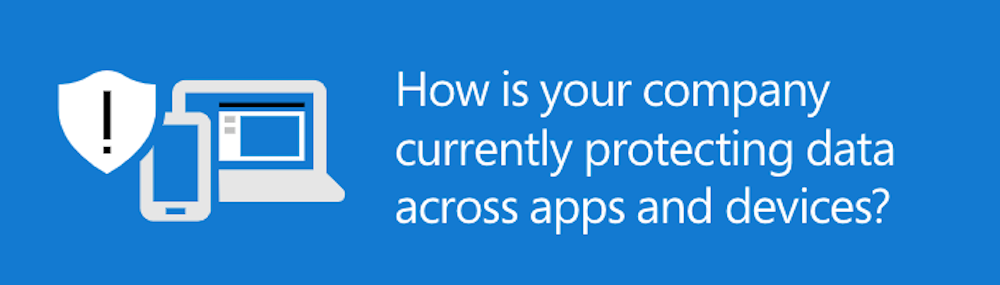Category Archives: Uncategorized
Safeguard company data across apps and devices with Microsoft 365
62% of SMBs don’t have an active or up-to-date cybersecurity strategy in place. Want to make sure that your data is protected, no matter what apps or devices you and your employees are using?
Now, you can take advantage of our data protection solutions featuring #M365 Business. Check out this infographic—which shows industry trends, pain points, and proof points—to learn why and how.
No matter where you are on the path to upgrading your security solutions, we’re here to help. Contact our team at CloudFronts to get started.
Share Story :
Icon Network Solutions partners with CloudFronts for Dynamics 365 Sales & NAV Integration
CloudFronts is delighted to announce that it has been selected by California based software firm Icon Network Solutions. The client is an IT consulting company that provides complete IT support solutions to any small-business network environments. You can explore more about them here http://www.iconnetwork.net/ As part of this engagement, CloudFronts will be carrying out the integration between Microsoft Dynamics 365 CRM (Sales) and Dynamics NAV (Navision) for Icon Network’s customers. Dynamics NAV enables seamless integration in the lead-to-cash process for customers who use Microsoft Dynamics 365 CRM for Sales and Dynamics NAV (ERP) for order processing and financials. Data can be shared and synchronized between Microsoft Dynamics 365 for Sales and Dynamics NAV to enable users to keep the information up to date in both applications. Note: Dynamics NAV ‘s name has been changed to Business Central by Microsoft. On the occasion, Anil Shah, CEO of CloudFronts says,” ICON Network was looking for a Microsoft Partner skilled in developing integrations between NAV and Dynamics 365. Their customer in Southern California is a manufacturing company and they wanted to ensure their sales team and their back office team had real time access to data from quotes to products to customer information. After searching online and reading one of our superb blogs on NAV and Dynamics 365 Integration, Wyndham Yeung (President) at ICON Network, reached out to CloudFronts. We look forward to enabling this integration and making the client successful!” CloudFronts is a 100% Dynamics 365 focused Microsoft Gold Partner helping Businesses around the world to Solve their Complex Business Challenges with Microsoft Dynamics 365 and Power Platform. Our head office and robust delivery center are based out of Mumbai, India along with branch offices in Singapore & U.S. Since its inception in 2012, CloudFronts has successfully served over 500+ small and medium-sized clients all over the world such as North America, Europe, Australia, Maldives & India with diverse experiences in the sectors ranging from Professional services, Finances, Pharmaceutical, Manufacturing, F&B, Retail, Logistics, Energy, Automotive and non-profits. Please feel free to connect with Dynamics 365 Solution Architect Anil Shah at ashah@cloudfronts.com to discuss your requirements.
Share Story :
U.S. Non-Profit Organization Antioch Network hires CloudFronts for Microsoft 365
CloudFronts is delighted to announce that it has been awarded a Microsoft 365 project by Texas-based non-profit organization Antioch Network. Antioch Network (AN) is one of the greatest non-profit organizations in the U.S. which serves a growing fellowship of local churches who are interacting with the challenge of sending church planting teams to unreached peoples. You can explore more about them here https://antioch-network.org/ The client is already using Microsoft 365 and seeking to enhance productivity through add-on Microsoft products such as MS Teams, OneDrive for Business, Microsoft Planner, and other office Apps. As a part of the engagement, CloudFronts will also provide training to the end-users to help them maximize their use of the product and use it smoothly. We are proud to declare that this is second such opportunity for CloudFronts where it will be playing an extremely important role in deploying robust Microsoft platforms for socially impactful non-profit organizations. Prior to this, CloudFronts had assisted Magic Bus in its selfless service. On the occasion, Anil Shah, CEO of CloudFronts says,” Antioch Network is a global non-profit religious organization. They have engaged with CloudFronts to optimize their Microsoft 365 Non-Profit deployment and setup a central Document Management setup with SharePoint Online along with training of all their team members. The training will enable the Antioch Network team to leverage key features in Microsoft 365 like SharePoint Online, Microsoft Teams, Microsoft Planner and other features. We look forward to making Anitoch Network team successful and helping them with their Microsoft 365 journey.” CloudFronts is a 100% Dynamics 365 focused Microsoft Gold Partner helping Businesses around the world to Solve their Complex Business Challenges with Microsoft Dynamics 365 and Power Platform. Our head office and robust delivery center are based out of Mumbai, India along with branch offices in Singapore & U.S. Since its inception in 2012, CloudFronts has successfully served over 500+ small and medium-sized clients all over the world such as North America, Europe, Australia, Maldives & India with diverse experiences in the sectors ranging from Professional services, Finances, Pharmaceutical, Manufacturing, F&B, Retail, Logistics, Energy, Automotive and non-profits. Please feel free to connect with Dynamics 365 Solution ArchitectAnil Shah at ashah@cloudfronts.com to discuss your requirements.
Share Story :
Integrating your enterprise resource planning system with customer relationship management
Speedy, accurate customer service is an advantage. So is saving time by using one system to get a complete view of the customer lifecycle. With Dynamics 365, LinkedIn and Office 365, CloudFronts can help you grow sales by empowering your sales team with actionable insights.
Share Story :
Map to Your Customers’ Sales Expectations
82% of customers want a seamless, cross channel experience with more human interaction. But 60% of companies lack a well-designed sales process. With Microsoft #Dynamics 365 for Sales, CloudFronts can help you more easily manage multiple customer relationships, understand and engage across channels and serve customers faster.
Share Story :
Testing SQL server connectivity without any tool
Sometimes we wanted to test SQL server connectivity, but we don’t have any tools to test then we can follow below steps. In this we are going to test connectivity with Azure SQL server. Open Notepad and save file with the extension UDL. Open this file and it asks for Server details and credentials. We can provide all other details like type of data which we wanted, and connection time out etc. Once we connected to data source then we see details in All tab, Hope this helps!
Share Story :
“Cannot delete a record in batch job(BatchJob). The corresponding AOS validation failed “while deleting batch job
while you want to delete batch job in Finance and operation you may have faced error as follows “Cannot delete a record in batch job(BatchJob). The corresponding AOS validation failed”. This blog will be helpful to resolve this issue, just follow mentioned steps. Go to batch job(system administation >> inquiries >> batch jobs) select batch jobs which you want to delete and press button change status now change its status to canceling as follows after which jobs status will change to canceling and after that it will automatically change to waiting state now try to delete it by pressing delete button. Now select yes to delete record And you have successfully deleted the record. Hope this blog was helpful to you.
Share Story :
Fast tracking the sales process in Microsoft Dynamics 365 Project Service Automation with Power Apps and Power Automate flows
When it comes to creating a contract with Microsoft Dynamics 365 Project Service Automation (PSA), users often find that the path from opportunity to quote and contract is long, slow, and involves too many clicks. To make it more efficient and cut down on the number of clicks, we can combine the capabilities of Power Apps with Power Automate flows. People love tooling that helps take care of small steps automatically like creating a basic project-specific price list, the Quote line details, or milestones. Let’s understand what’s involved at each step to go from Opportunity to Quote to Contract and navigate the entire process more effectively. Navigating the process Step 1: Create the Opportunity by navigating to Opportunity Entity in Project Service App. Step 2: When saving the opportunity users run a Power Automate flow behind the scene that does the following things: 1. Create the Quote automatically based on the billing type. 2. Generate the Quote Line record. 3. Fills the project-specific Price List (developed in Power Apps). This is now very easy to edit since the interface becomes more user-friendly and it directly updates the Roles Prices in the Pricelist. This, too, is a lengthy process with the out of the box capabilities of PSA. 4. Generate the Quote Line Detail, with one line developed in Power Apps. The details will include: a) Developer b) Quantity set as one hour c) Choose the rate from the default pricelist on the opportunity. Step 3: Now the Salesperson opens the Quote Line Details to add more lines in case needed. For this, I prefer adding one line to each role and adjusting the quantities appropriately to reach the quote amount. Step 4: After the Quote is ready and the negotiations are done with the client, we proceed to win the Quote, which does the following: Marks the Quote as won Creates the contract automatically with all the information in the quote (using an OOB feature) Automatically marks the related Opportunity Won. This is done via a flow which looks for the Opportunity from where the Quote was created and marks it as won. This is typically a manual process in PSA, but using Power Automate, users can also first navigate to the opportunity and mark it as won. Conclusion This process demonstrates the power of Power Automate flows and how much time they can save for a salesperson. The regular process takes lots of clicks and entries to be done right and hence is time consuming when done manually. Power Apps also helps you improve the UI and enrich the look and feel of the app. It also helps in reducing the navigation between entities and thus saves a lot of time.
Share Story :
Change mode of delivery operation for POS in D365 Retail(Commerce)
Retailers need the flexibility to make changes specifically to the mode of delivery on customer order sales lines at any time prior to the fulfillment of the line. Change Mode of Delivery can be added to a point of sale (POS) screen layout. It will be applicable only to lines that were previously configured using the “ship all” or “ship selected” methods for creating orders in POS. After the original mode of delivery is set for a transaction line, a user might want to modify the mode of delivery for one or more eligible lines without having to go through the entire “ship all” or “ship selected” flows. The mode of delivery operation will provide this convenience. It can be used during the initial order creation processing of the POS customer order, or during the editing of a customer order. It is not applicable to lines that are not configured as shipping lines, and the operation will not work for lines that are already released to fulfillment or invoiced. If you want to change a line designated for pickup or carryout to ship, you must use the Ship all or Ship selected operations. Conversely, if you want to change a line designated as a shipment to a pickup or carryout, you must use the Pickup all, Pickup selected, Carryout all, or Carryout selected operations. What this means is that, you can not change the mode of delivery from Shipping to Pick up. As you can see here, the change mode of delivery button can do this job. In previous versions of Retail, you had to go through the full Ship all or Ship selected configuration flows if you wanted to change the mode of delivery on an existing line that was configured for shipment. Hope this helps!
Share Story :
Connect Azure service bus to CRM using plugin registration tool
Hi everyone in this blog we will see how to connect Azure service bus to CRM using plugin registration tool. Step 1: Go to portal.azure.com Click on create resource. Step 2: Select service bus as a resource. Step 3: Fill the details as below. Location might change according to requirement. Step 4: Now wait for the deployment to complete. Step 5: Now to connect this bus with CRM go to shared access policies and copy the connection string. Add queue to the service bus: Step 6: Now open plugin registration tool and register the service bus. Step 7: Register new service end point. Step 8: Add the copied connection string in the text box from step 5. Step 9: Register new step in service end point. Step 10: Now add record in the account entity in CRM the message will be added to the service bus queue. Hope this helps.