Resolve the dependency between multiple solutions in D365 Customer Engagement / CRM Solution using Solution Component Mover.
You have might question in your mind that why we need to move the components from one solution to another solution in D365 Customer Engagement
So, let’s consider a scenario you and your team is working on D365 CRM customization and created the two solution — ‘ Solution A’ and ‘Solution B’. While customization development when you are moving the ‘Solution A’ on the Production instance but you are not able to move it. Because some of the missing components are present in the ‘Solution B’.
Then you have decided to move the ‘Solution B’ first, but again while moving the ‘Solution B’ its failed because of some of the missing components present in ‘Solution A’.
It means ‘Solution A’ and ‘Solution B’ are dependent on each other and you can’t move either of the solutions in the Production Environment or Target Environment.
There are two solutions to the above problem
- Add the missing components in the one solution and move that solution to production.
- Merge the dependent solution into one solution using Solution Component Mover.
Now, the First solution is time-consuming as well as effort making and developers need to track all the missing components and add them manually.
But using Solution Component Mover, you can merge solutions in 10 to 15 min just by selecting the component from Source Solution and Target solution to which you need to move the components.
So, let us see how to do it.
Perquisites:
XrmToolBox
You can download the XrmToolBox from https://www.xrmtoolbox.com/
Steps to follow:
- Open the XrmToolBox and connect to your D365 CRM environment.
- Search for the Plugin “Solution Components Mover”
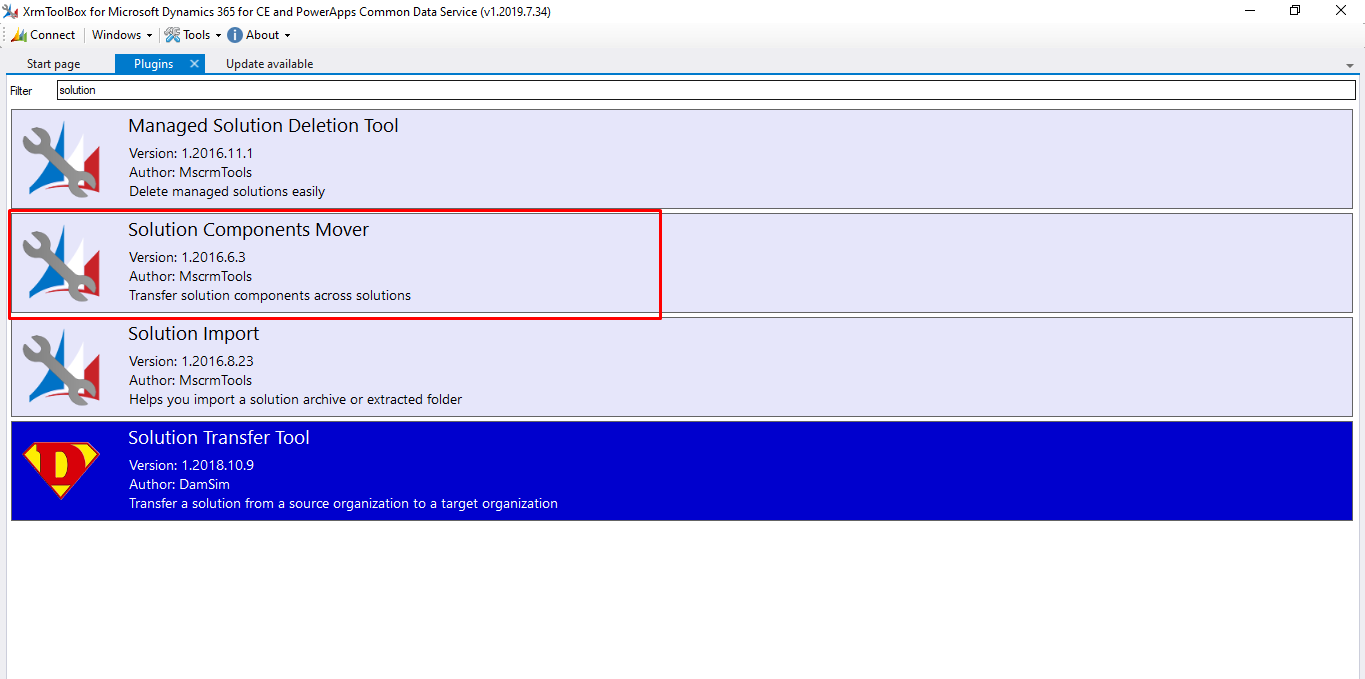
3. Once the plugin will be load, click on load solution — it will load all the solutions present in the Environment.
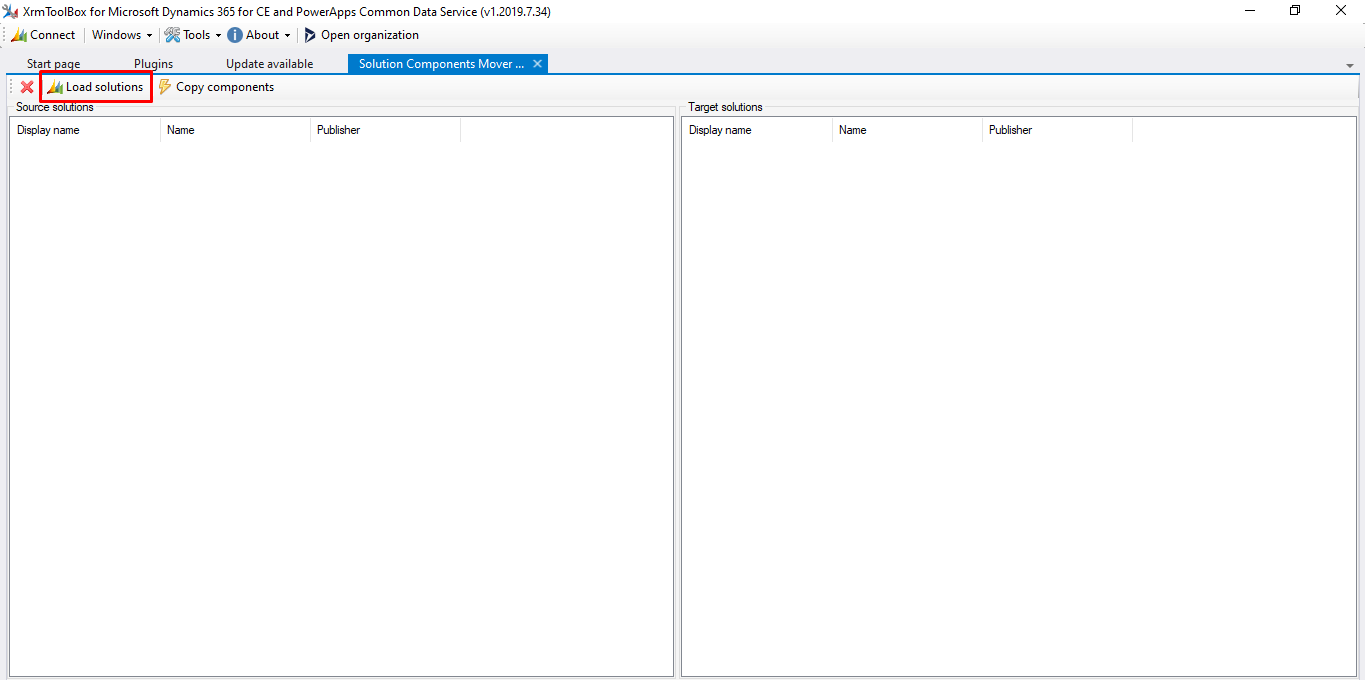
After solutions are loaded you can see I have two solutions in my Environment “Solution A” and “Solution B” which have dependent components and one “Target Solution” on which I m going to copy the component so that “Target Solution” will become a master solution.
Solution A
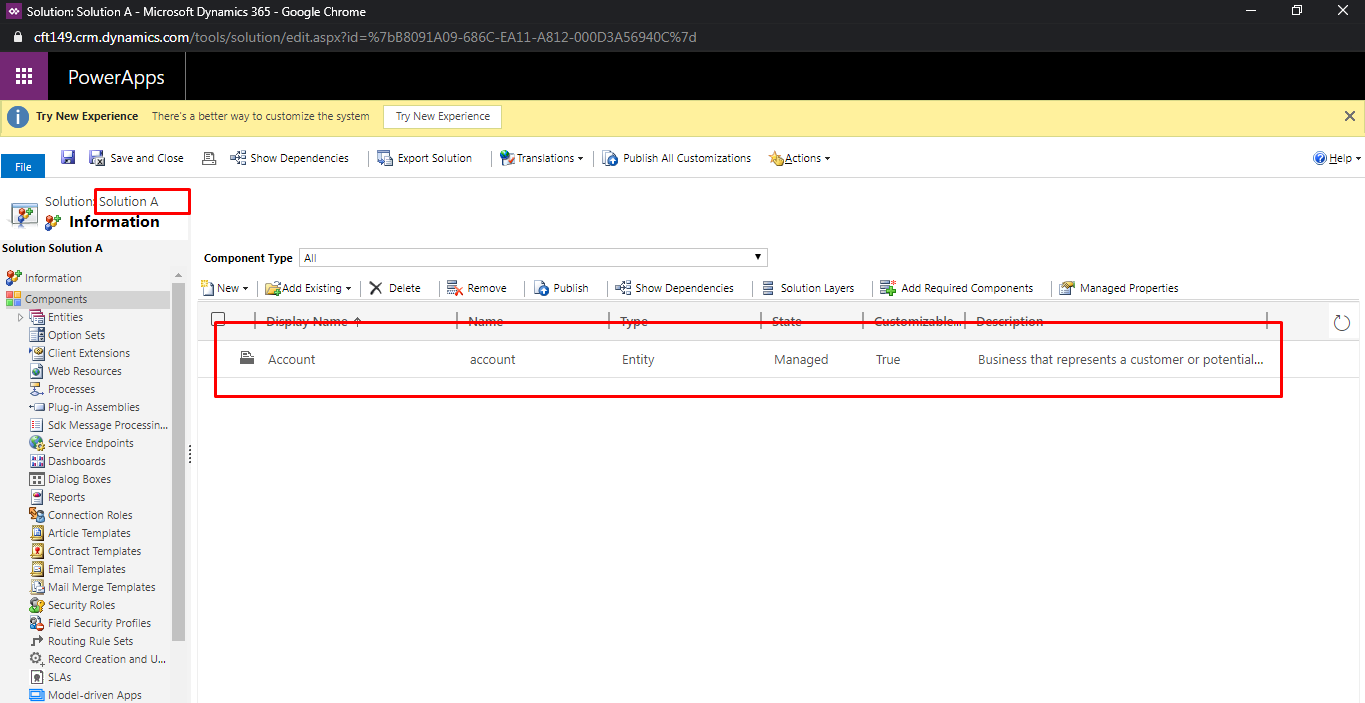
Solution B
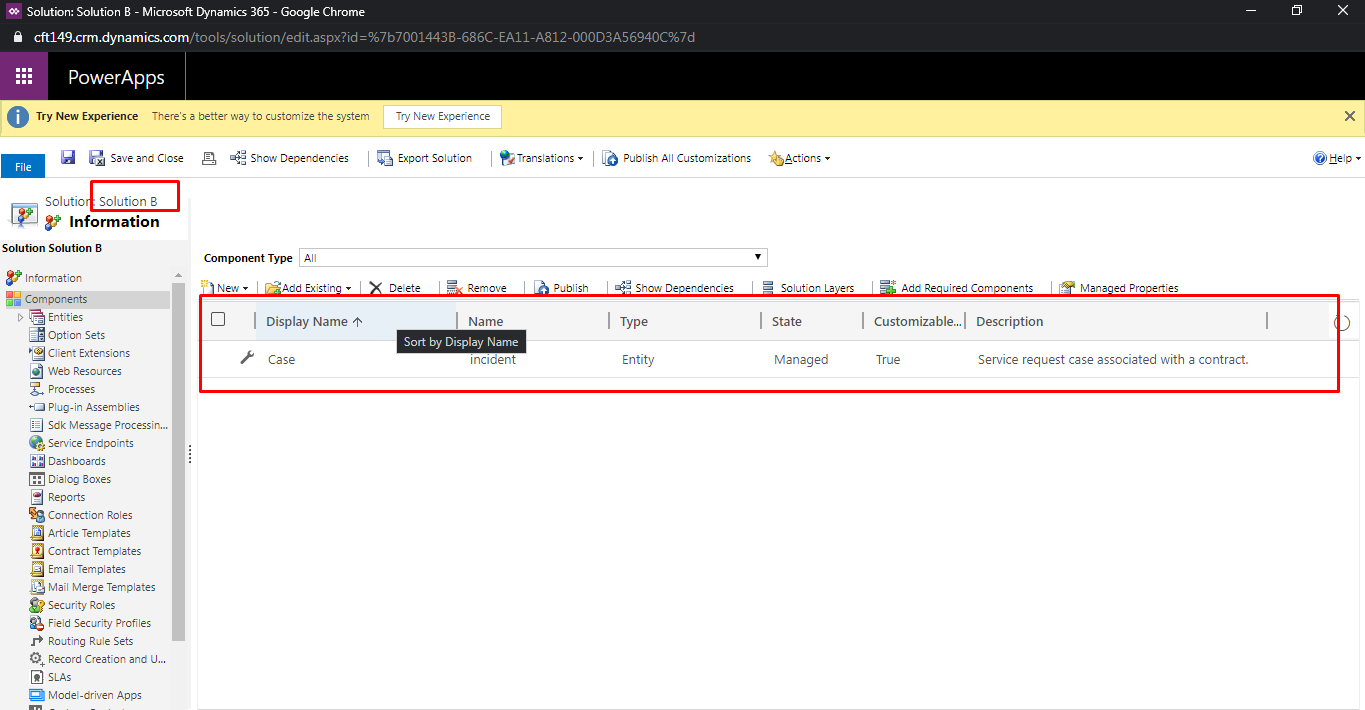
Target Solution
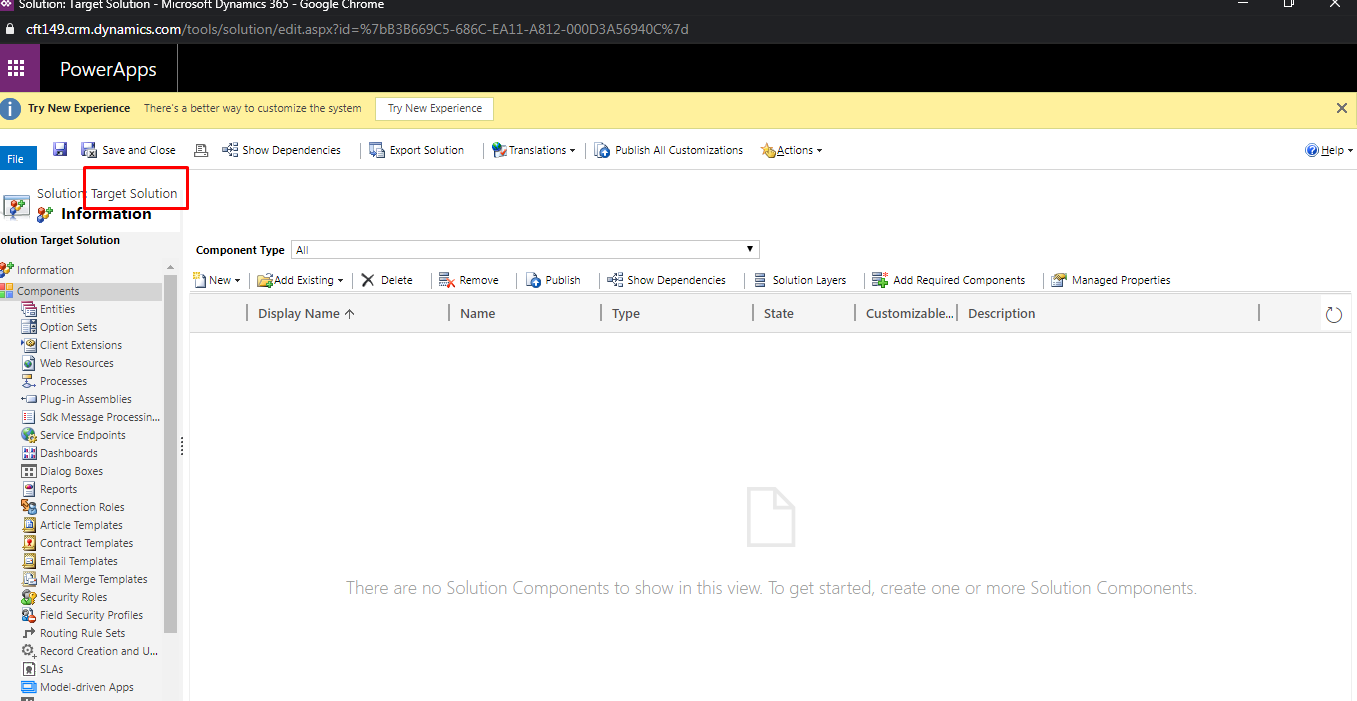
4. Move the solution component by select the Source solution and Target Solution
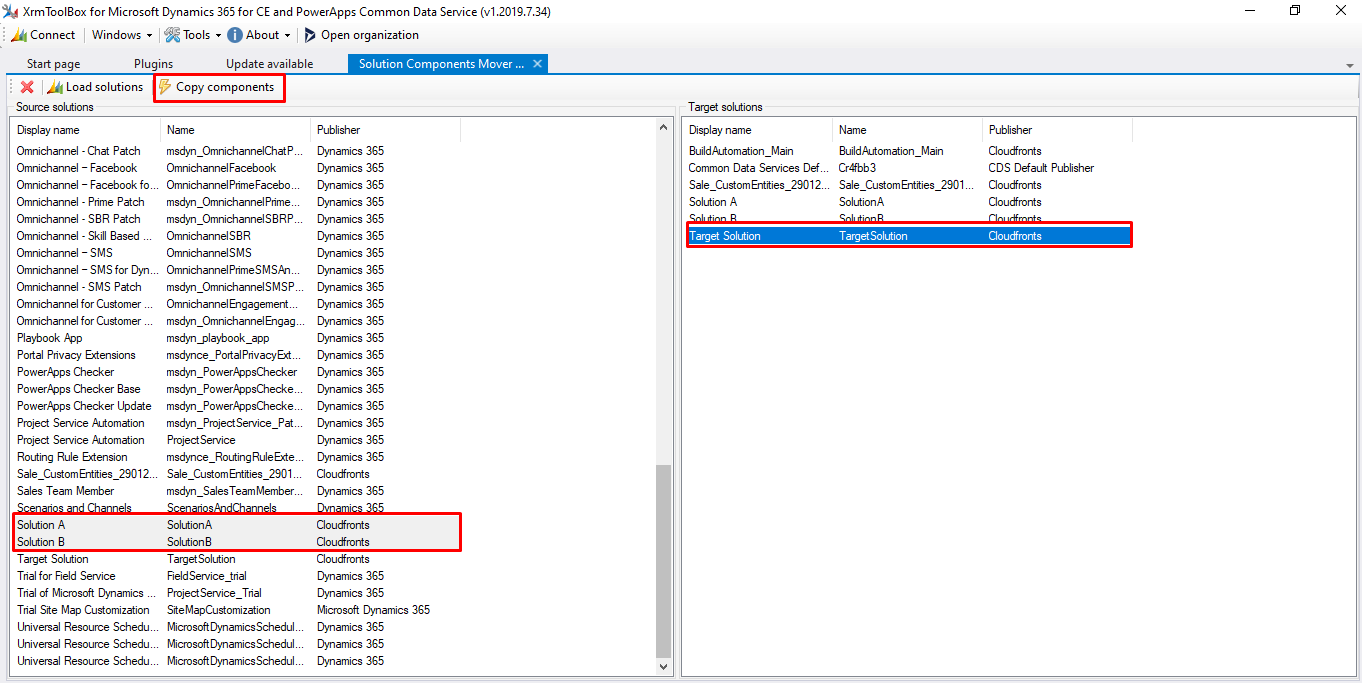
5. Click on the Copy component, a popup will open where you can select the component type to move to the target solution.
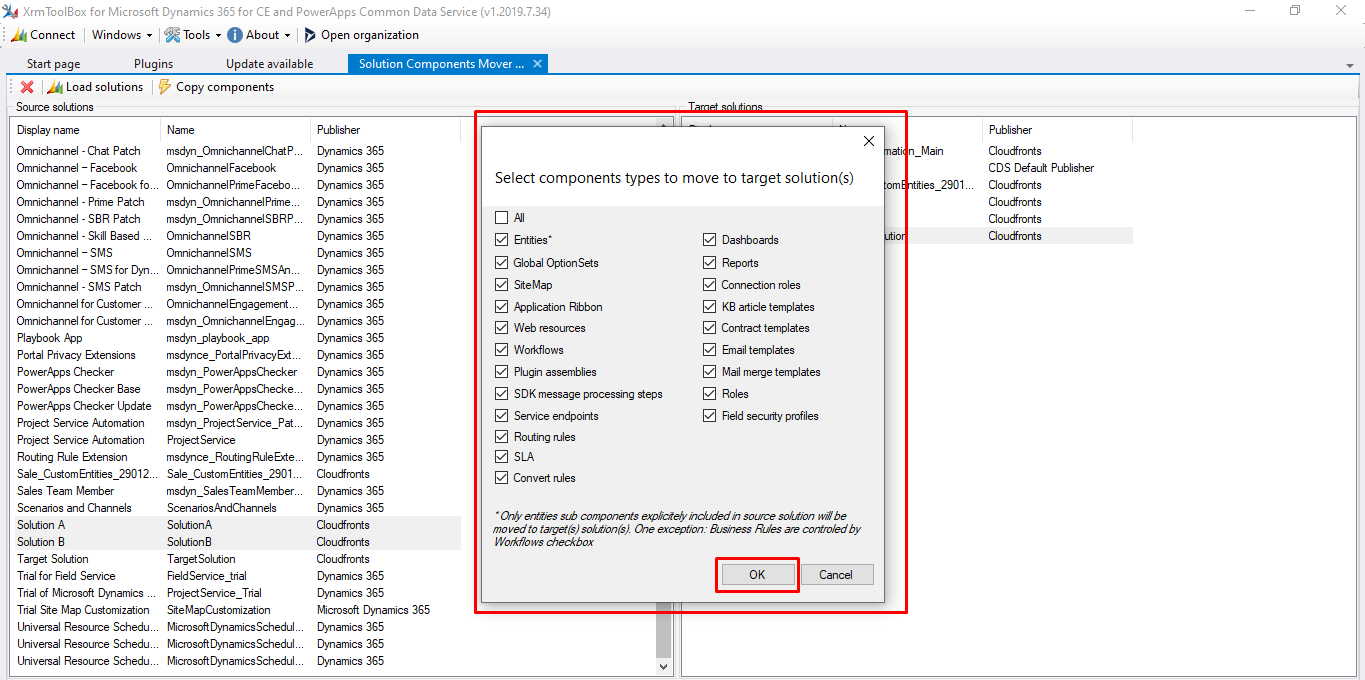
6. Click on “Ok” and component from both solutions will be moved to Target Solution. You can see the following screenshot in which Target Solution has a component from “Solution A” and “Solution B”.
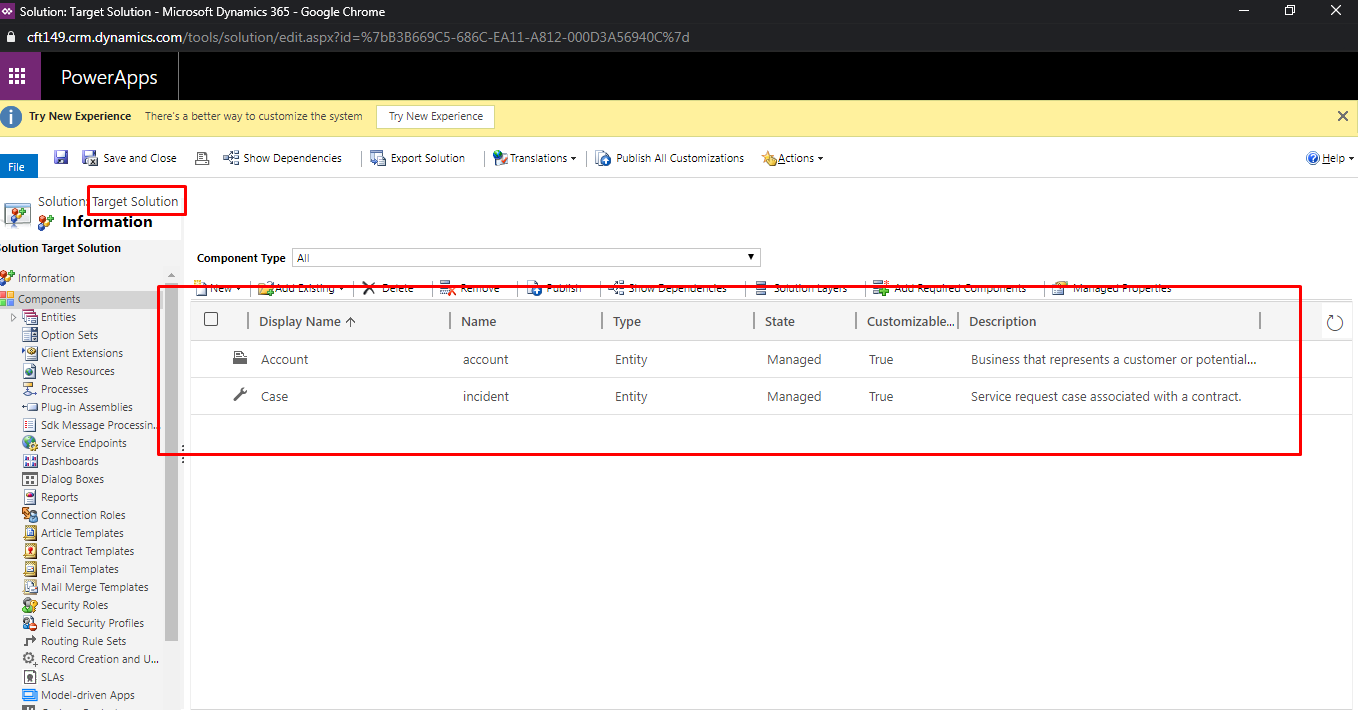
You can see XrmToolBox Plugin how it helps to reduce your time and effort to which are required to move the component from solution to solution manually one by one.
