CloudFronts Dynamics 365 Finance & Operations Update Steps & Protocol
Microsoft is committed to delivering predictable service updates. These service updates will be made generally available for self-deployment approximately 2 weeks before Microsoft automatically applying the update. Some of these updates can have a lot of changes in it and this can impact any customization done on the client’s environment. Thus it becomes very important for a partner to do complete testing before any update is applied.
CloudFronts is dedicated to ensuring business continuity of the client and thus have protocols set up to ensure nothing gets impacted on the client’s production environment.
Following are the protocols for the same :
Service Update Availability –
Key points:
- Each service is released by the Microsoft which has following dates criteria:
Preview availability date:
When the update is in preview by Microsoft.
Generally available (self-update) date:
This update will be made generally available for self-deployment approximately 2 weeks before Microsoft automatically applying the update.
Auto-update schedule (via LCS update settings) production start date:
A date for applying the service update in the production environment.
End of service date:
Date from when service update is over.
Referenced image:
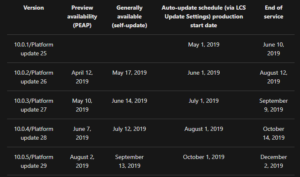
For checking the release dates for the above criteria, link as: https://docs.microsoft.com/en-us/dynamics365/fin-ops-core/fin-ops/get-started/public-preview-releases
How Long it can be delayed for Next Service Update?
The customer can pause, delay, or opt-out of an update via Update Settings in the Lifecycle Services projects. A customer can choose to pause up to 3 consecutive updates. The following is an example of a delayed update:
- The customer is currently on version 10.0.2.
- The customer can pause updates 10.0.3, 10.0.4, and 10.0.5.
- The customer must take the 10.0.6 update when it is available.
Upcoming Schedule of Update
The customer has the option to apply the update when it is convenient, or let Microsoft auto-apply the service updates based on the selected maintenance window. Customer must require to have an update no older than 4 months
Critical Issues
Critical issues should always be submitted to the support team via Lifecycle Services as soon as they are identified. The support staff will work with you on the resolution to the critical issue.
Path for Early Service Update Scheduling
Go to LCS -> Project settings
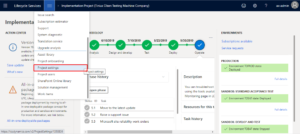 Update settings
Update settings
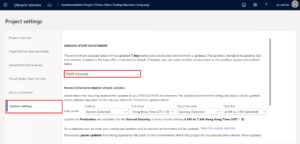
Pausing the service update temporarily.
As shown in the below image, when updates resume, the designated sandbox and production environment will be updated to the latest service update before it can be paused again.
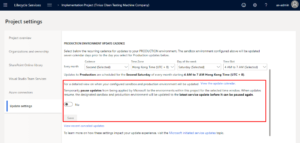
HOW TO CHECK UPCOMING UPDATES FROM LCS?
In update setting -> click on view the update calendar
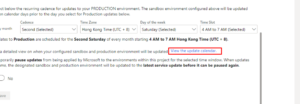
It looks like:
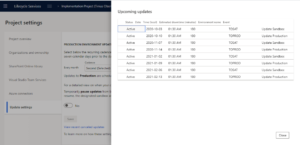
This will help us to plan the next scheduling for service updates. According to this, we can plan the next calendar for upcoming service update
CLOUDFRONTS PROTOCOL FOR TRACKING DOWN THE ENVIRONMENT DETAILS
- We have added the field ERP version in D365 PSA where the project lead will update the version of the production environment. After every update, it is the Project Lead’s responsibility to update this field.
- Every Monday we have a scheduled recurring management meeting where the CEO, Delivery Head and Practice Lead discuss the status of each project by opening a Project Overview Report developed in Power BI. The same report has the column of ERP version so that the management is aware of the client’s D365 Finance & Operations version.
CLOUDFRONTS STEPS FOR KEEPING THE ENVIRONMENT UP TO DATE
For each client our support system would have one case created specifically for the updates and it will be assigned to the Project Lead.
The Details of the case is as follows:
Case name:
Environment update – Client name
Notes:
ERP Environment version details and the next path for service update
Follow-up date:
Follow-up date would be one month from the current date and till then the case will be on hold.
Based on the follow up date system will automatically send the email to the assigned person so that he is intimated to work on the case. Based on this the user needs to check for updates on the LCS and follow the steps based on this document.
STEPS FOR APPLYING SERVICE UPDATE – DEV / CLOUD HOSTED
Key points:
- Before applying the service update on UAT, service update must be applied successfully on the Build and Test Environment or Cloud-hosted environment
Sequence for applying update on the environment
- Build and Test Environment / Cloud-hosted environment
- UAT / Sandbox
- Production
- Before applying the service update, all the models should be a build-up
- The database must be synchronized
- Check if any AOT (Application Object Tree) objects are under pending changes in VSTS / TFS
- All the AOT objects should be checked in to VSTS
Steps for applying the service update on the development environment are the same as applying to the UAT environment. Hence steps are listed on the next page.
STEPS FOR APPLYING SERVICE UPDATE – UAT
- Go to the LCS -> Select the appropriate projectof the environment
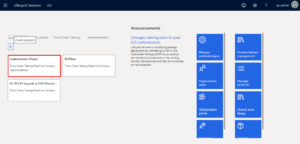
- Select the UAT appropriate environment-> Click on full details
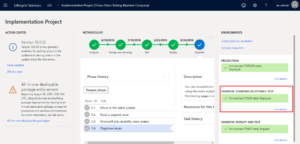
- Scroll down to check the latest update. In this part, we will able to see all the latest service updates. Select the appropriate service update on which we have planned to do. Click on View update.
Here, we’re taking an example of moving the environment on 10.0.12
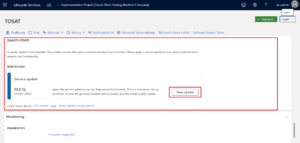
- Go to Savepackage
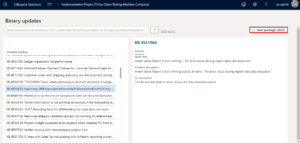
- Click on Select all. Make sure all the packages are selected.
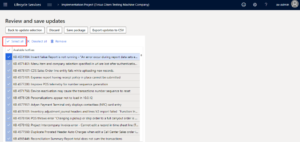
- Click on Save packageand then give the appropriate Service update name and then click on save the package. It will save all the hotfixes. Wait for a few moments (It can take 5-10 minutes depends on the number of packages are being loaded).
After successfully saved the packages, click on Done button
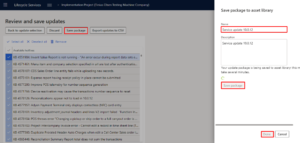
- Go back to the environment page and then click on Maintain-> Apply updates
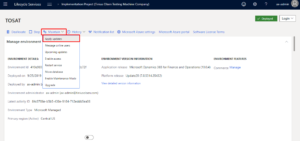
- We had given the name Service Update 10.0.12which should be shown here to apply the update
In some cases, the package will not appear suddenly. What to do in such a case? Let’s see the next step on how to verify that.
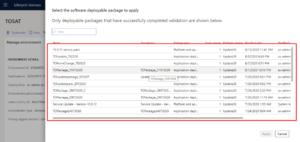
- Go to Asset library
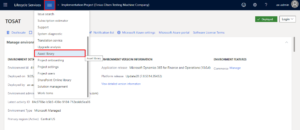
- Click on Software deployable packageand then navigate to our service package
Have a look on the column – Valid. If it is not signed with the right symbol then keep patience until it is done.
Once the package is validated successfully, we will able to deploy the service update to the environment.
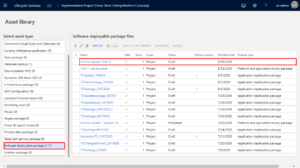
- After validating the deployable package, we can see the package and just one step away for applying the service update.
Click on the Apply button.
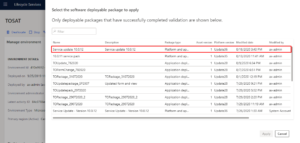
TESTING – RSAT (Regression suite automation tool)
The Regression suite automation tool (RSAT) significantly reduces the time and cost of user acceptance testing (UAT). RSAT lets functional power users record business tasks by using Task recorder and then convert the recordings into a suite of automated tests, without having to write source code
- After service update is deployed on the UAT, We are ready to test all the possible test cases consisting of RSAT.
- We will have 7 days max for running the RSAT after service update applied on the UAT.
- Before applying the service update on the production, all the test cases should be passed.
- Result of test cases will be forwarded to the client and eventually ask for sign-off
STEPS FOR APPLYING SERVICE UPDATE – PRODUCTION
- Go to Asset library-> Software deployable package -> Select the appropriate package to deploy on production -> Release Candidate
Note: Only those packages can be release candidate which successfully runs on UAT
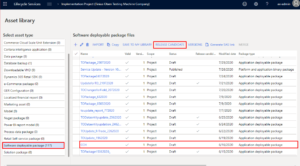
- Go the production environment -> Full details
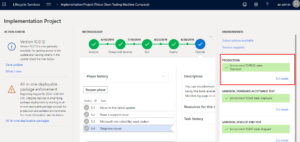
- Maintain -> Apply updates
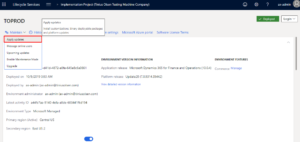
- The last step is to Schedulethe package
After clicking on the schedule button we need to schedule the date and time when to schedule.
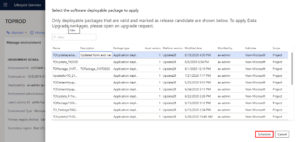
Hope this helps!
