Access Teams
Introduction:
In this blog, I will be giving an overview about access teams and a quick demonstration of the same.
Brief Description :
Access teams provides a way to share records between different functional teams without having to change or update the base security rule in Security roles. Access teams does not mean ownership of the record. The record is only shared so that other users can work on it.
Scenario:
There are two sales teams “Sales India” and “Sales US” in different business units.The users of both the teams can read the whole organizations data but can write/edit data to only those users data who are in the same business unit.Here if one team member of “Sales US” wants to write/edit a record of “Sales India” it is not possible. This is where access teams comes in the picture. Some users from “Sales US” can be given access to write/edit records of “Sales India”
Steps:
Step 1:
There are two business units “Sales India” and “Sales US”
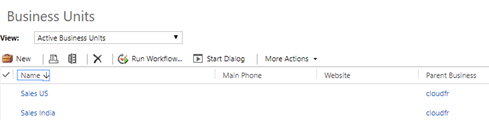
Step 2:
Tom is a part of “Sales India Team” and Harry is a part of “Sales US Team”.
Step 3:
Assigned both the users a custom role in which they can do the following as shown below:
- Read account records of the whole organization
- Create records at user level
- Write/edit records at business unit level
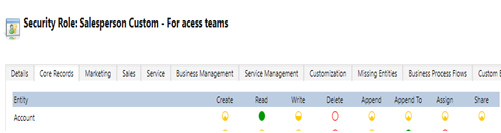
Step 4:
Now to enable access team we must navigate to entity for which access teams needs to be enabled as shown in figure below
Here we go to Accounts entity and enable Access Teams then to save the changes made publish all the customization.
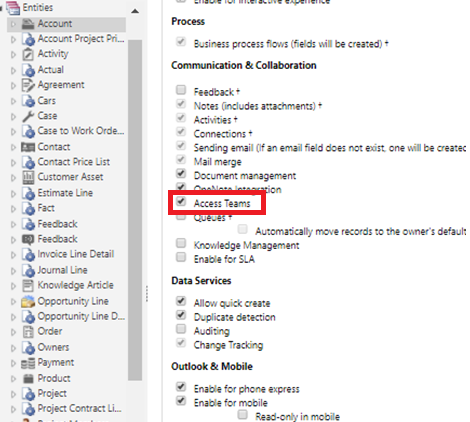
Step 5:
To use access teams we first create an access team template by navigating to Setting > Security > Access Team Templates
Step 6:
Here create a new template with an appropriate name and select the Access Rights and the Entity as shown in the figure below.
Note:The entities field on which Acess Teams are enabled only those entities will be shown in the Entity field dropdown.
By adding users, you are granting them the access rights to that record that are defined within the access team template, even if their base security role does NOT grant them those rights. Note, the access rights are ONLY being granted for that specific record.
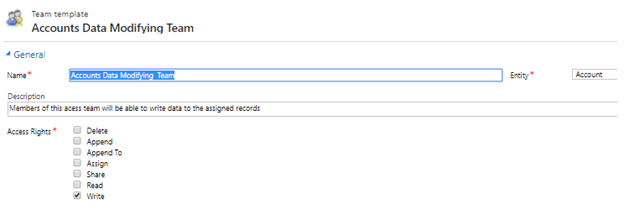
Step 7:
Now we add a Sub grid on the Accounts main form so that the users can be added to the access team on the fly.
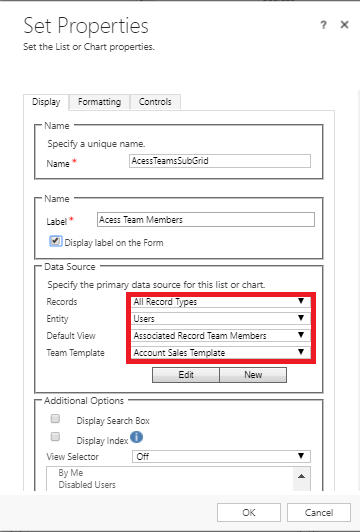
Here in the Team Template field select the template made for the access team. After setting up the subgrid Save and Publish all the Customizations.
Step 8:
Harry is the owner of two records(Crook Motor Company & Lamborghini) as shown below.
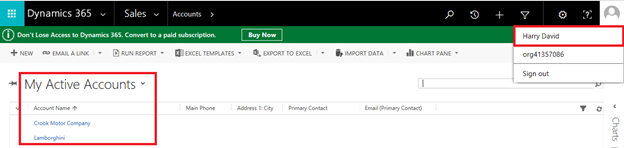
Tom is the owner of one record(Tata Motors) as shown below
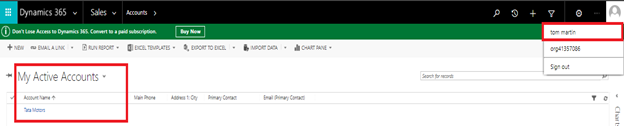
Step 9:
Harry can view every record in the organization but cannot write/edit. As seen below harry can only read record created by Tom.
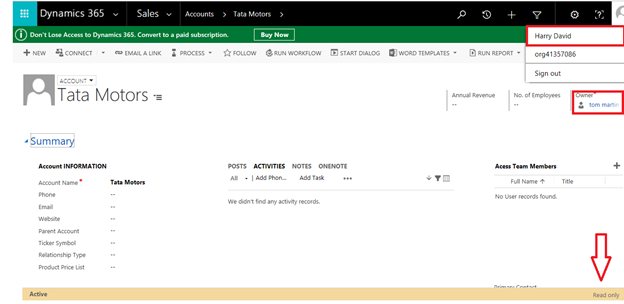
Step 10:
Now as harry wants to write/edit this particular record, the admin has to add him in the access team sub-grid to give him access to write to this record.
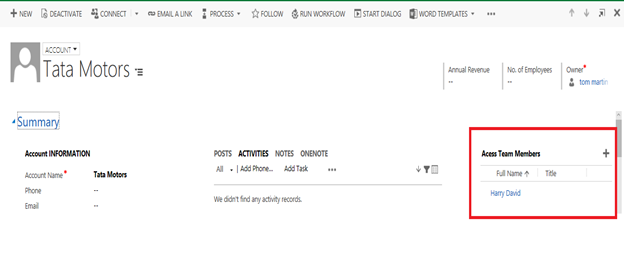
Step 11:
Now Harry can write/edit to that particular record as shown below.
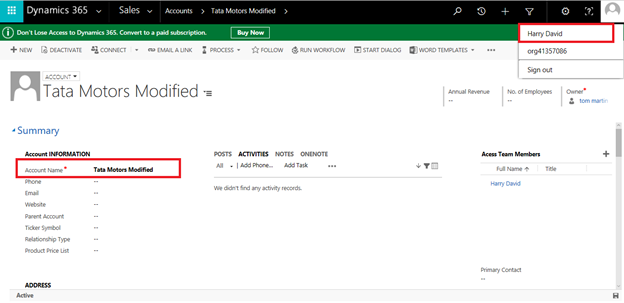
Conclusion:
Using this technique we can easily make different user access teams and assign specific records to work on without having to deal with their base security roles.
