Create a marketing segment in Dynamics 365 for Marketing
Introduction:
In this blog we will be discussing about marketing segments in Dynamics 365 for Marketing Preview.Marketing is basically promoting some products or services which an individual or organization has to offer. While marketing the main aim to decide a target audience. Once the audience is know, the marketing content can be tailored to target that specific group of people. A market segment is the collection of contacts that you target in a marketing campaign. There are three types of segments a follows:
- Static
- Dynamic
- Compound
Implementation:
Static Segments: Members in the static segments are added explicitly. These members can be added by the marketer based on the personal interaction that he/she had with the customer.
Step 1: Here we created a new static segment in the definitions tab we select the members using the check box as shown below. Initially the segment is in the Draft state. A point to be noted is that segment names can’t have blank spaces. 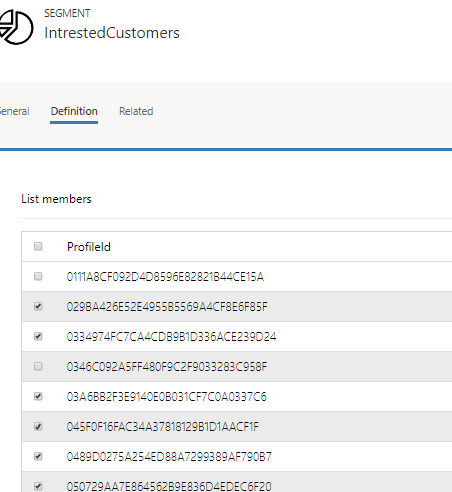
Step 2: Then we save and click the Check for Error on the top ribbon which validates the changes done as shown
![]()
Step 3: After the validation is passed successfully we can click the Go Live button on the top of the ribbon.
Dynamic Segments: The members in dynamic segment keep on changing based on the criteria that is setup. Every time a new contact is added to the system and it fulfills the condition specified in the query, it gets added to the dynamic segment.
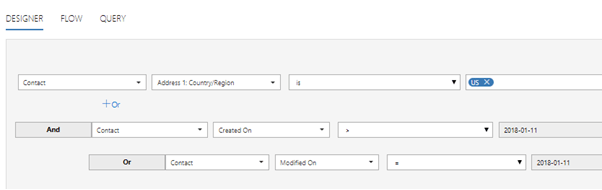
Step 1: In the designer at the bottom of the page we can see the total segment size which is the total number of members who will be added in the segment.
In dynamic segments we design rules using the Designer or Flow or Query. Once we design the view using the designer we can see in the Query tab the query is populated. There are three operators that can be used is, is not and contains.
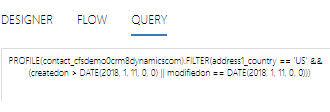
Compound Segments: The third and final type of segment is the compound segment.Compound segments make use of static and dynamic segments which are live.
As seen in the image below first we have to select the segment from the drop down and only the segments that are live will appear in the drop down list.
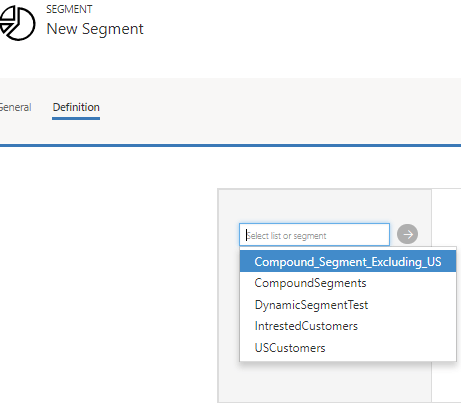
Once the segment is selected we click on the arrow and then select one of Union/Exclude/Intersect.
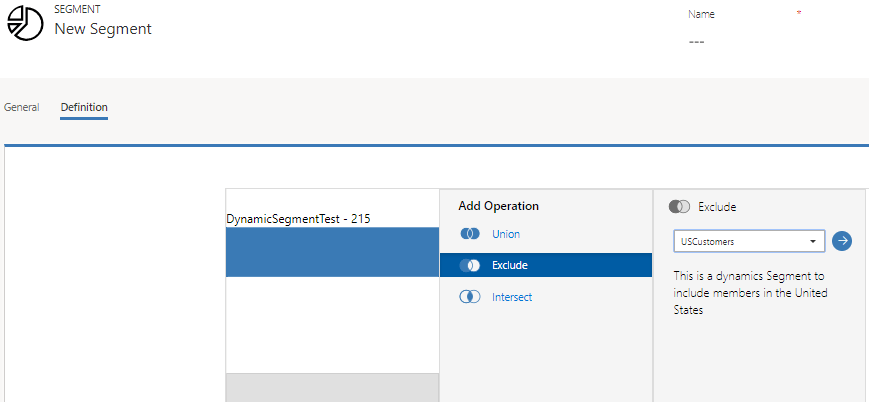
Finally, we see at the top of each segment how many members are included or excluded.
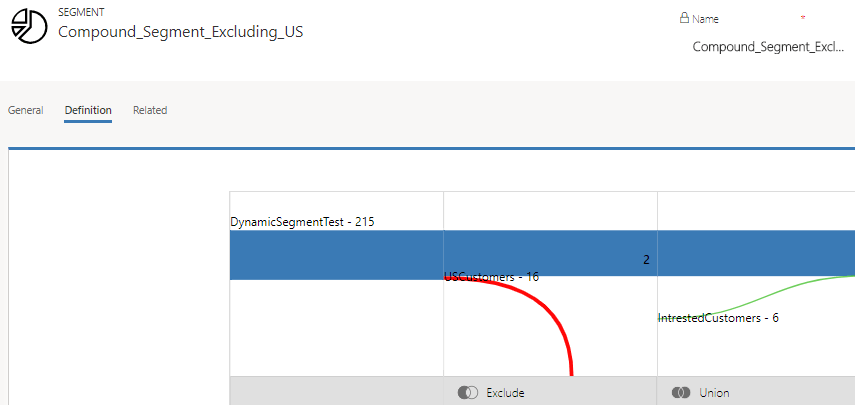
Conclusion:
These segments are used in customer journeys when we want to send marketing emails to a particular group of people.
