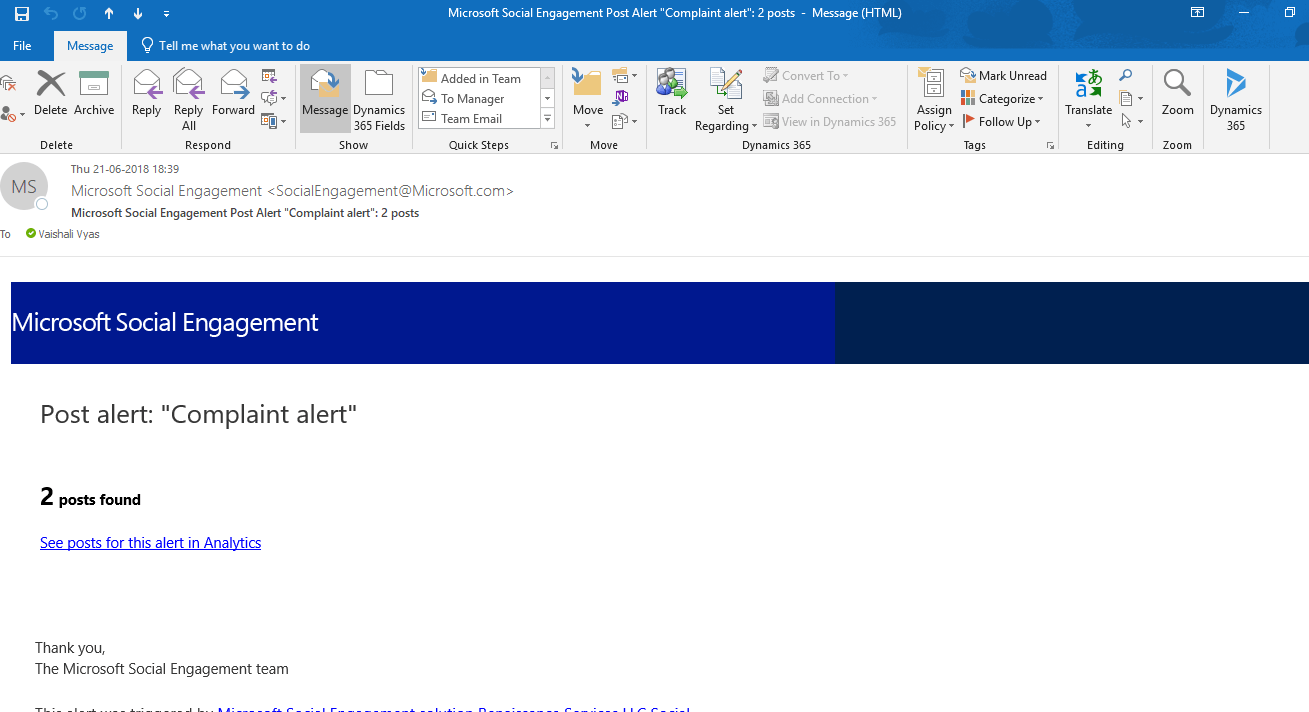How to Configure Alert Configuration in Microsoft Social Engagement
Introduction:
This blog explains how to Configure Alert Configuration in Microsoft Social Engagement.
Steps to be followed:
- Go to Message Center
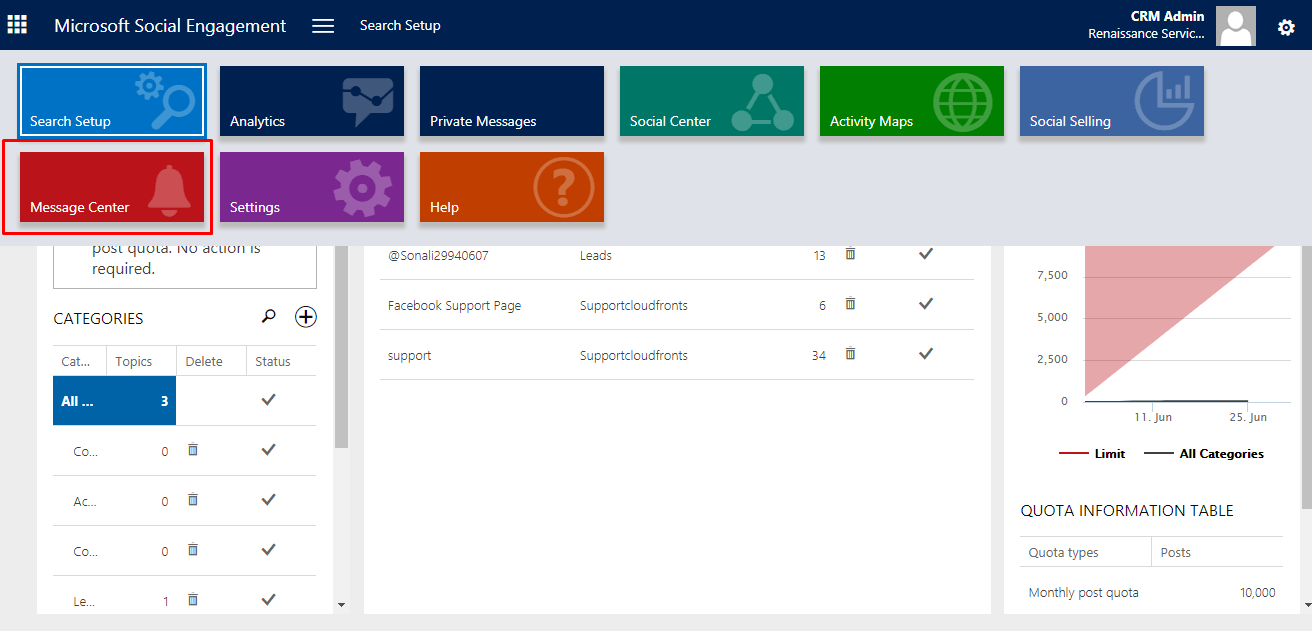
- Click on + to create alert configuration.
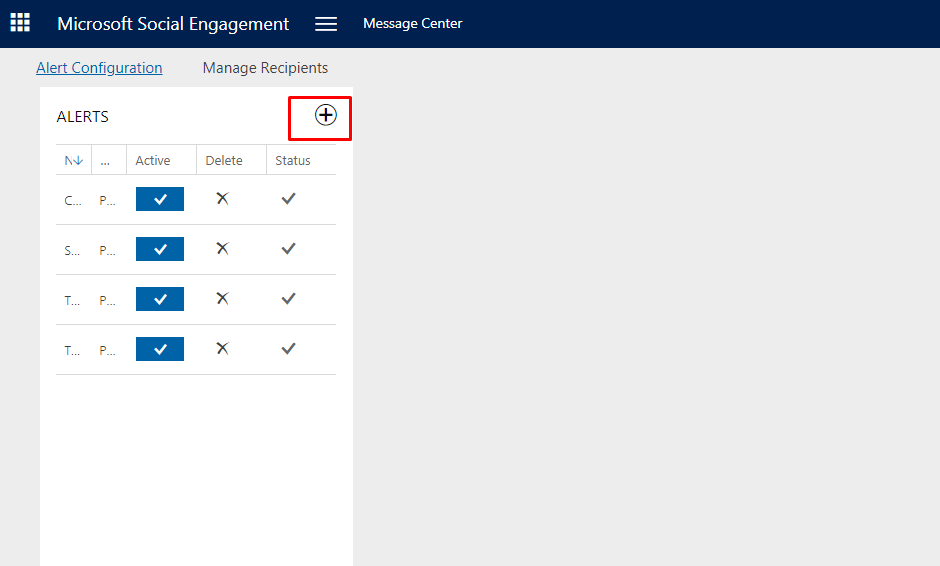
- Enter the following details:
- Name: Give name to your alert.
- Alert Type: select the type of alert you want. Post alert/Trend alert
- Email recipients: Enter the email address of recipients to whom alert mail should go.
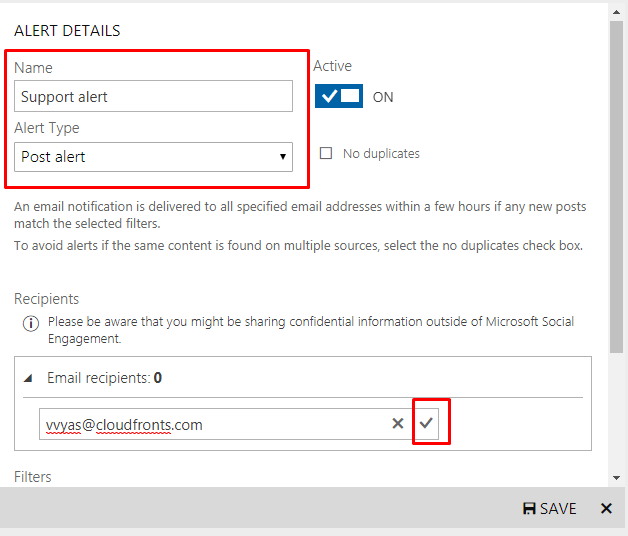
- Filters: Select filters to narrow the posts to the data set you want to work with. i.e. which posts will be received by recipients.
Add Search Topic:
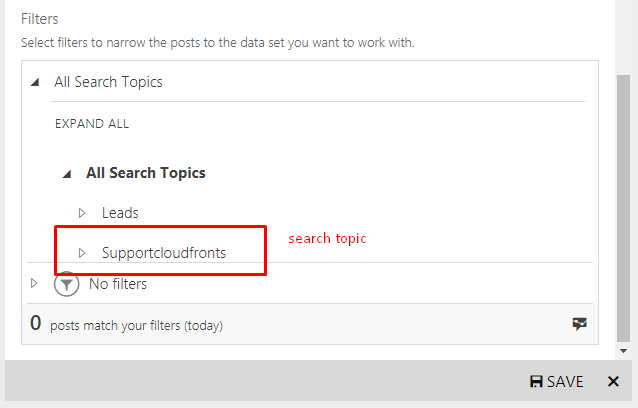
You can also filter based on the following criteria.
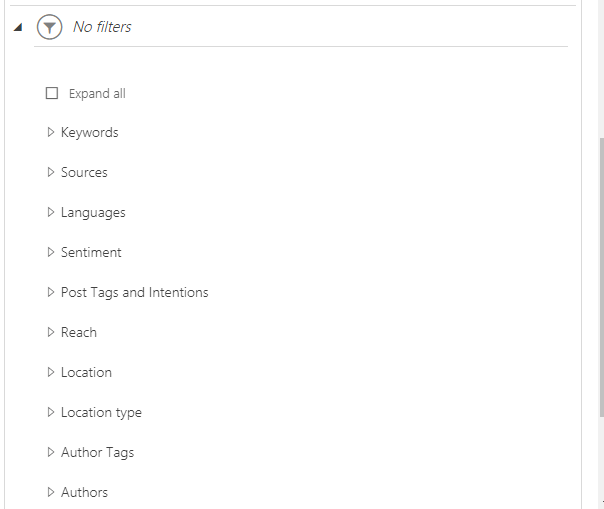
Example filtering based on source and Language:
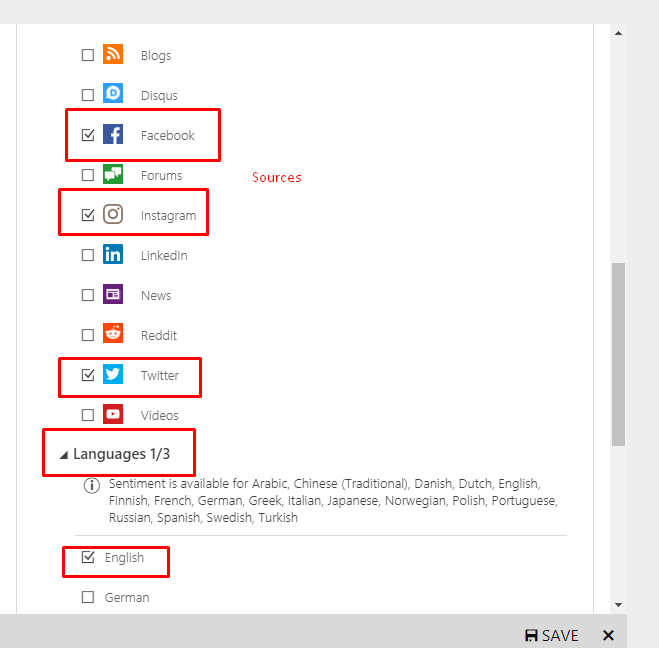
- After configuring click on SAVE.Post alert in mail: