Installing Multiple CRM Portals Instances for Microsoft D365 CRM Online.
Introduction:
In this blog, we shall see how can a user install multiple Portal Instances for Microsoft D365 CRM Online.
Pre-Requisites:
- D365 CRM Portals
- D365 CRM Environment
Overview
1. A user can set up more than one Portal for a given D365 Environment provided that the second portal is different from the first portal that is installed.
For eg: If the user has already installed a community portal then the user will have to install a different type of portal like partner portal , employee portal etc.
2. The user cannot install two portals of the same type.
For eg. If the user has already installed a customer portal then he cannot install multiple portals which are customer portals.
3. As we know that a user can have multiple portals associated with the same D365 (CRM) instance and along with a single D365 Subscription the user gets out of the box a single portal license, which means that the user gets only one free portal add-on.
4. The user can go to the Instance page and install multiple portals as shown below in the available multiple options.
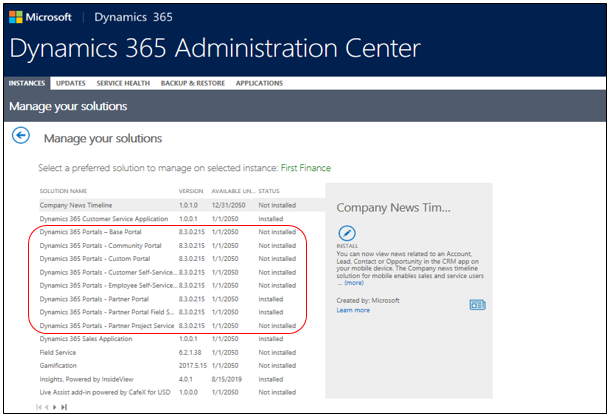
In order to have a second portal add-on on the D365 instance the user will have to follow the Steps given below:
Step 1: Opening the Admin Center.
 Go to D365 and open admin as shown below.
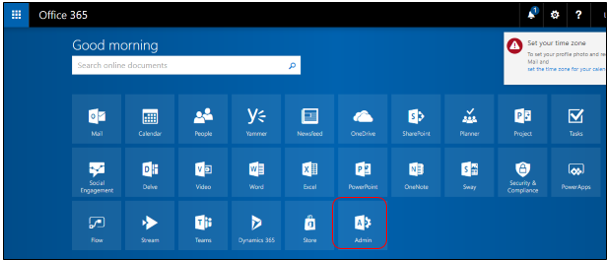
Step 2: Opening the Purchase Service
In the Admin Center Page click on the Billing option in the left side menu bar and select Purchase Services under that.
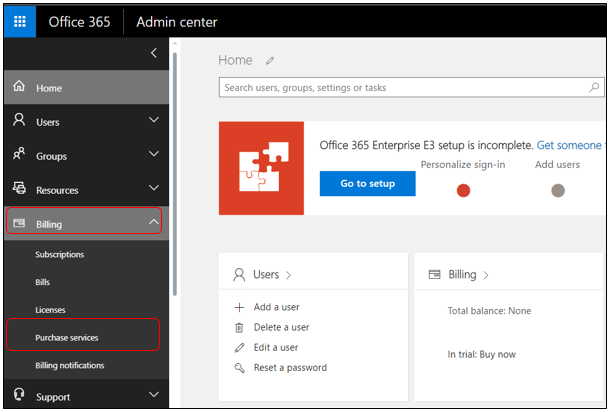
Step 3: Selecting the Subscription
In the Purchase Services, we will have to find the following subscriptions which are as follows:
- Dynamics 365 Enterprise Edition – Additional Portal
- Dynamics 365 Enterprise Edition – Additional Portal Page Views

**Note: These Licenses are only shown to the user if they have a purchased license and are not using trial version of the license
