Relevance Search in Dynamics 365
Introduction:
Relevance Search brings the Global Search Experience powered by Azure Search. It uses scoring concepts where score is the indicator of the item’s relevance i.e. higher the score, more relevant the item.
Users will get the comprehensive search results quickly in a single list that is sorted by relevance.
How it Work’s
Basically when a user looks for something like “Nancy ran in the retail store in New York”, the search is executed against the Azure Search Index and the results are returned with a match to any word present inside that particular sentence.
This search will also look for the inflectional words like in our case words like running, run, runner and then will display the results accordingly.
No wild cards are required to search anywhere in the text.
Enhancements in Dynamics 365
- Earlier Relevance Search was enabled only in web Browser but now it is enabled for Mobile Client i.e. on Mobile and Tablets.
- Explore results using Filters and Facets
- Global Facets
- Users will be able to see the refined search by Record Type based on following categories like Entity, Owner, Modified On and Created On.
These categories cannot be changed as they are predefined by the system as shown in the leftmost image shown below.
- Users will be able to see the refined search by Record Type based on following categories like Entity, Owner, Modified On and Created On.
- Entity Specific Facets
- When user clicks on particular record type such as Account, then user can see the additional facets specified for that particular entity as shown in the rightmost image attached below in our case Primary Contact and Industry.
- These Entity Level Facets are customizable based on the personal choice i.e. they can facet fields that they would like to see for every searchable entity in their Personal Options.
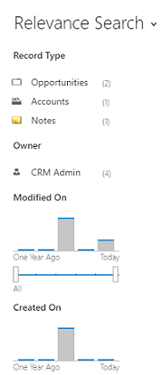
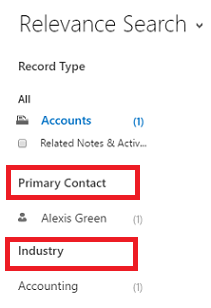
- Search within the Documents in Dynamics 365
- Relevance Search will now search within the documents that are attached in Notes on a particular record.
- Relevance Search will also search in the attachments that are added in the Email in CRM.
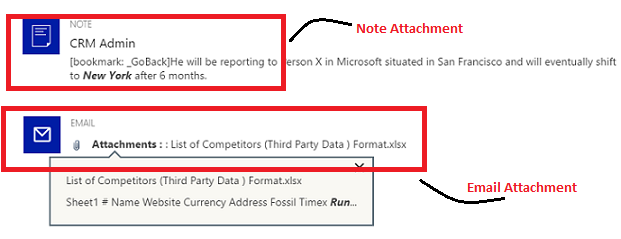
- Global Facets
- Search in the records that are being shared with you
- Search in the text of Option set and Lookup fields on any entity.
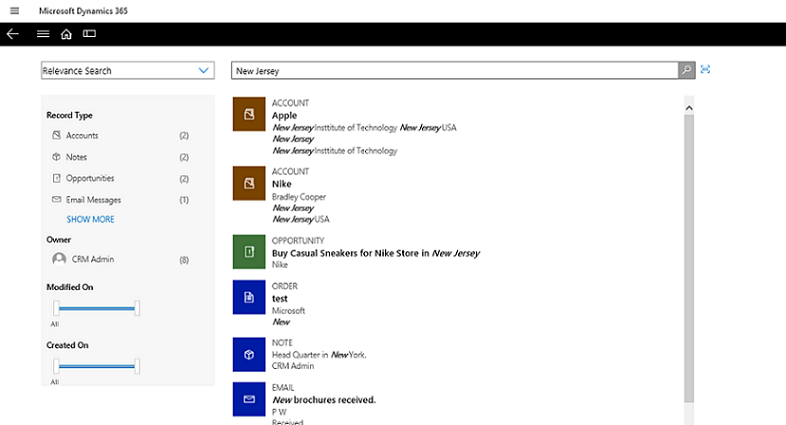
Set Up and Configuration
- Enable Relevance Search
- Only System Administrators can enable Relevance Search.
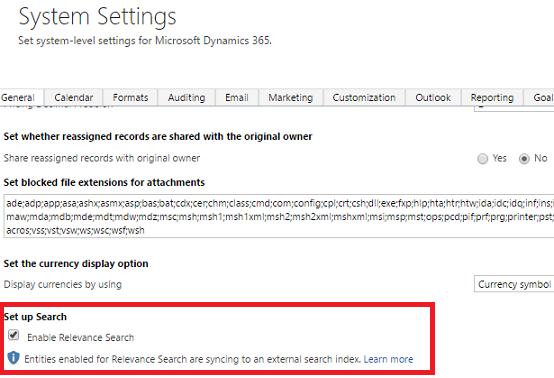
- Configure Fields in Quick Find View
- The fields that are added in Quick Find View becomes the part of External Search Index.
- There is no limit on how many searchable fields can be added for a particular entity. However, there is a limit on total number of indexed fields i.e. maximum of 1000 fields can be added in an organization.
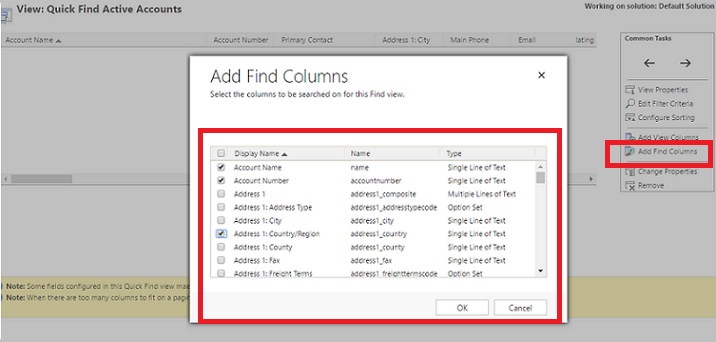
- Set Managed Properties
- System Customizer needs to check the managed properties on the entity. As the “Can Enable sync to External Search Index” option must be true.
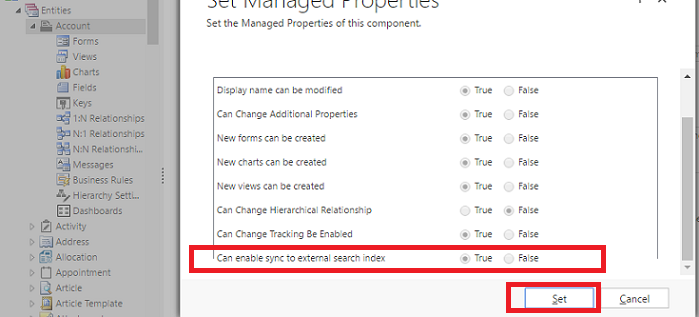
- Configure Entities for Relevance Search
- The System Customizer can add entities that should be enabled for external searching in the Default Solution.
- So when a user selects the entity, the number in the parentheses indicates the number of fields of entity that will be synced to external search index shown in image below.
- Below the progress bar of Total Fields shows the percentage of indexed fields to maximum number of fields allowed of searchable fields.
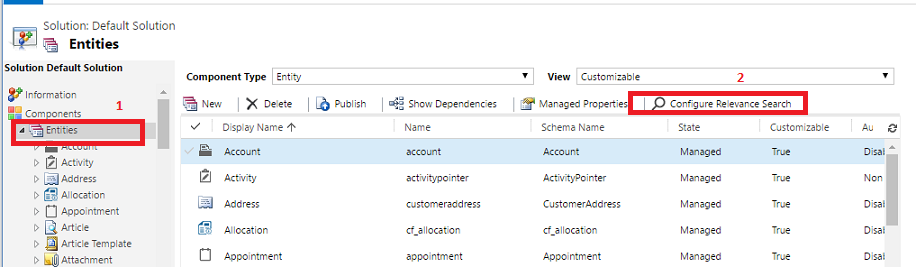
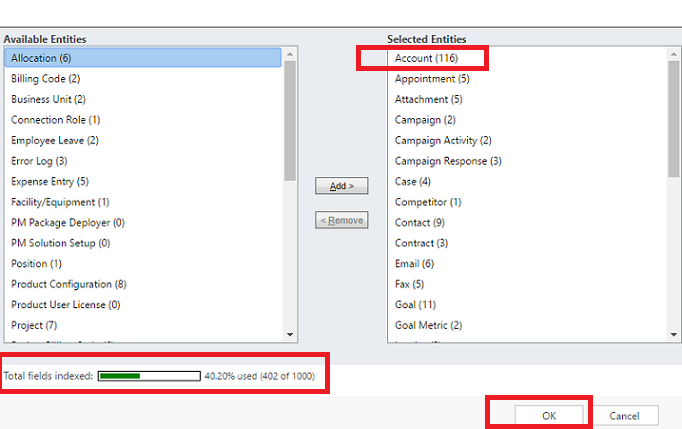
- Configure Facets and Filters
- Facets and Filters refines the search in the organization. They are available on the left hand side of the pane immediately after user searches for some term.
- As mentioned above they can be customized based on the personal requirements.
- They can be configured from the Personal Settings as shown in the images given below.
- Drop down list contains the entities that are enabled for Relevance Search. And for a particular entity up to four facets fields can be selected accordingly.
- Users can modify the preference of the fields based on their choice.
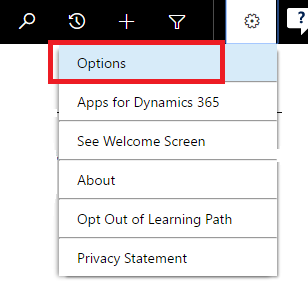
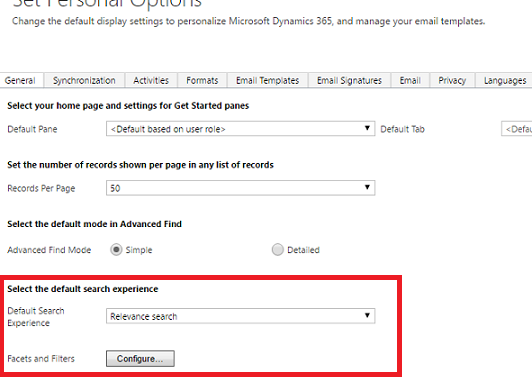
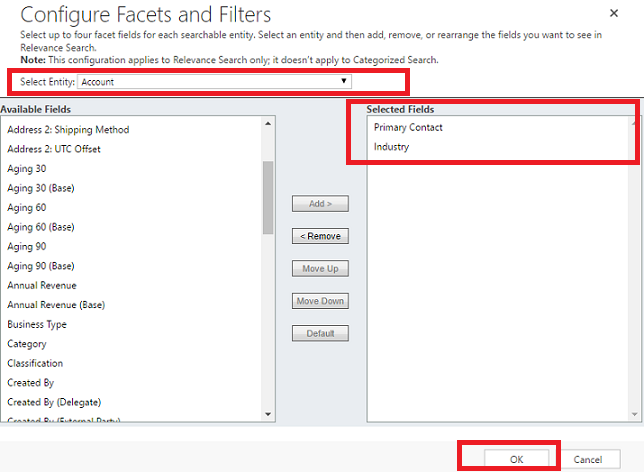
Key Take Away
- Relevance Search is only available for Dynamics 365 Online and now on Mobile Clients too.
- By Default, Relevance Search is disabled and can be enabled only by System Administrator.
- Enabling Relevance Search has no impact on the storage consumption and cost for Dynamics 365 database.
- Facets and Filters can be configured according the User Preference and can redefine the search as per the user’s personal choice.
Thus, above are some highlights for Relevance Search in Dynamics 365.
