Chargeability View in D365 PSA
Overview:
Often while working on PS, I was struggling to get the Chargeability View right. The main reason is not having the right Price List setup at the right places.
There are 4 important places where the Price Lists need to be setup properly.
- Product Catalog with Role Prices having Org Unit A
- Account having corresponding Sales Price List and the same Sales Price List under it’s Project Price Lists grid.
- Opportunity having Org Unit A as Contracting Unit and Product Price list having Sales Price List for Org Unit A selected.
- Quote derived from the Opportunity having the same Account, Opportunity, Contracting unit and Product Price List selected.
Organization Unit:
For each Organization Unit you add to PSA, make sure you’ve added a Cost Price list to the Organization Unit as well as a Sales Price list exists for the same.
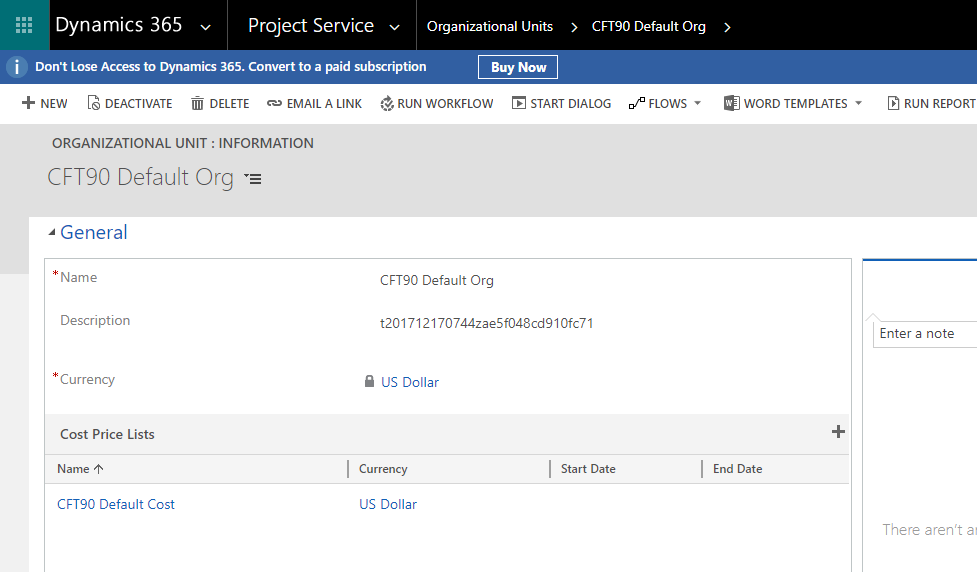
Make sure Organization Units on the Role Prices are selected correctly on both the Sales and Cost Price Lists
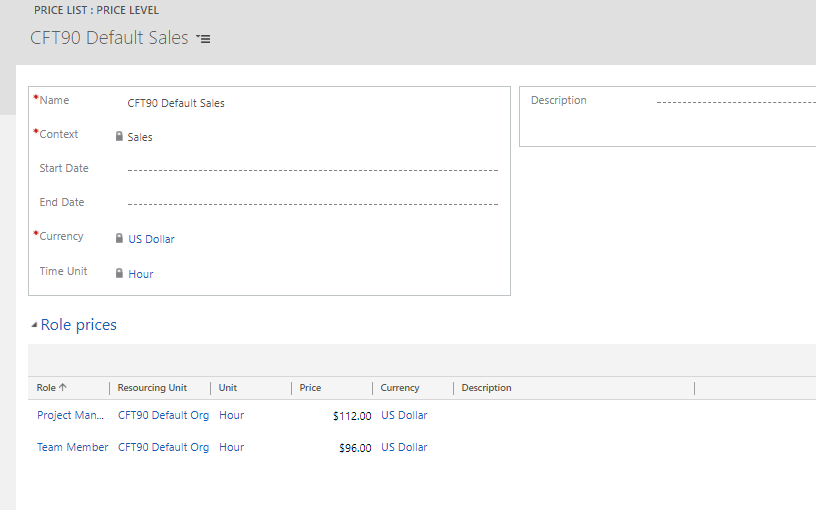
Sales Price List on Account and Opportunity:
Account and Opportunity too should have the same Sales Price list whose Cost Price list is associated with the Organization Unit of the Account’s and Opportunity’s Organization Unit.
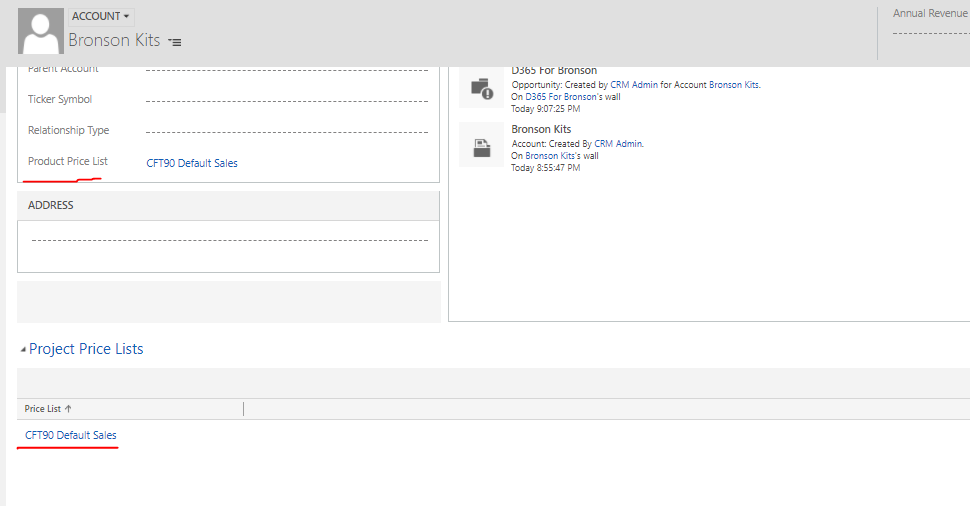
Make sure you’ve correct Organization Unit and Product Price List as a Sales Price List for that Org Unit selected on the Opportunity form.
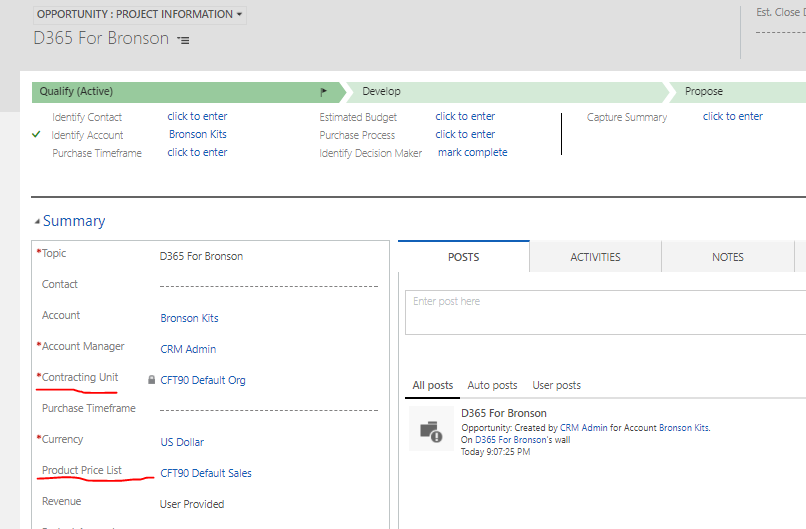
Chargeability View on Quote Lines:
Once everything flows from Account to Opportunity to Quote and to Quote Lines, you can see that your Chargeability View pops-up properly.
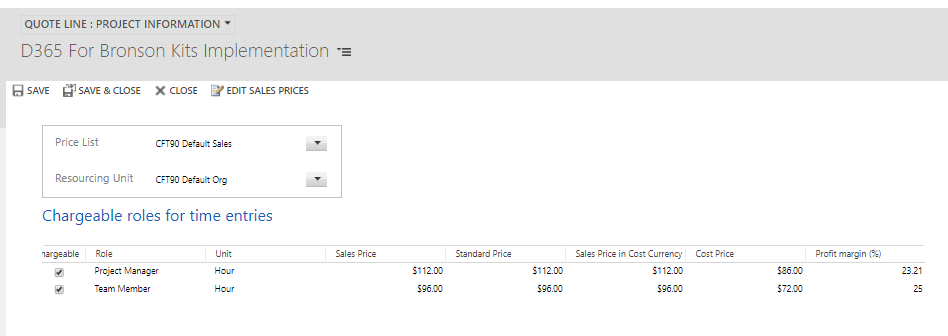
Hope this helps you derive correct Chargeability View without hassle.
