PSA Quick Tip: Use Project instead of Project Template while creating a project in Dynamic 365 Project Services Automation V3
Problem definition
Often clients using PSA V2 used to complain of the feature missing was copying the project as the template. A few of the Construction Company clients of mine have huge projects and have almost similar structure for many of their projects.
Undoubtedly templates use to serve the purpose, but, only to a certain extent. When you have an option to copy a project exactly, I would always prefer that.
Below is how you do.
Mitigation:
Navigate to Project Services and try creating new project by Clicking on New Project button:
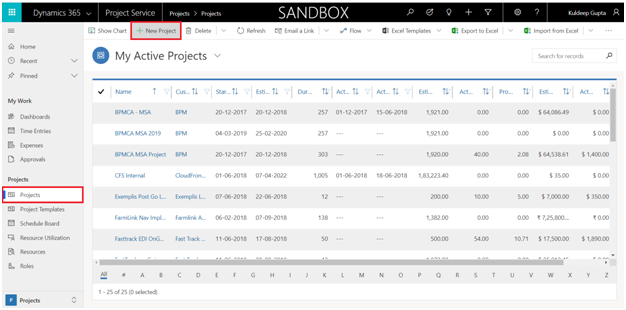
Type the project name which you want to copy in the Project Template field.
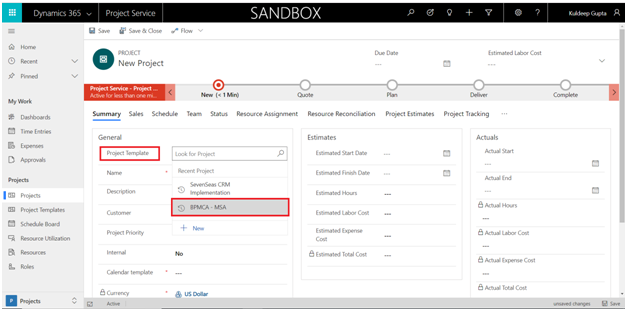
This will start copying the tasks from the project onto Schedule of the new project. You are done.
This blog reflects my personal findings and based solely on my experience of using Dynamic 365 Project Services Automation for last 3 years. For those who are looking for a platform that can track and manage the entire procedures of sales and project managements, I would highly recommend them to try Microsoft dynamics 365 for project service automation.
According to my opinion, implementation of Microsoft dynamics 365 for project service automation is one of the best things that we did in CloudFronts Technologies. We have gained a lot with this implementation because we save time and money due to easy access resources and ability to manage them.
