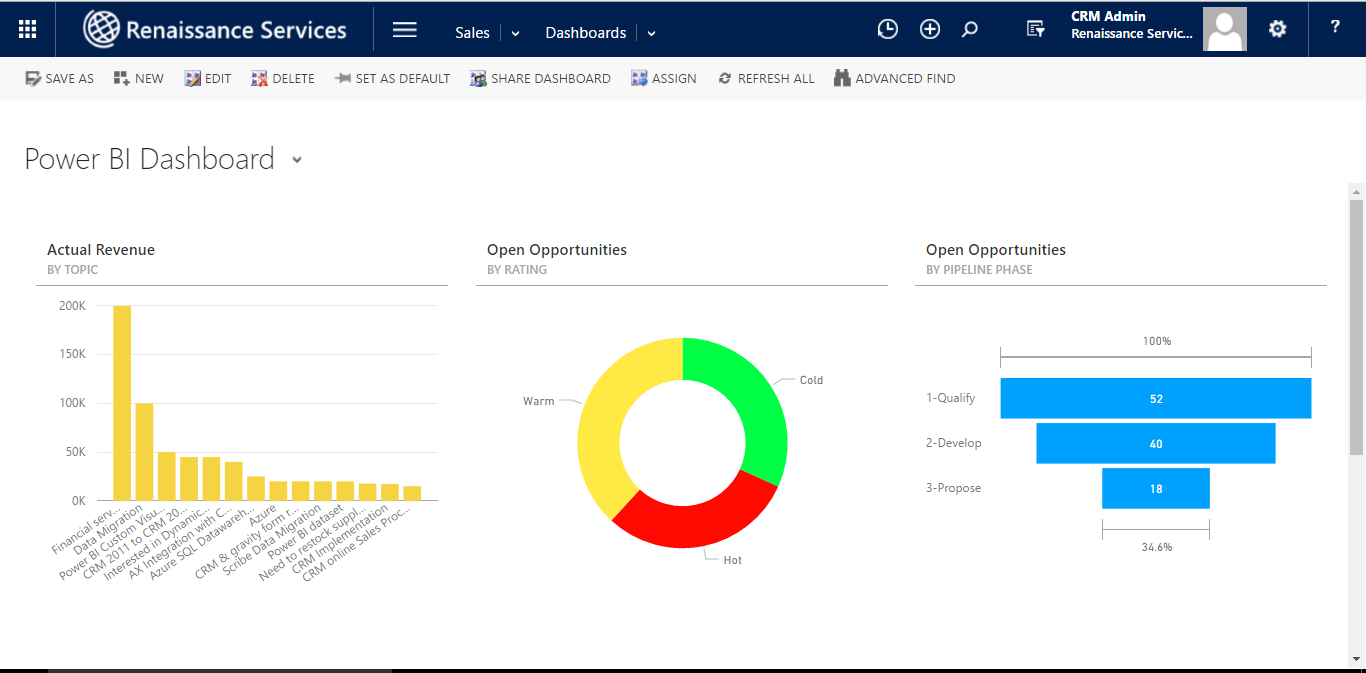Add or Edit Power BI Tiles in CRM Dashboard
Prerequisite:
Latest CRM Update1 version environment account (purchase account not in trial account), Power BI account
Purpose of the setup:
Embed Power BI tile in CRM dashboard.
Procedure:
Here we have a CRM Update1 purchase account where I will be demonstrating the new feature in CRM where we can embed Power BI tiles in CRM dashboard.
Before we actually start embedding Power BI Tile into CRM dashboard we first need to do some setting for enabling Power BI tile option in toolbox.
Note: Only available in Purchase account with CRM Update1 Feature.
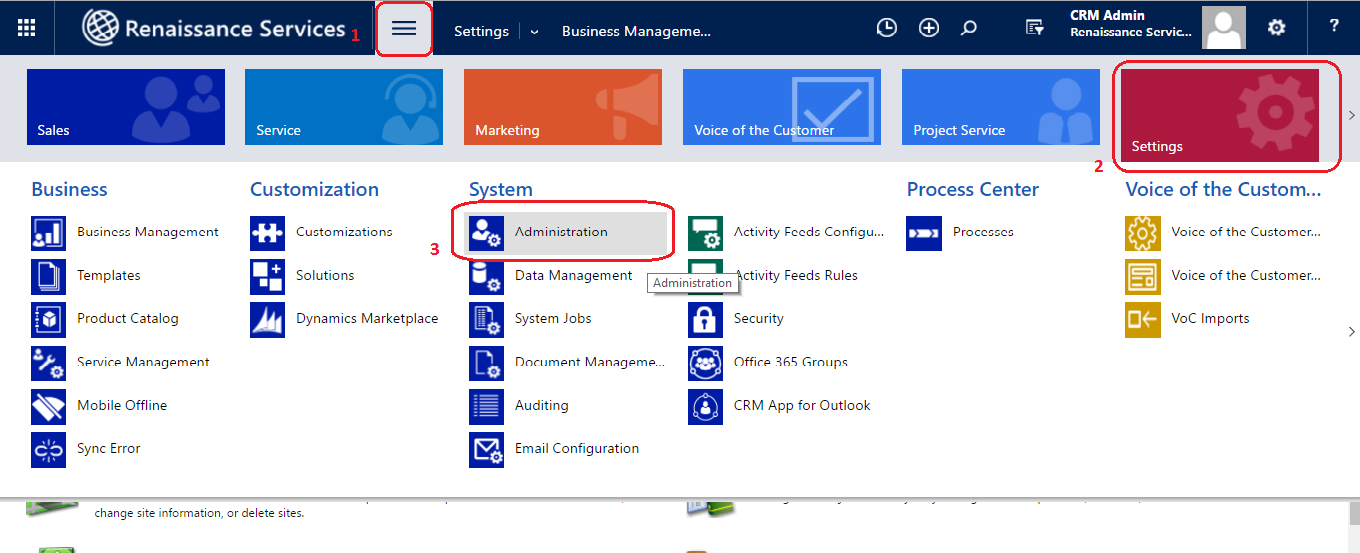
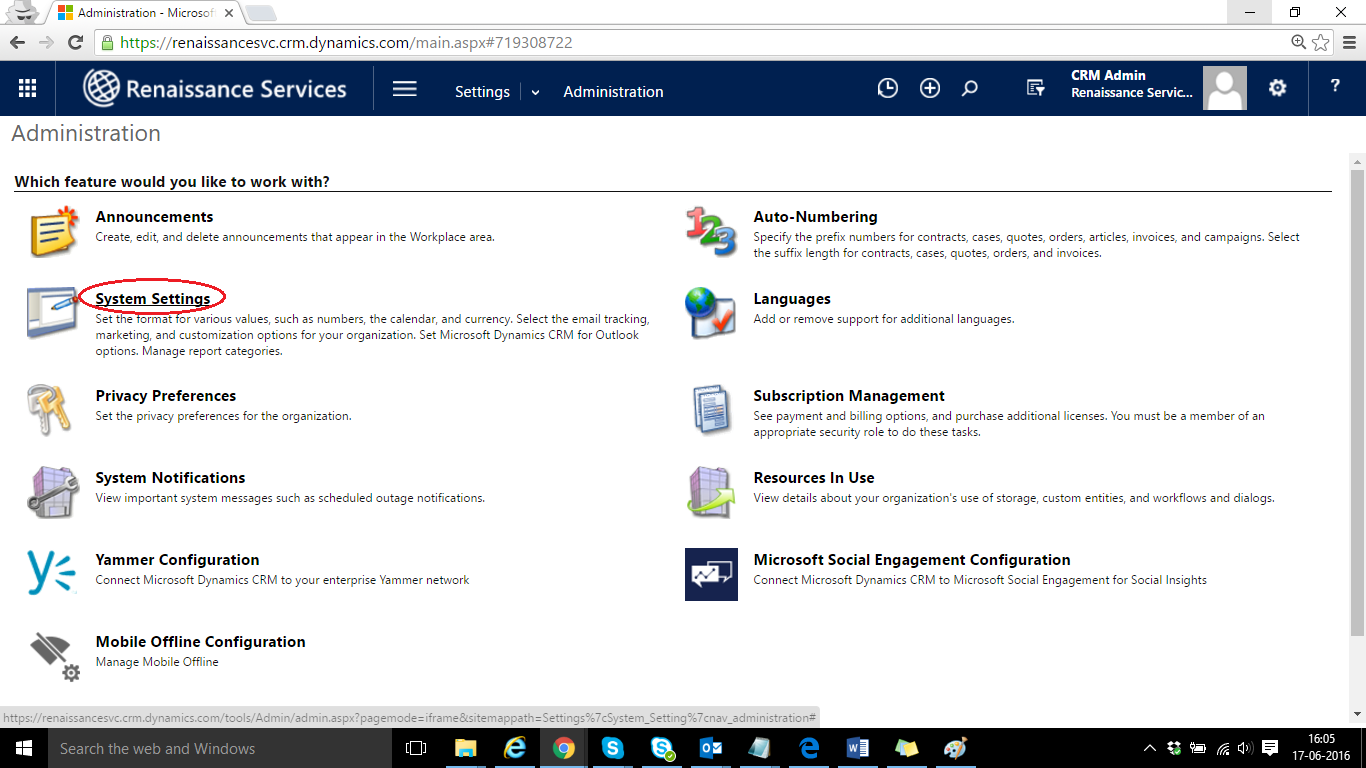
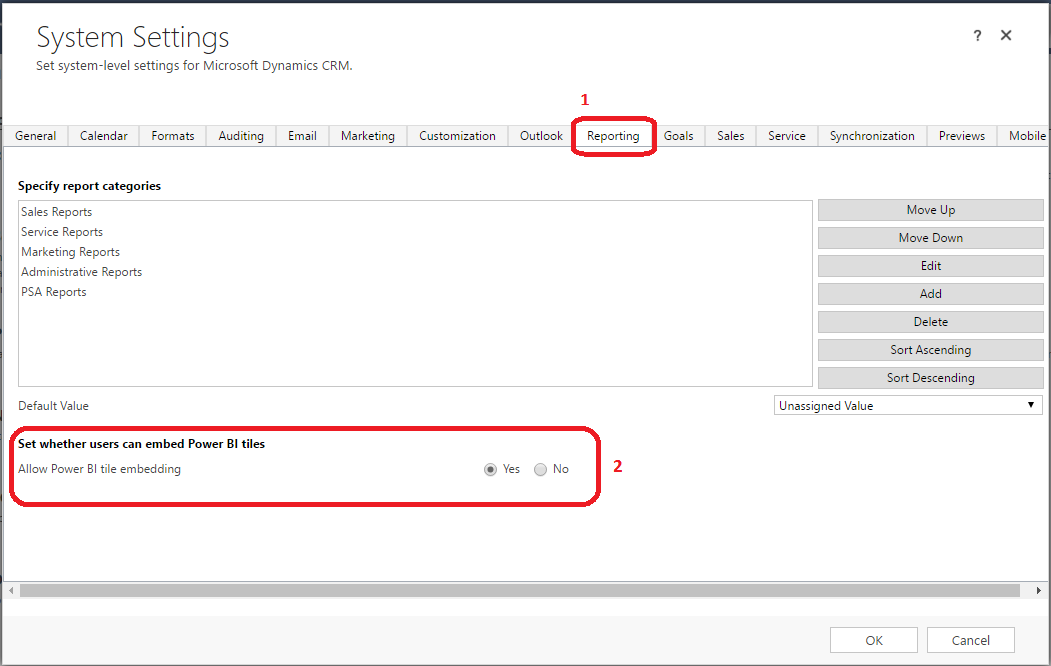
Once we are done with these basic setting we can start creating Dashboard in CRM.
For that click on the hamburger menu -> goto Sales Area -> click on Dashboard Entity.
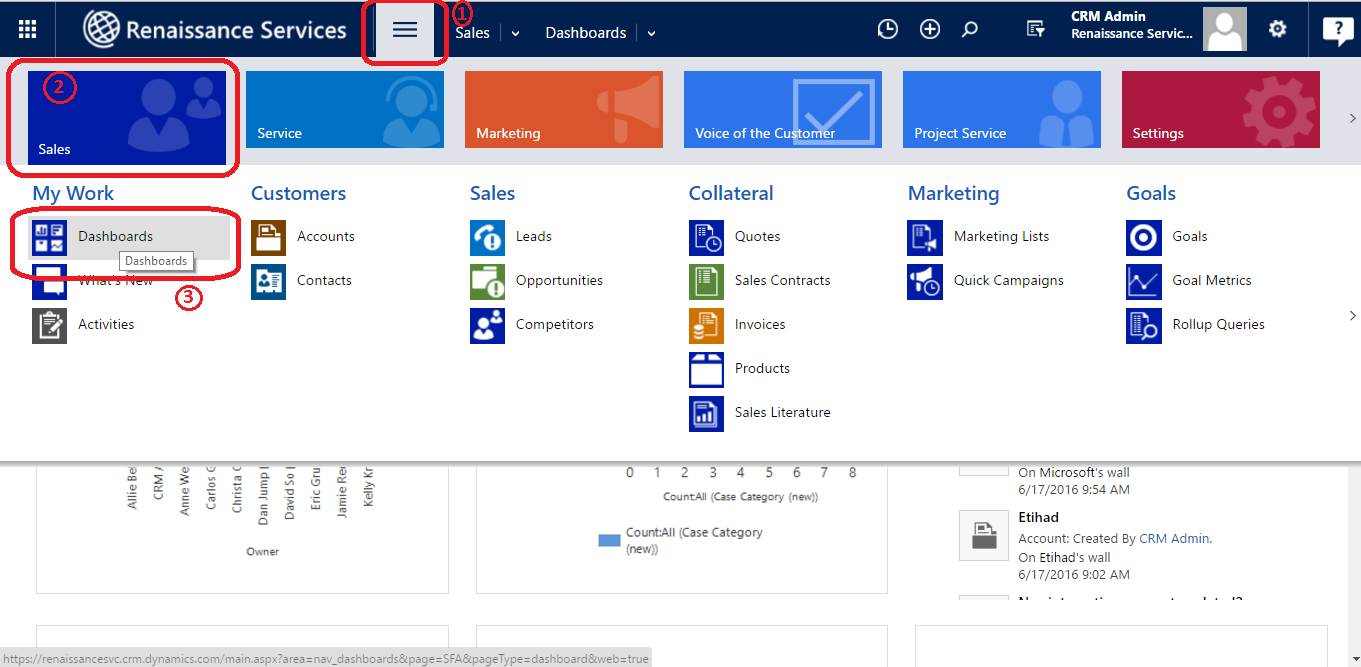
Then click on ‘New’ option in the ribbon at the top. On clicking on ‘New’ option it will ask the type of layout you need.
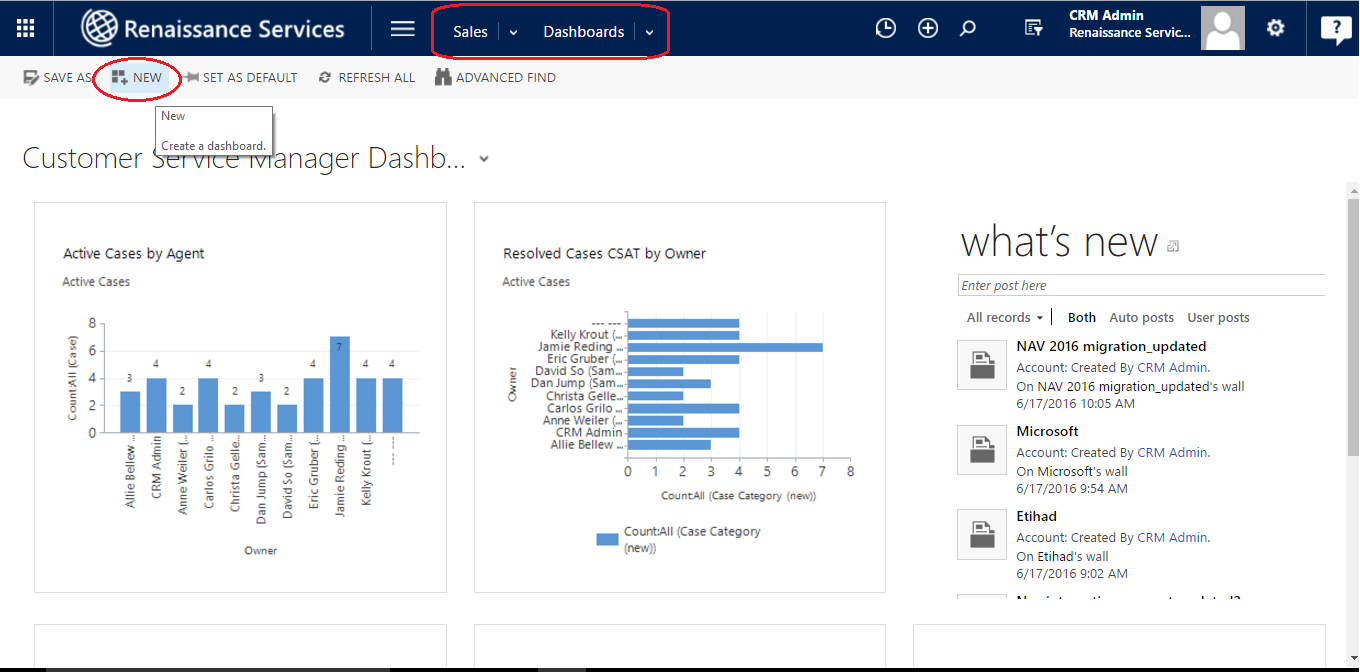
Select the type of Layout you need among the options provided.
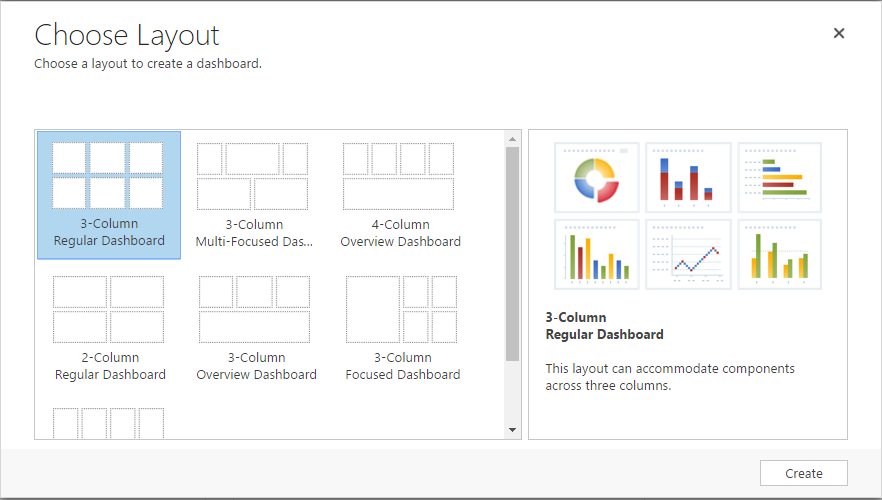
Give appropriate name to the dashboard. Now after the enabling of Power BI tile in CRM dashboard we can see a new option to import Power BI tile in our dashboard. Click on the POWER BI TILE option in the ribbon.
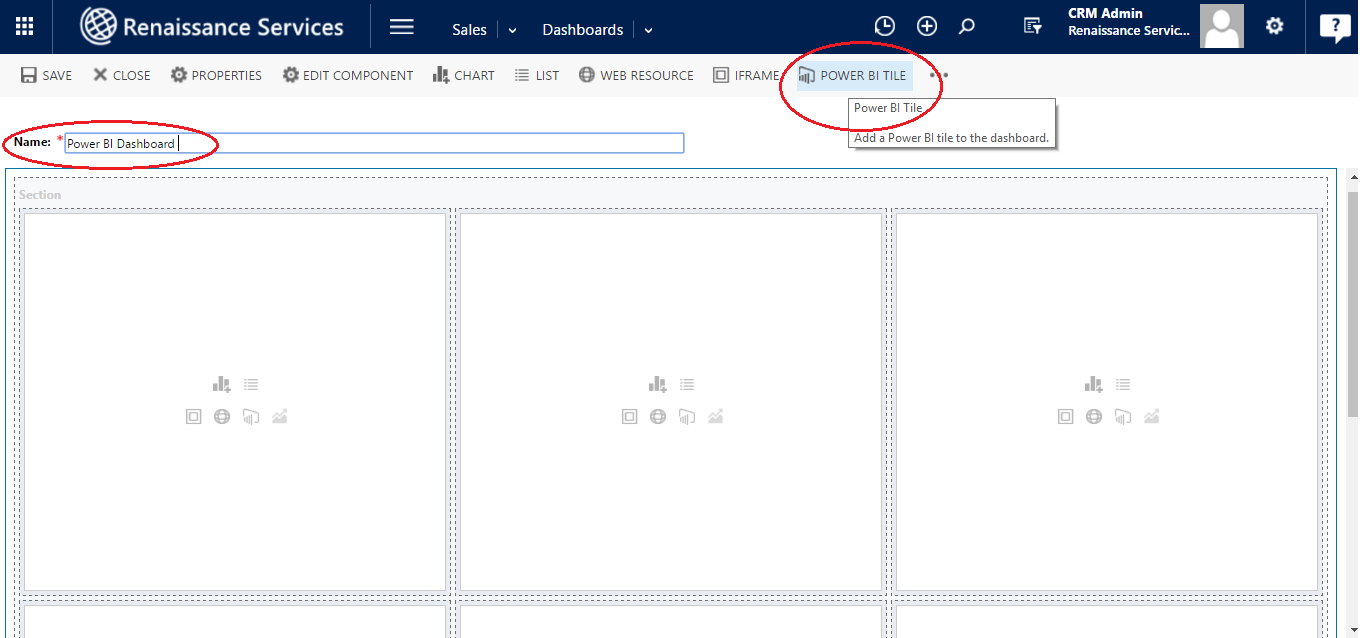
A new window will appear which will contain the list all dashboards and related tiles. Select the Power BI Dashboard you want and then select the Tile from that dashboard. The selected tile will be displayed below in the same window. Once you get the appropriate tile you need click on OK.
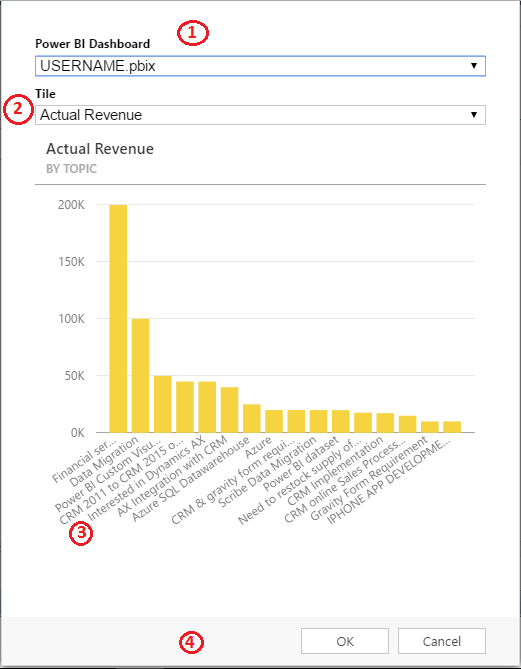
You can see the Power BI Tile in the CRM dashboard.
Note: We need to have Power BI account linked with this CRM account to get the dashboard and tiles details.
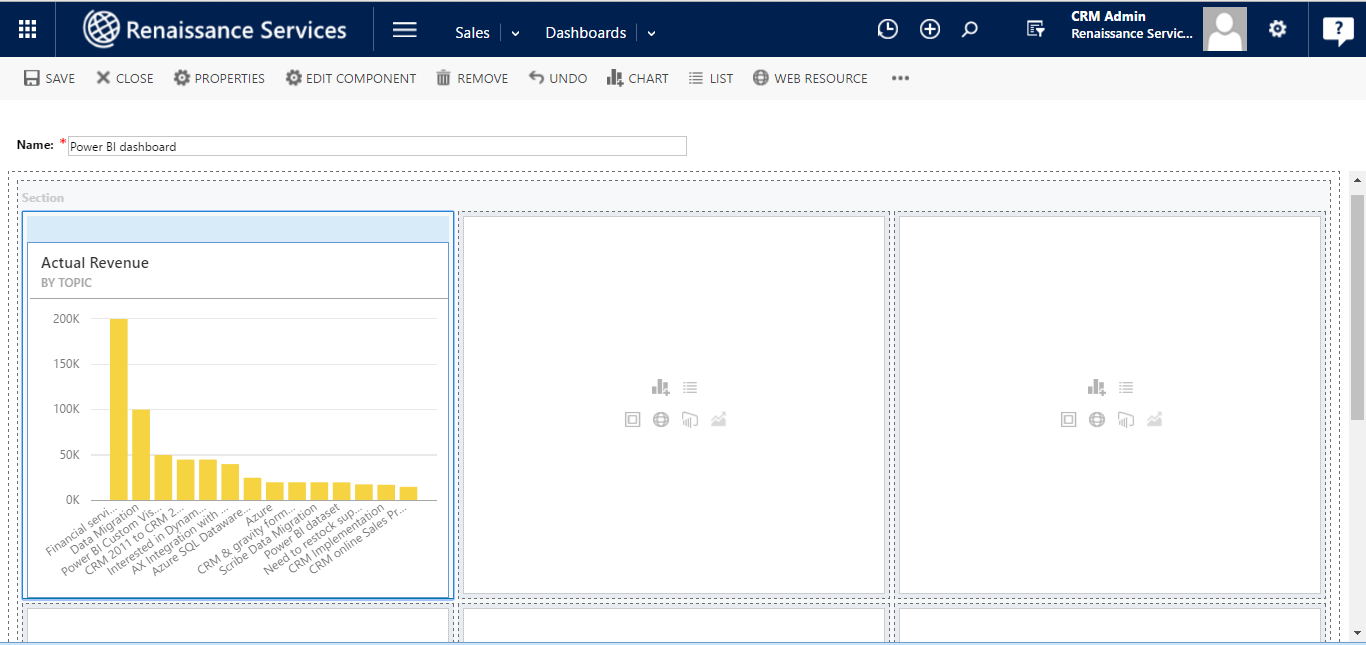
Similarly, go on repeating the steps to get other tiles in the CRM dashboard.
When done with designing the dashboard click on SAVE. Your Dashboard will be saved.
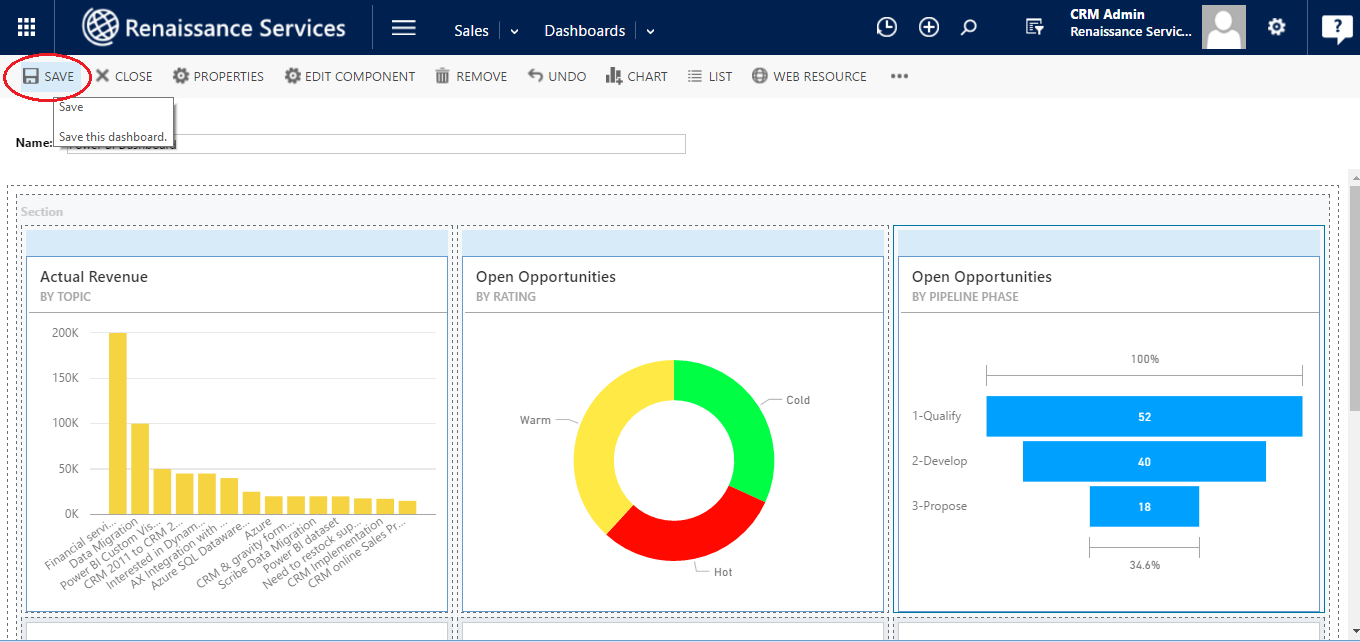
Now, if you want to view the Dashboard again then follow the same steps
Hamburger menu -> Sales Area -> Dashboard Entity.
Click on the dashboard list and in MY Dashboard type we will get the dashboard created by us.
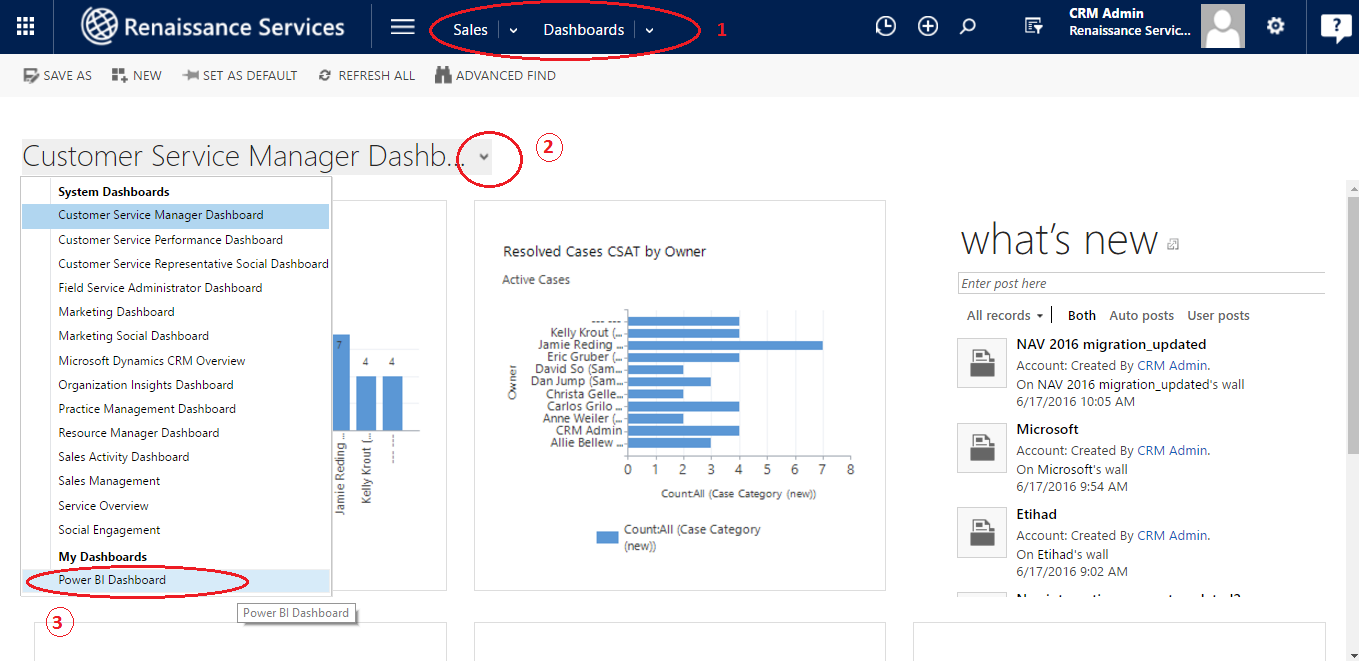
The created dashboard will be displayed.