Email Migration from D365 CRM v8.2 to D365 CRM v9 using TIBCO Cloud Integration: Email Body
Introduction:
Data migration can be a little challenging, especially when it comes to Emails. In this blog, I will outline the steps that need to be followed to successfully migrate Emails as well as important things to keep in mind during the process.
Steps:
There are four main steps to follow to successfully migrate an Email from Source to Target:
- Send the body of the Email.
- Send all the related Activity Parties.
- Send the details of the related Email Attachment(s).
- Update the Status of the Email.
In this blog, we will be dealing with the first step i.e. creating the map in TIBCO Cloud Integration to send the Body of an Email.
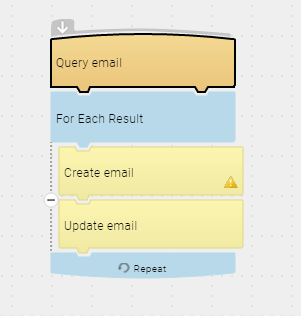
Migrating the body of the Email is straightforward compared to the next step but there are a few aspects to keep in mind:
1) Send the email as Open so that Activity Parties and Attachments can be migrated in the following steps. Not sending the email with an “Open” status could lead to Activity Parties and Attachments not being migrated to the corresponding email.
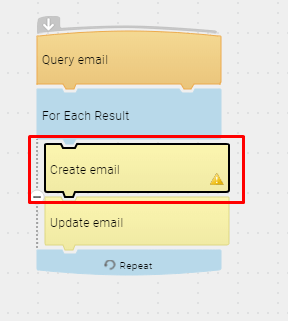

2) When an email is migrated, the owner of the email will be the User configured in the CRM Connection in Scribe. In order to maintain the same owner as in the Source, you can update the email with the correct owner after it is created.
In the screenshot below, I am using a Lookup Table in Scribe to map the User GUID of the Target System.
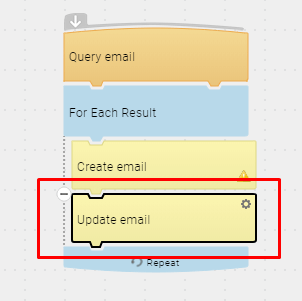

3) If you want the GUID of the email to remain the same in Source and Target, do not forget to map the ‘activityid’ of the Email entity.
Conclusion:
I hope this blog provided some insight into the migration process for Email Activities.
In the next blog ‘Email Migration from CRM v8.2 to CRM v9 using TIBCO Cloud Integration: Activity Parties‘, I will talk about migrating ‘Activity Parties’ which can be the most challenging part of Email Migration.
