Developer Tools for Logic Apps 1 : Create Logic app using Azure Portal
Azure Logic Apps is a cloud service that automates the execution of your business processes or workflows. It allows you to use a graphical design tool called the Logic Apps Designer to arrange pre-made components into the sequence you need.
There are three ways in which we can create Logic App.
- Azure Portal – probably the most used form.
- Visual Studio – probably the favourite tool amongst developers.
- Visual Studio Code – with is getting more fans every day.
Let’s Create logic app using Azure Portal
- Sign into the Azure Portal with your Azure account credentials.
- In the Azure portal search box, enter Logic Apps, and select Logic Apps.
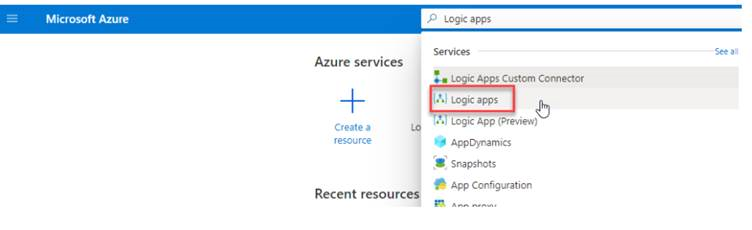
- On the Logic Apps page, select Add.
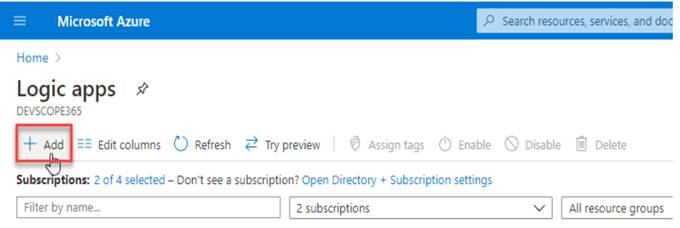
- On the Logic App pane, provide the following details and then select Review + Create, and select Create.
- If you have more than one subscription, select the proper one from the Subscription combo box.
- On the Resource group, select an existing one or create a new one, but be aware that the Azure Resource group’s name must be unique inside your subscription.
- On the Logic App Name field, provide a name to your Logic App. Again, it has to be unique and can contain only letters, numbers, hyphens (-), underscores (_), parentheses ((,)), and periods (.).
- From the existing options, select the region where you want to store your logic apps on the Location field.
- You can also choose to enable Log Analytics to push the Logic App runtime events into it and help you monitor your workflows.
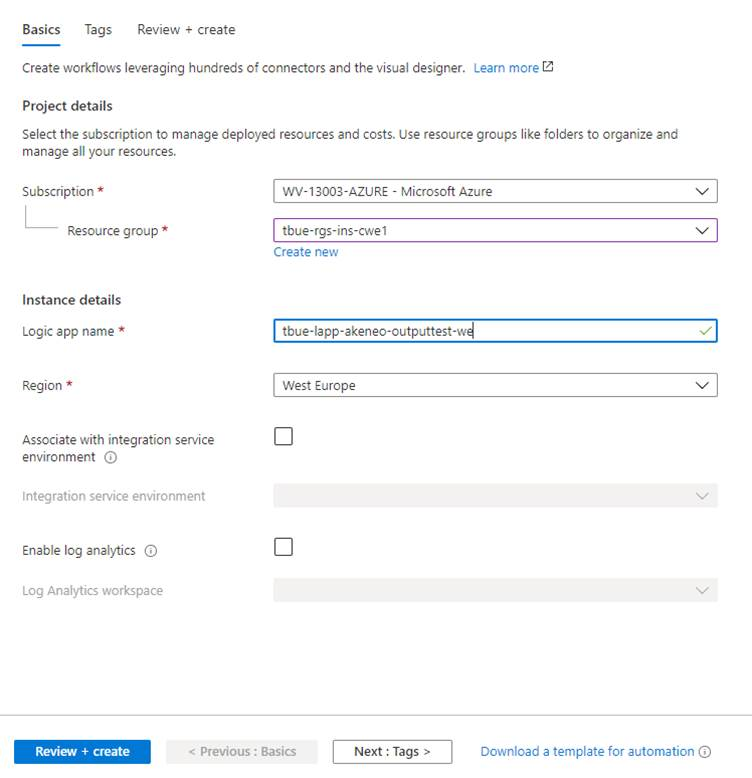
- After Azure successfully deploys your app, select Go to resource.
- Select a blank Logic app. To do that you need to select Blank Logic App under Templates and You can start defining your start building your sequence of tasks.
