Deployment of Power BI reports to Sandbox and Production
Introduction:
Deployment of Power BI to Dynamics 365 for Finance and Operations is done by Embedded Power BI in Dynamics 365 for Finance and Operations.
Configurations of Power BI in operations:
Configure your LCS project within Dynamics 365 for Operations
- Navigate to System Administration –> System Parameters –>Go to Help Tab
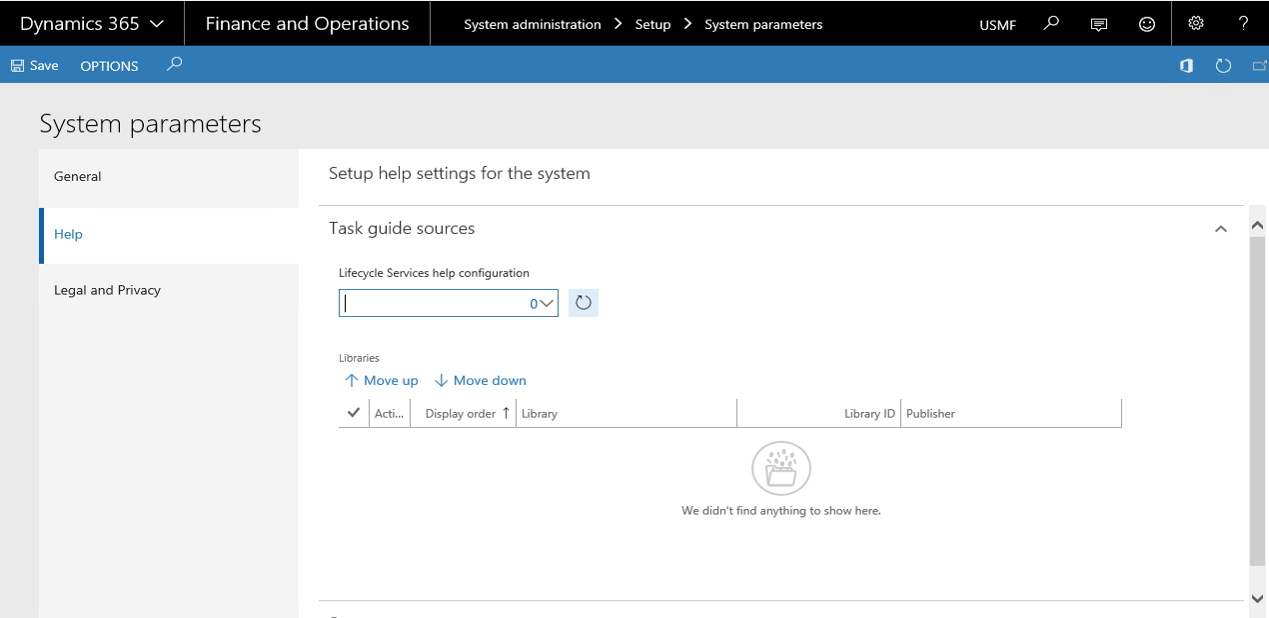
- Here you will be asked to Connect to Life Cycle services. This operation is mandatory, it enables Dynamics 365 for Operations to established a trusted connection to LCS using your user credentials.
- Click on “Click here to connect to Lifecycle Services”
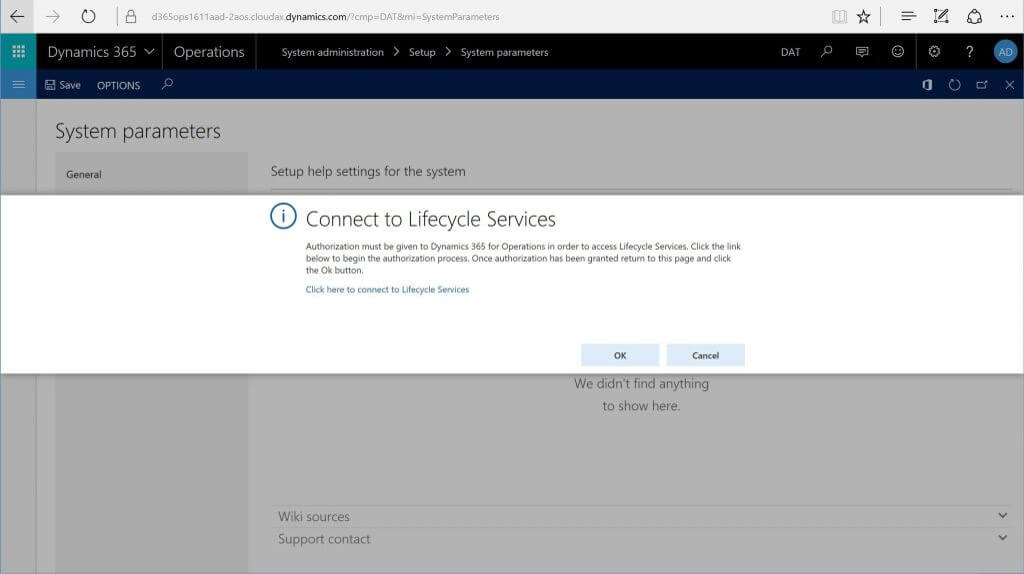
- On successful connection, you will be able to choose a set of LCS projects from the drop down menu. Select the LCS project
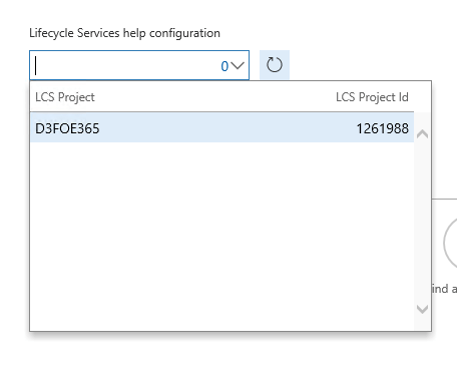
Enable Power BI:
Register Dynamics 365 for Operations deployment as an web app.
1. Login to you Power BI account
2. There are some fields we need to fill in:
- AppName (e.g. “D365PBI”)
- AppType (Server-side Web app)
- Redirect URI (this will be your instance URL with “oauth” at the end. E.g https://D3651611aos.cloudax.dynamics.com/oauth)
- Home Page URL (This will be your instance URL. E.g https://D3651611aos.cloudax.dynamics.com/)
3. Choose APIs to access
4. Then hit “Register App”. This will generate a Client ID and a Client Secret which we are going to input inside D365.
5. Keep this window open, we need to copy paste the keys into D365.
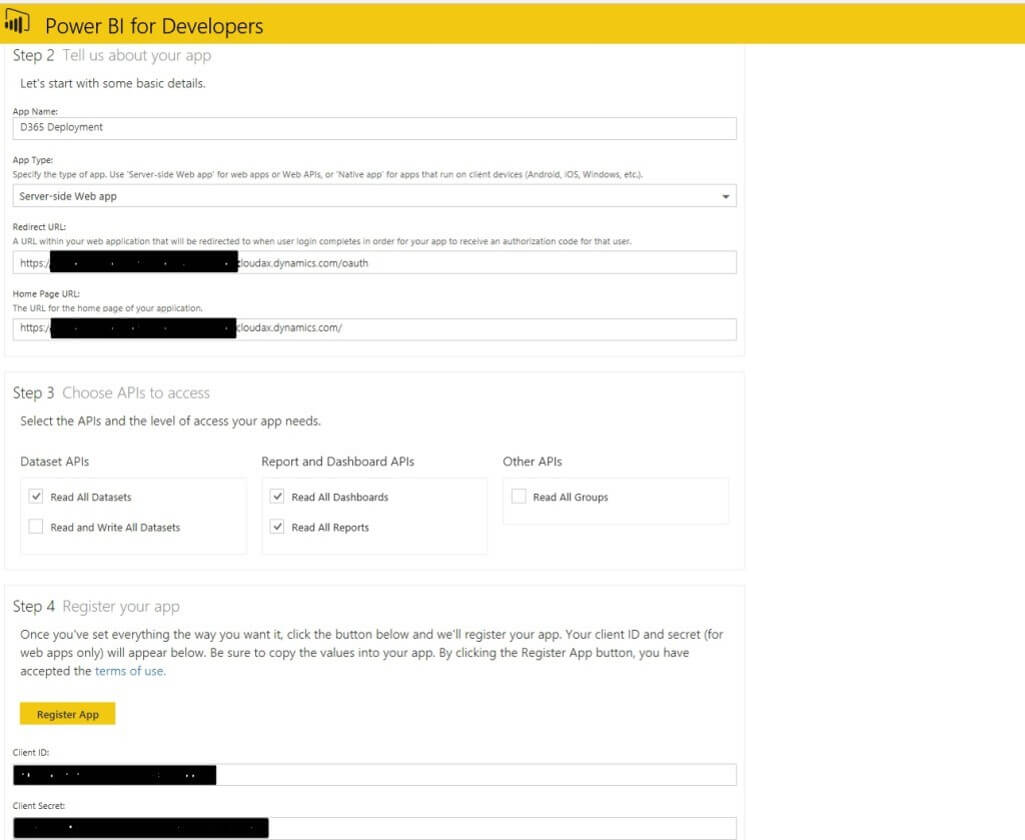
Deploy Power BI Files:
- Navigate to System Administrator –>Deploy Power BI Files .Click on Deploy Power BI Files
- Here you will be asked to Authorize Power BI, Click on Authorize Power BI.
- Click on Deploy Power BI Files
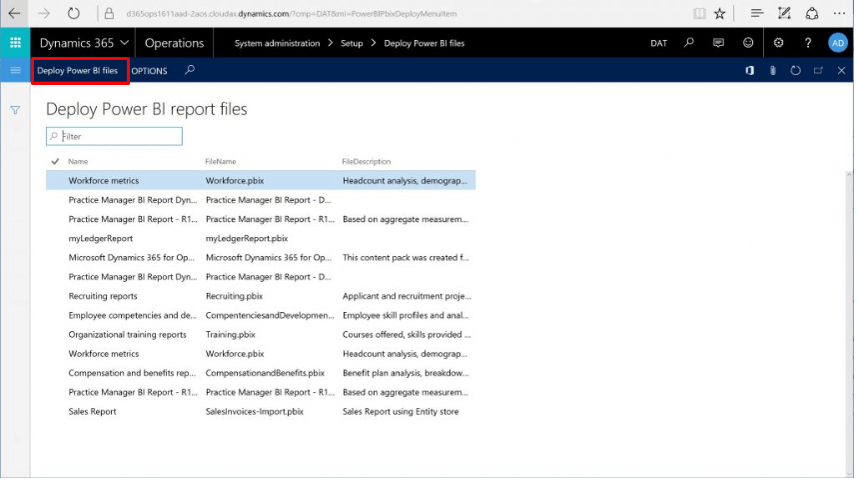
Related posts:
How to cancel Transfer Order Shipment in D365 Finance and Operations?
Enabling Physical Negative Inventory in Dynamics 365 Finance and Operations
Advance warehouse management – Warehouses and Locations in Microsoft D365 F&O - Part 2
Advance warehouse management – Item Creation process in Microsoft D365 F&O - Part 1
