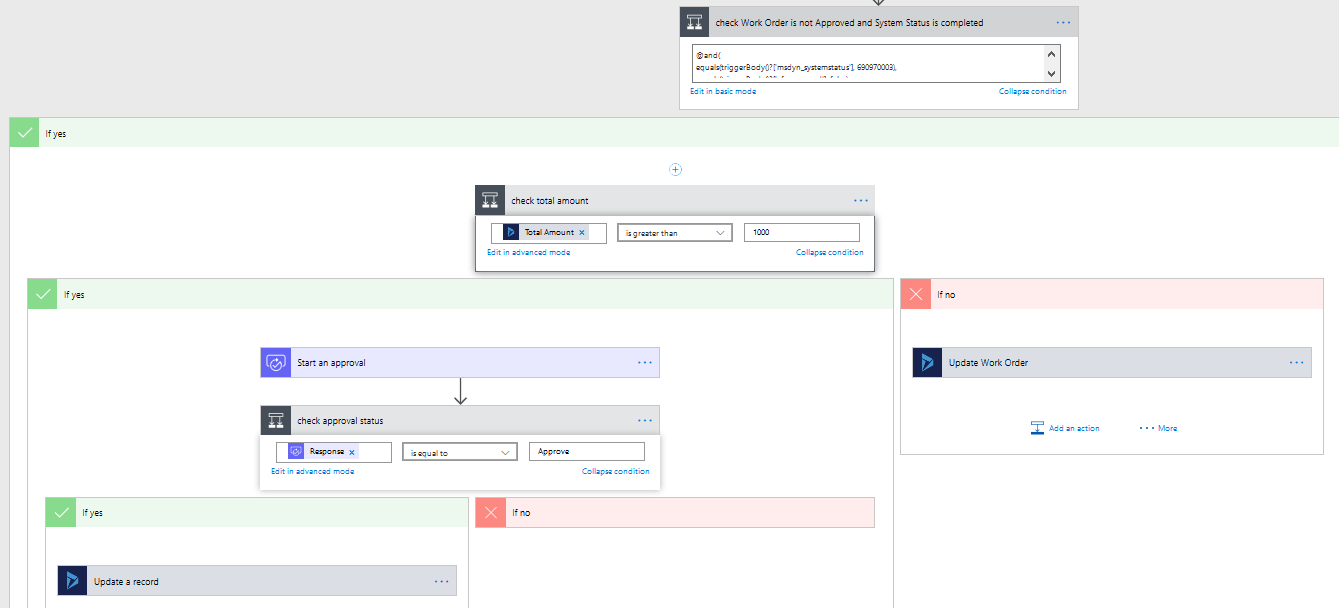Create Approval Flow with D365 conection
Introduction:
This blog explains how to Create Approval Flow using Microsoft Flows.
Use Case:
When work order is updated. (Trigger)
Check condition: system status: – open-completed and approved: -NO
If condition satisfied: –
Check Total amount: –
If amount is greater than 1000
approval mail will be sent to approver.
if he approves:
update the work order with system status value closed-posted.
else do nothing.
update the work order with system status value closed-posted.
Else do nothing.
Steps to be followed:
- Sign in to the Microsoft flow. https://flow.microsoft.com/en-us/
- Go to My flows –> create from blank
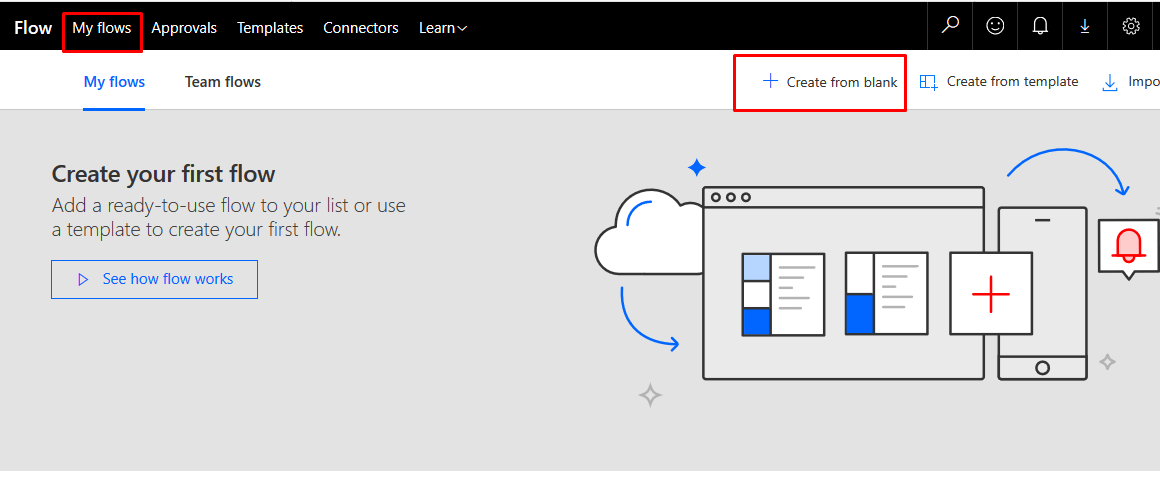
- Select Dynamics 365 when a record is updated
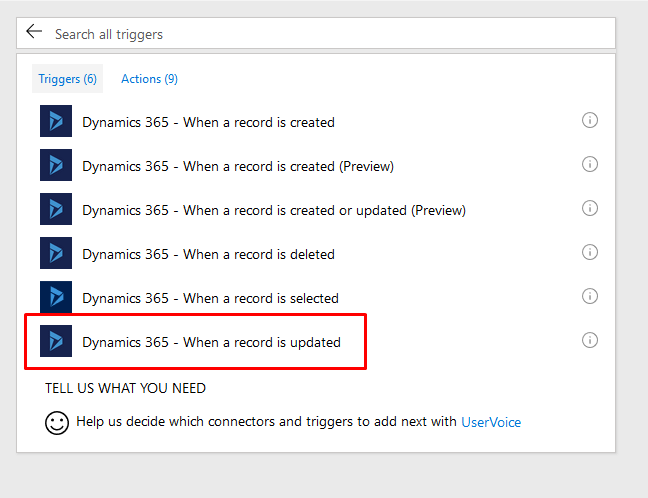
- Select the Organization Name and Entity Name for which you want to create flow.
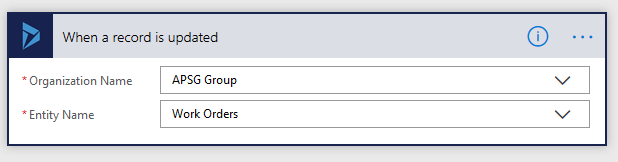
- Click on + New step –> Add a condition.
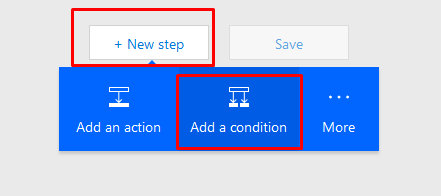
- So here I want my flow should run when system status is open-completed and approved is NO. (Add your own conditions).
- Condition:@and(equals(triggerBody()?[‘msdyn_systemstatus’], 690970003),equals(triggerBody()?[‘cf_approved’], false)
)
- Go to Yes. Click on …More –> add a condition
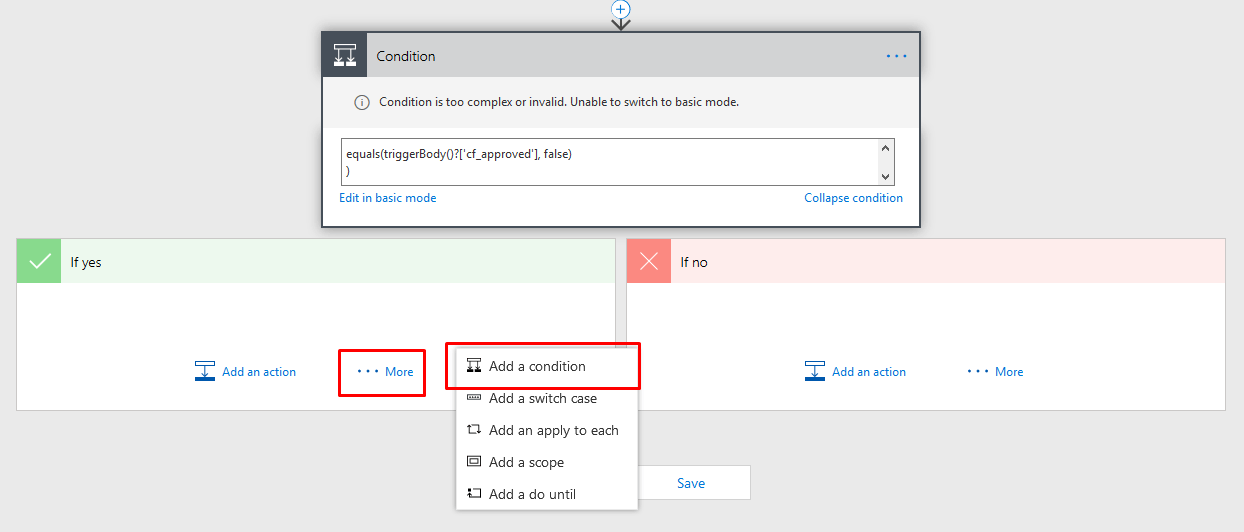 Condition is: Total amount is greater than 1000.
Condition is: Total amount is greater than 1000.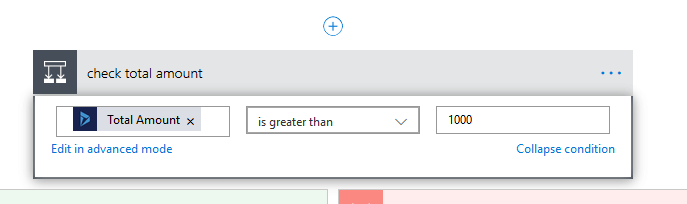
- Go to yes.
- Add Action.
- Select Approvals –> Start an approval action.
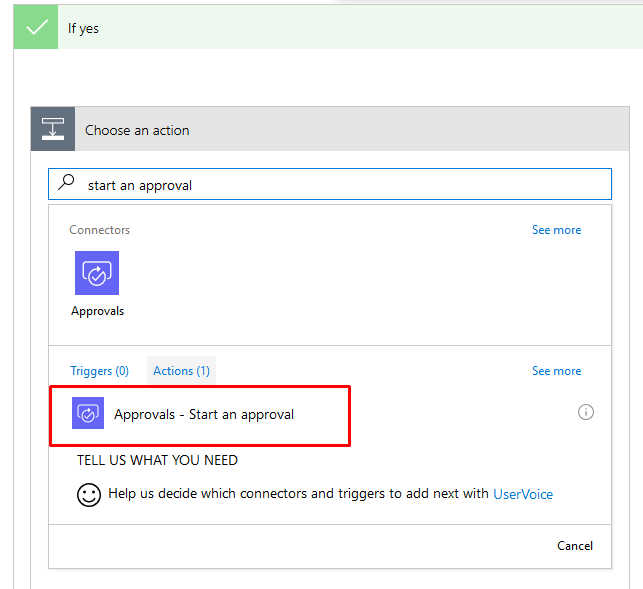
- Enter details.
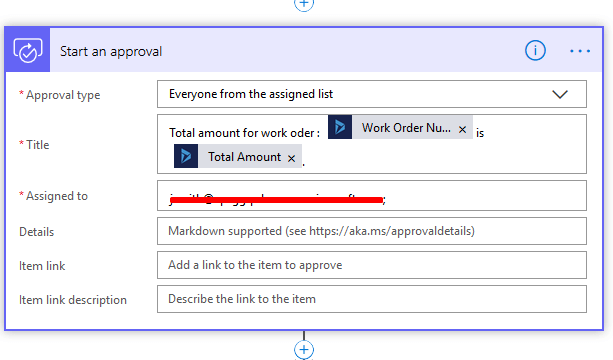 In Assigned to enter the email address of the approval.
In Assigned to enter the email address of the approval. - Go to No. configure for amount is not greater than 1000.
- Click on Add an action. –> select Dynamics 365 – update a record.
- Enter the details.
- Enter the details
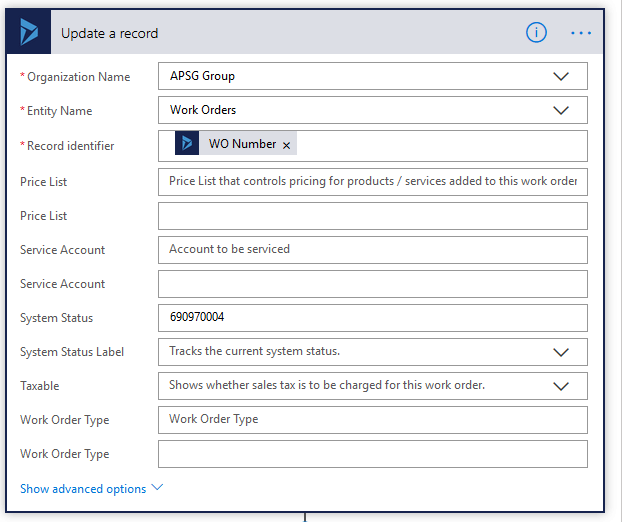
- Record identifier: Enter the record identifier of Work Order from when a record is updated step.
- Set the system status value to: 690970004
- Add condition in Yes and check the approval status.
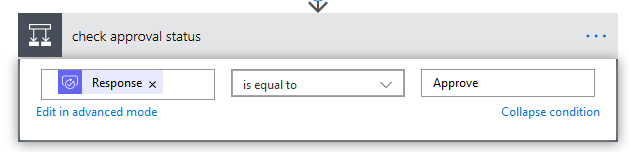
- On Yes. Select Add an action à Dynamics 365 – Update a record
- Enter the details
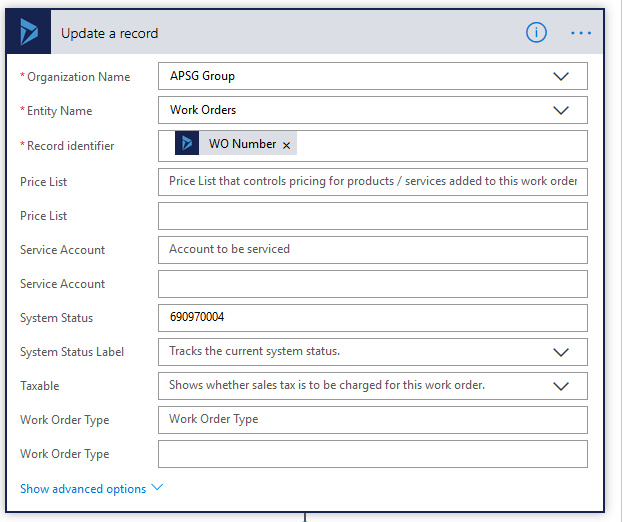 Record identifier: Enter the record identifier of Work Order from when a record is updated step.Set the system status value to: 690970004
Record identifier: Enter the record identifier of Work Order from when a record is updated step.Set the system status value to: 690970004
Complete Flow: