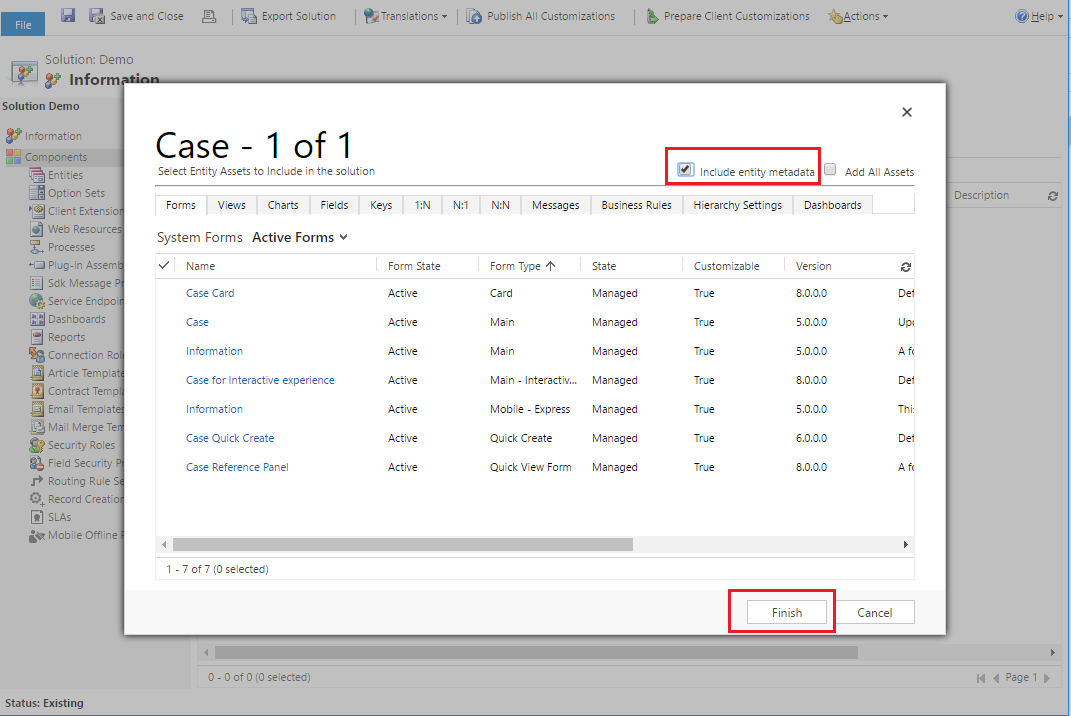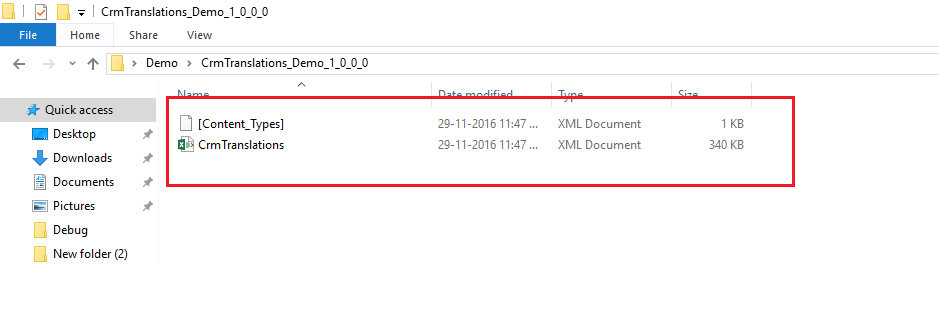How to Change button text or description of the system entity or managed entity
We have a requirement that we want to change button text and description for case entity to the incident. Since the case is system entity which is managed, dynamics 365 not allowed you to make any modification in button text or description. For the unmanaged entity, you can make a modification with the help of third party tool like ribbon workbench.
In this article, we will see how to change button text of system entity (managed).
Kindly follow below steps.
- Create a new solution and add selected entity in that solution. In my example, I want only case entity.
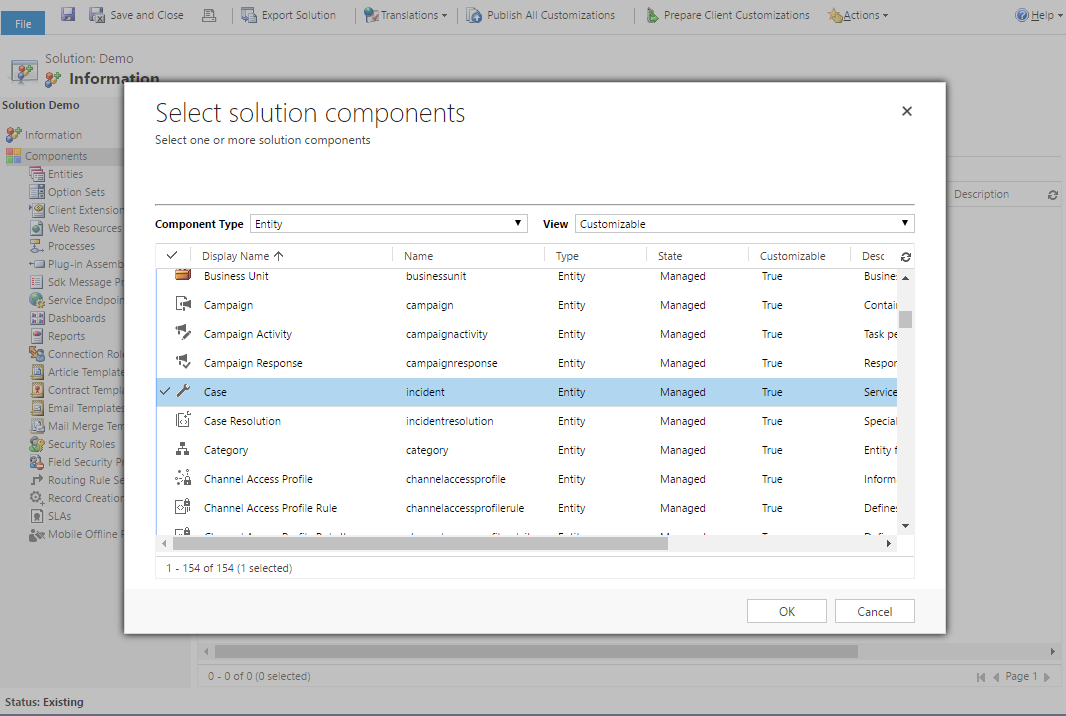
Make sure you have checked “include entity metadata”.
- Click on export translation
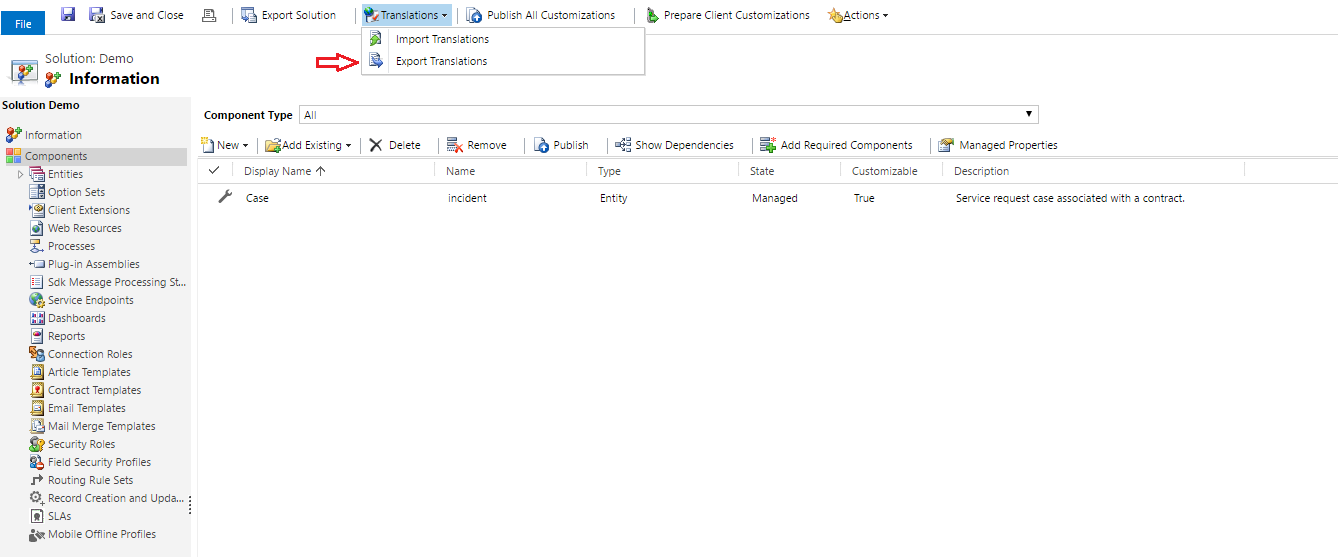
The zip file will be downloaded to your system. Extract that zip file in your local system.
- Open CrmTranslations file in excel
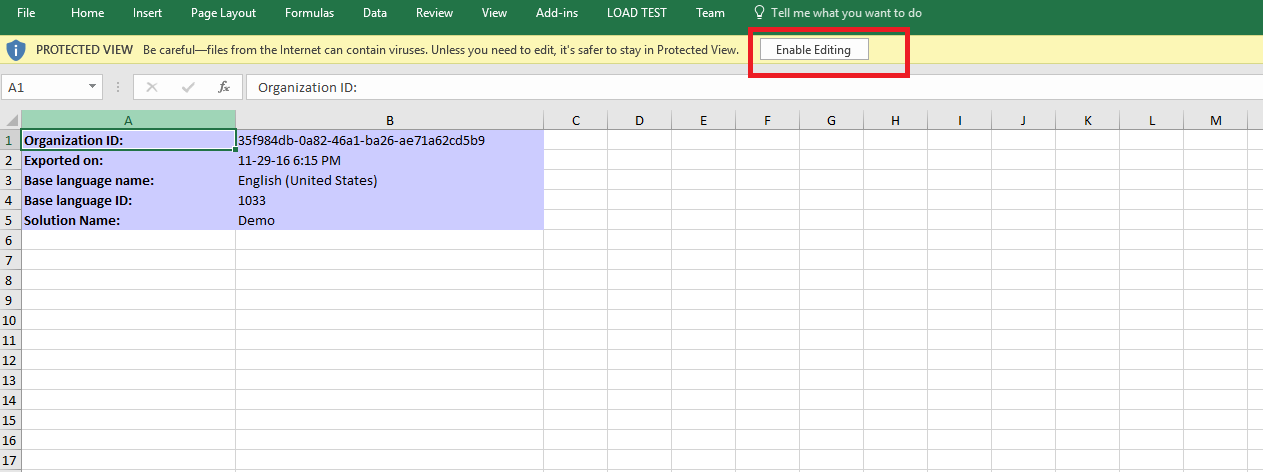
Select Display String sheet

Find text that you want to replace. I want to replace all case word with incident. Make necessary changes and save the file. Again zip CrmTranslations folder and click on import Translation.
- Import zip file to the solution
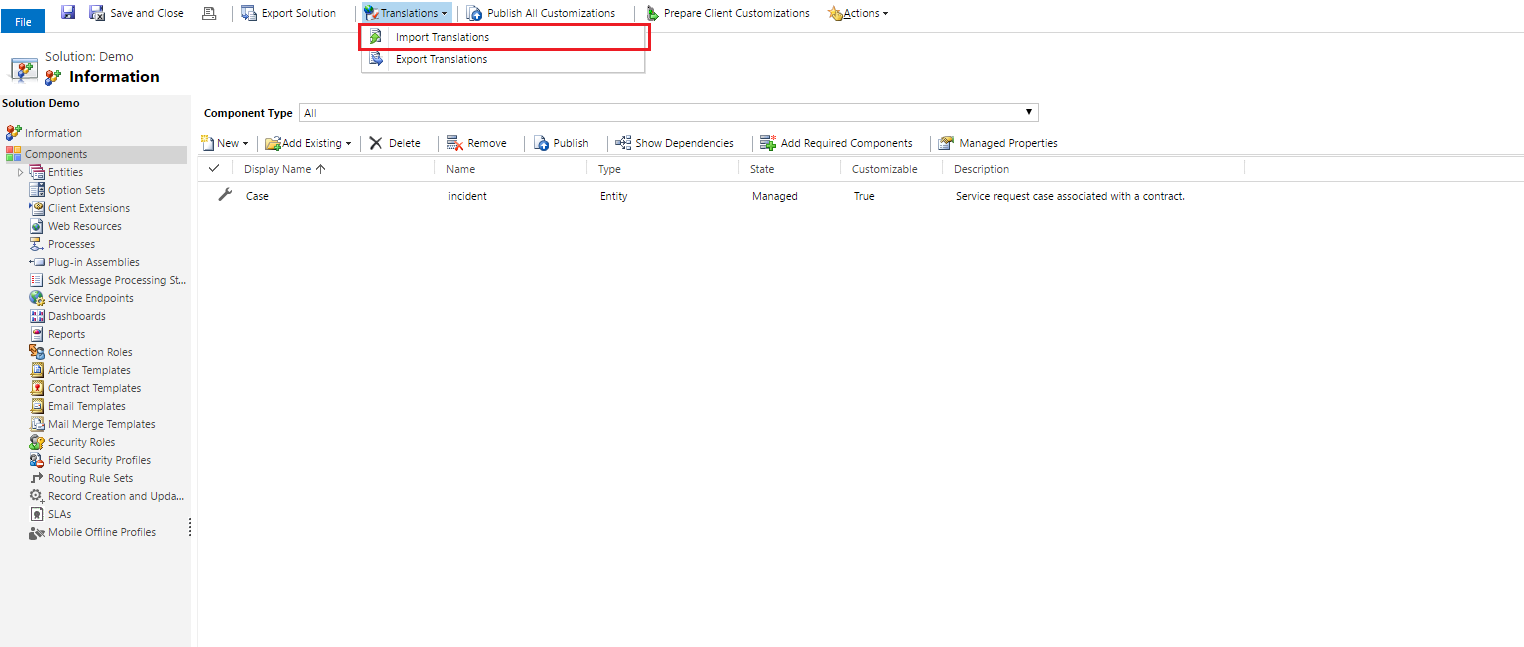
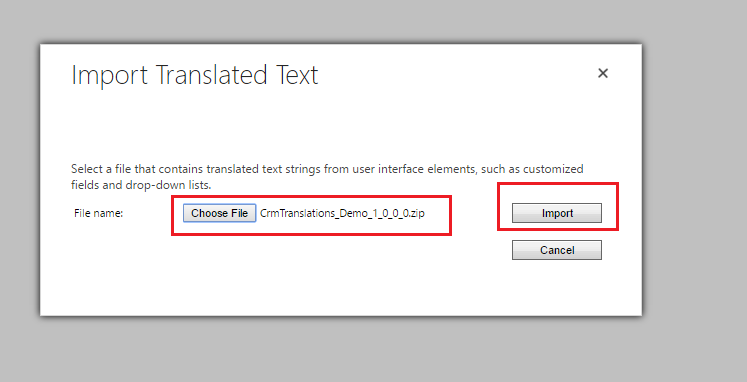
Publish the solution and go to entity form. You can see button text and description changed to the incident. Similar way you can do it for another system (Managed) entity.