How to Attach Word Template to Notes of record Automatically
Introduction:
In this blog, we will look into How to Create Word Template Automatically and attach it to Notes.
Steps to attach Word Template Using Workflow
- Navigate to Solution > Processes > Click on New > Enter your Process name, Select Workflow as your Category, Enter your Entity (Account), Check the button (Run this Workflow in the background) > Click on OK
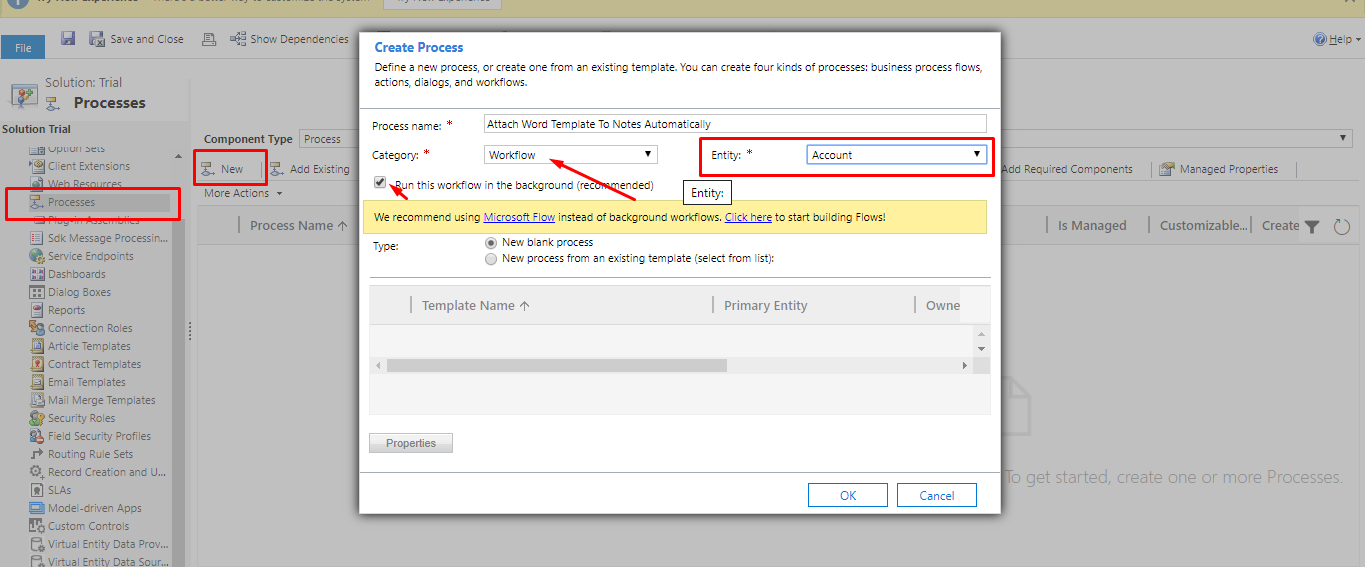
- I have created a Custom Field as Status. I want this workflow to run when this field is updated, So Check the Record fields change > Select the Status Field
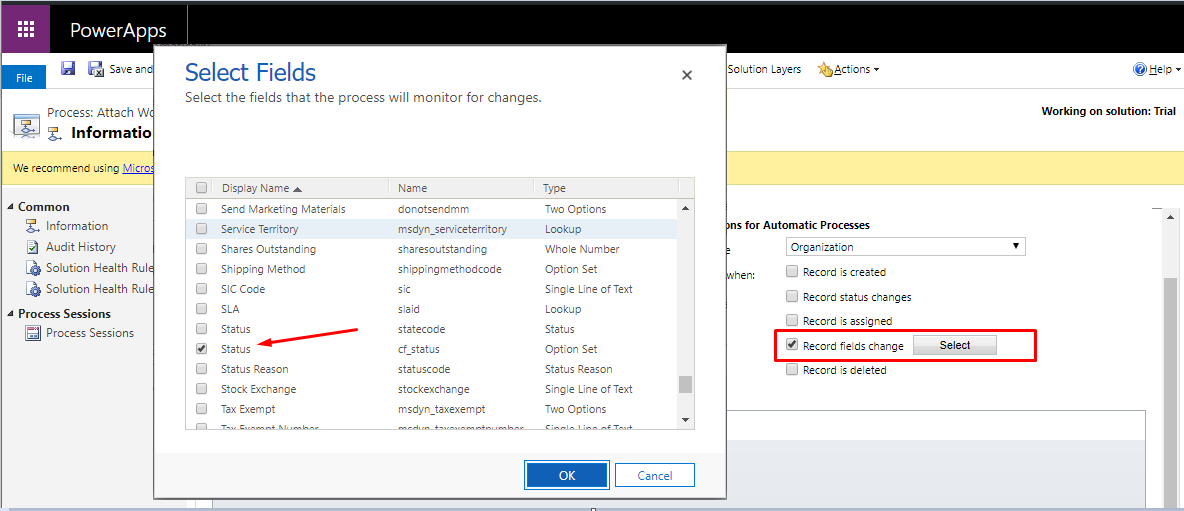
- State the condition on which you want to trigger the workflow.
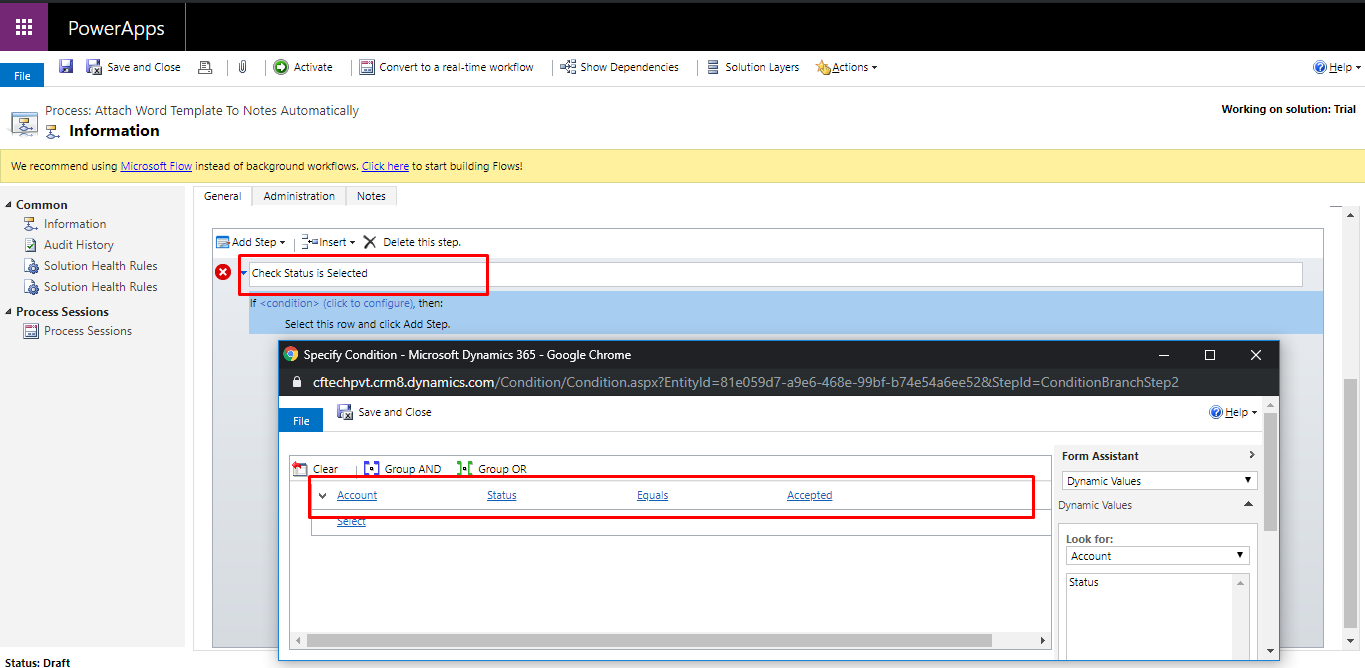
- Select Perform action > Select Action(Set Word Template) > Click on Set Properties
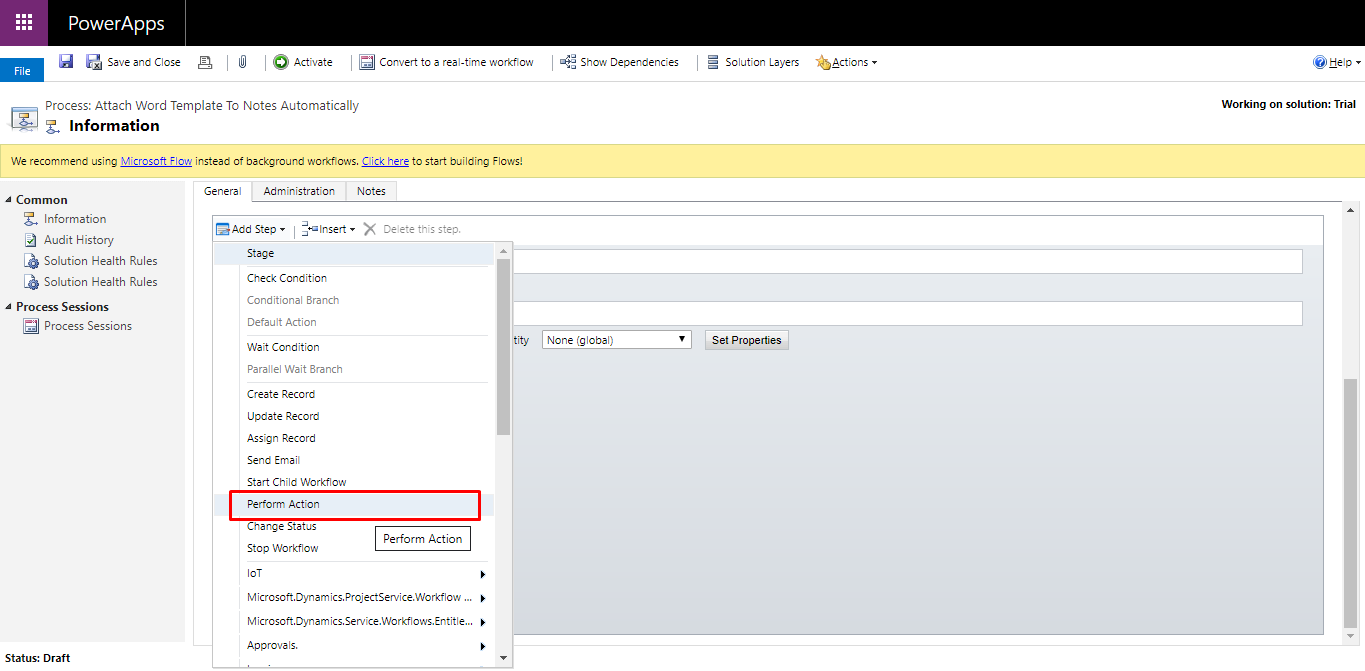
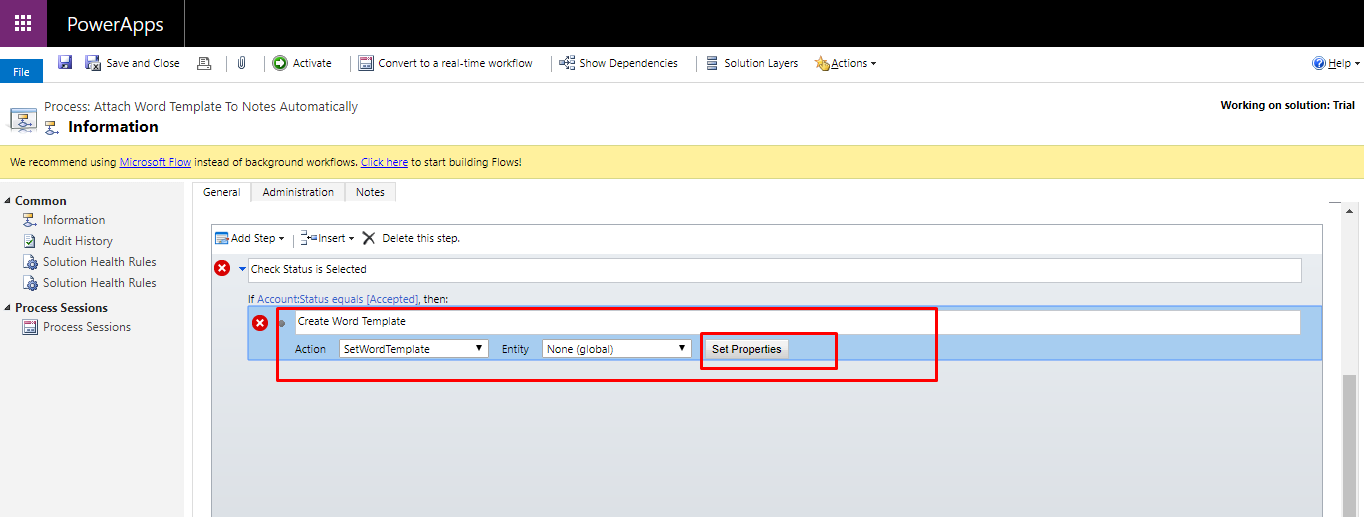
-
Select your Word Template in “SelectedTemplate” and in Target select the “Entity”.
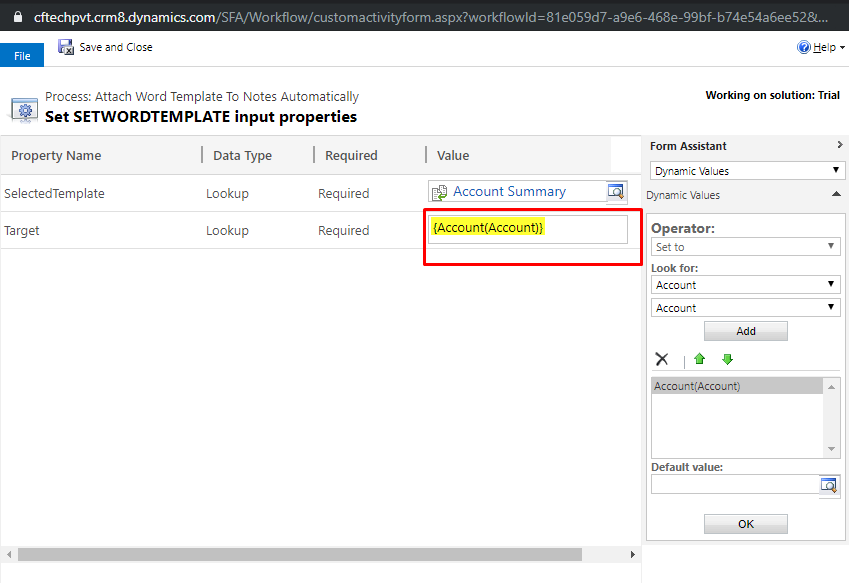
-
If you cannot set Entity Name in “Target” make sure “Business process flows” properties of that entity is enabled.
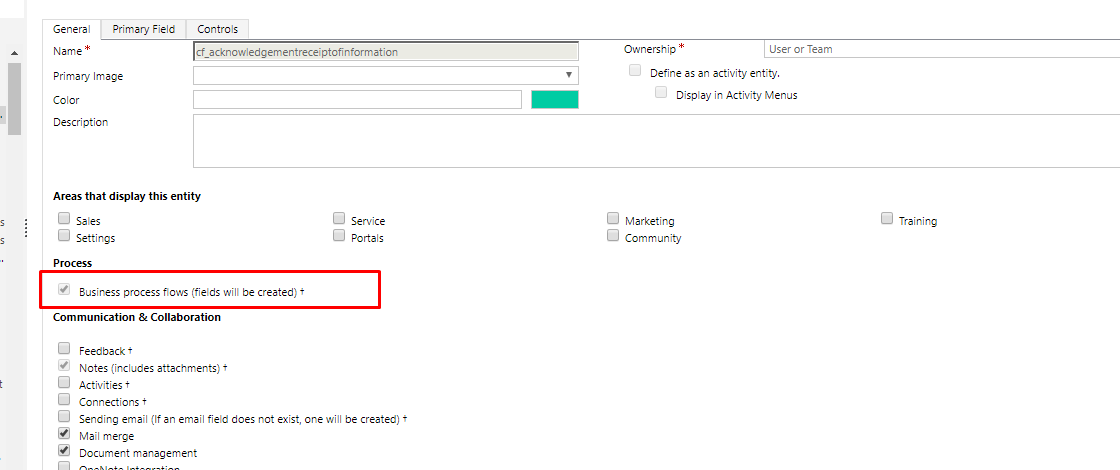
-
Save the Word Template
-
Activate the Workflow.
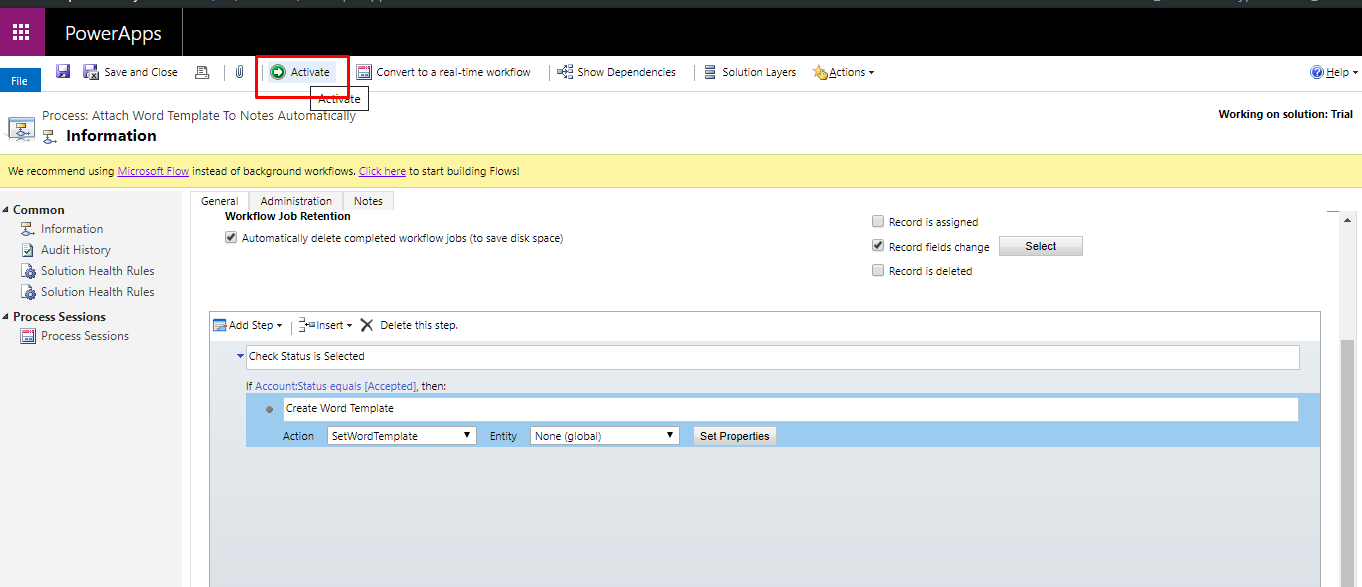
Output:
Update the Status field
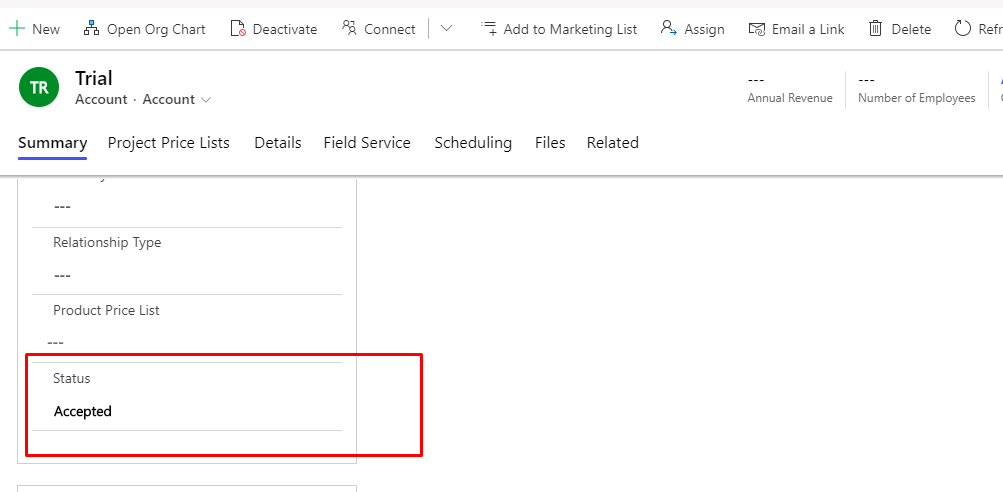
Automatically the Note is created with word template
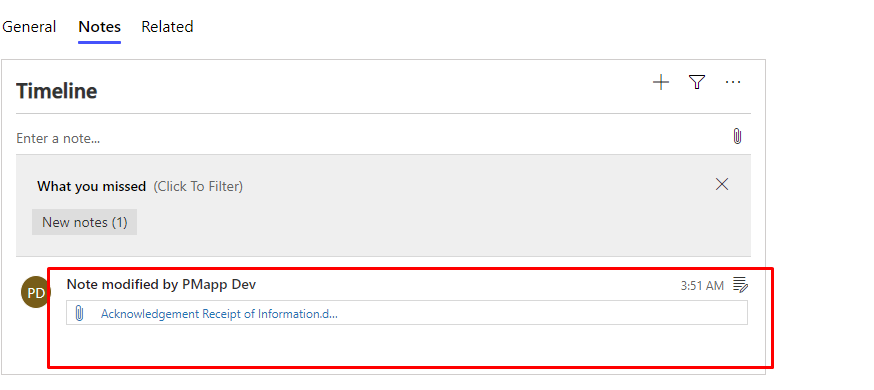
Related posts:
How to cancel Transfer Order Shipment in D365 Finance and Operations?
Advance warehouse management – Warehouses and Locations in Microsoft D365 F&O - Part 2
Advance warehouse management – Item Creation process in Microsoft D365 F&O - Part 1
Create a New Environment in LCS for D365 Finance and Operations
