SharePoint Integration with Dynamics 365
In this blog we’ll see how to integrate SharePoint with Dynamics 365.
Step 1- Configure SharePoint Option in Dynamics 365 Document Management option. Go to Advanced settings -> Document Management.
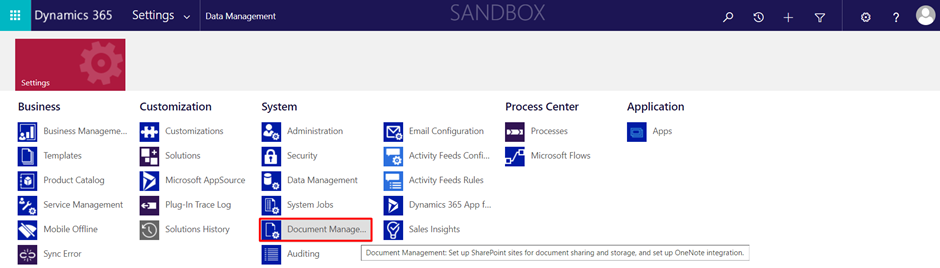
Step 2- In Document Management select “Enable Server-based SharePoint Integration”
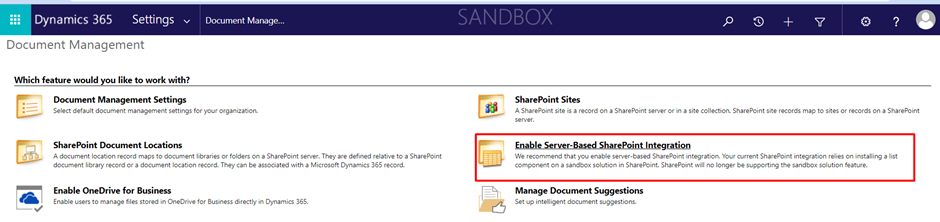
Step 3- Now in the pop-up screen provide SharePoint site location as “Online” then proceed to next.
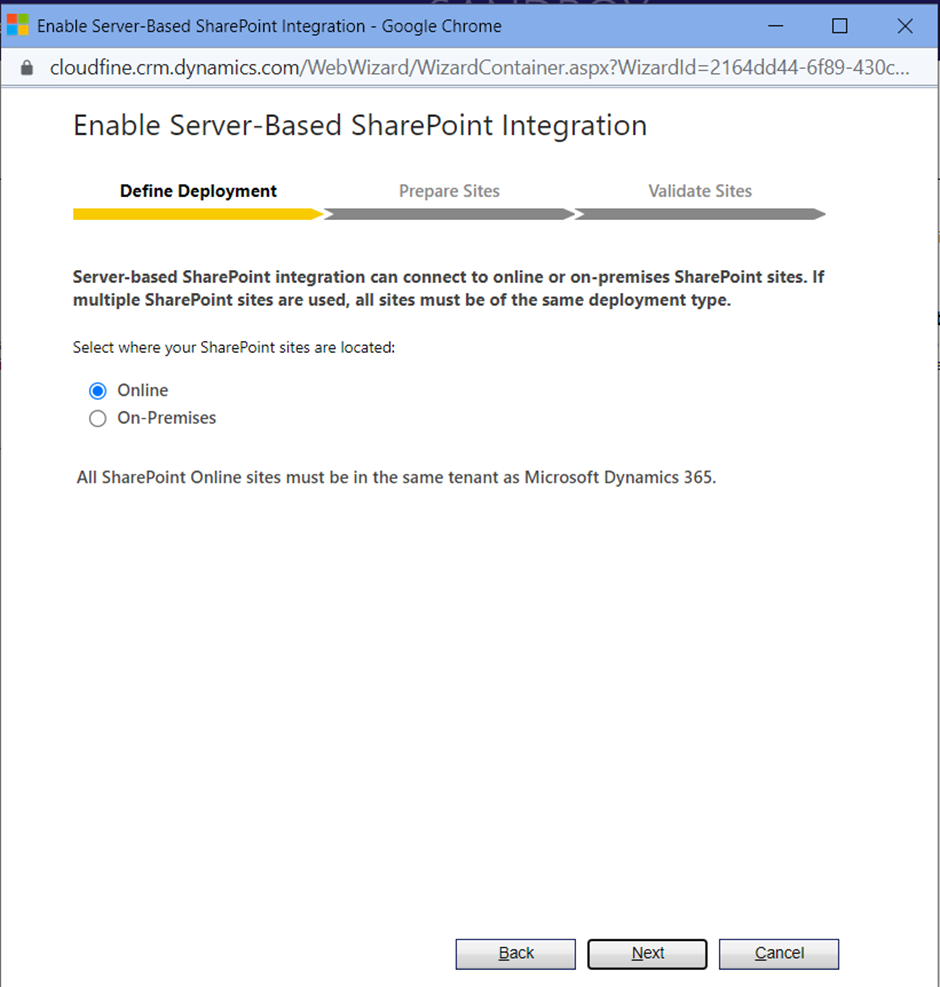
Step 4- Now provide a valid SharePoint URL and click on finish.
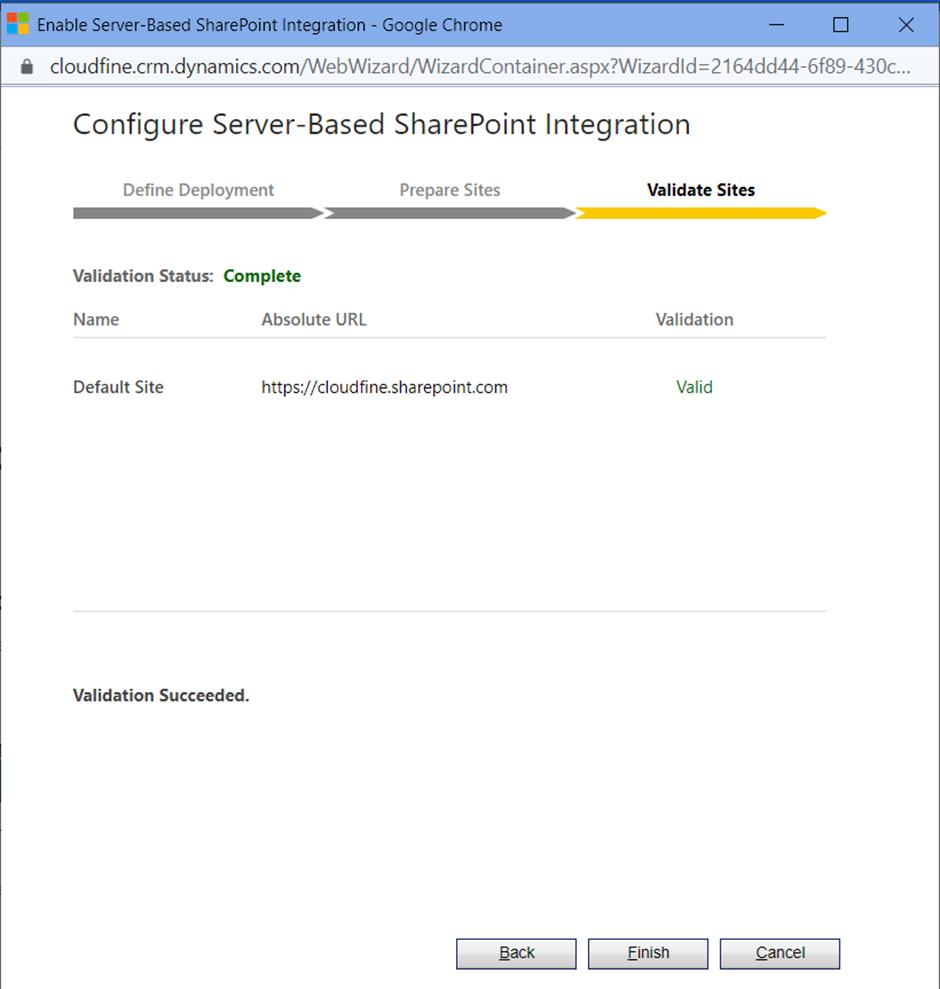
Step 5- Enable Share point Document setting for Entities using Document Management Settings.
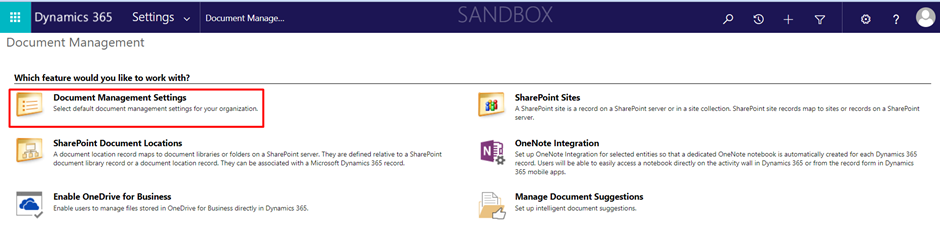
Step 6- Now in the Pop-up screen select the entities that you want to use to manage SharePoint documents. You will find some entities like Account are already Enabled and if you want you can enable other entities. We can also add custom entities if required.
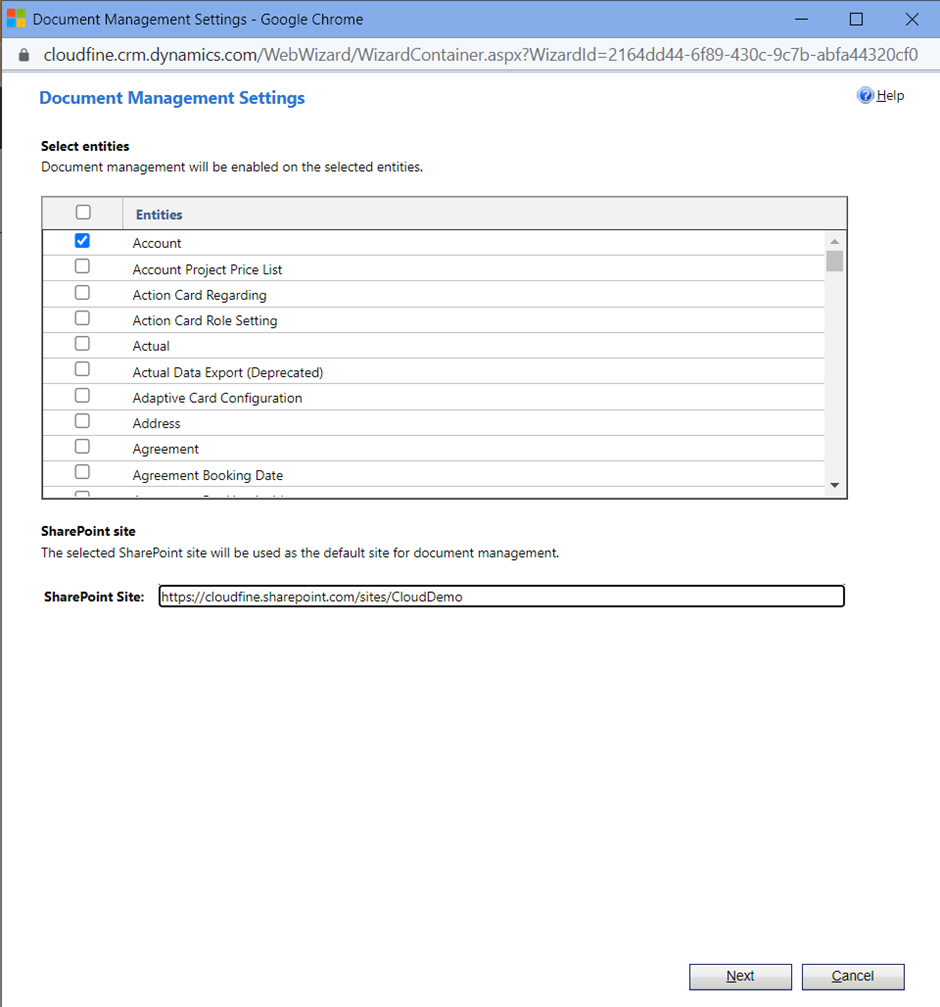
Step 7- Check Based on entity, document libraries and folders that are based on Account entity are automatically created on SharePoint site.
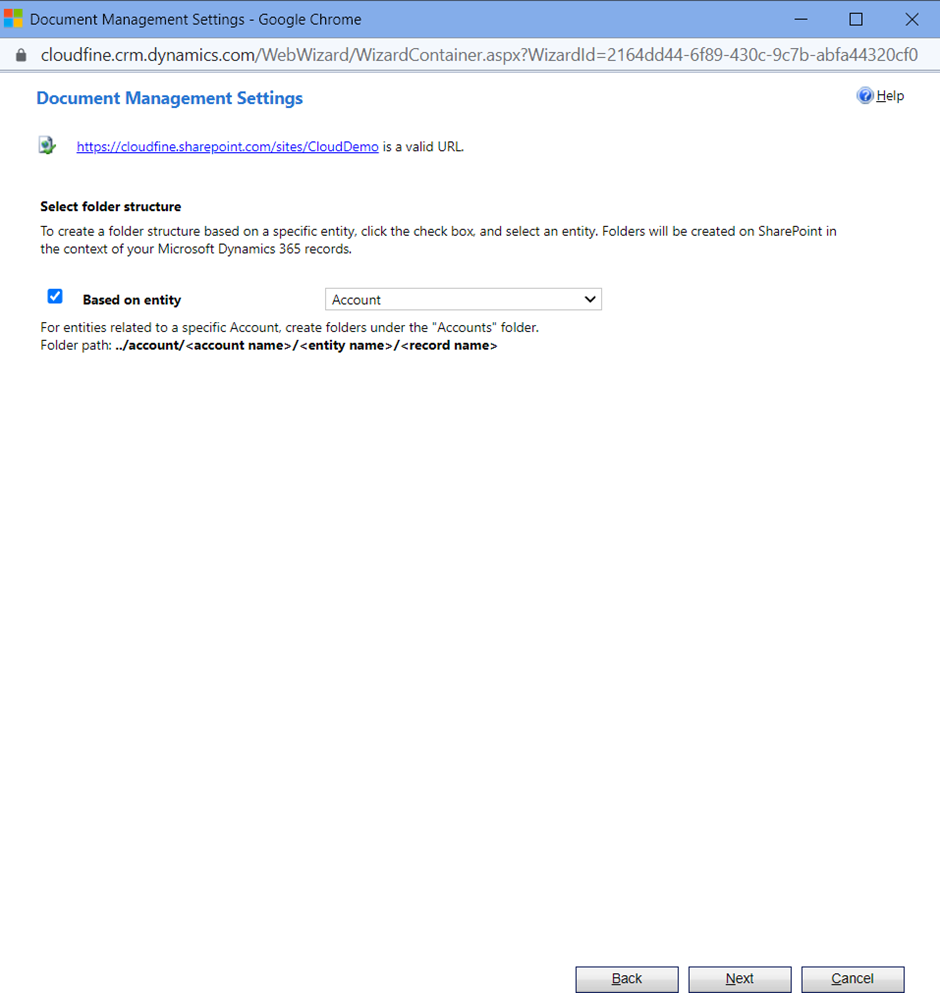
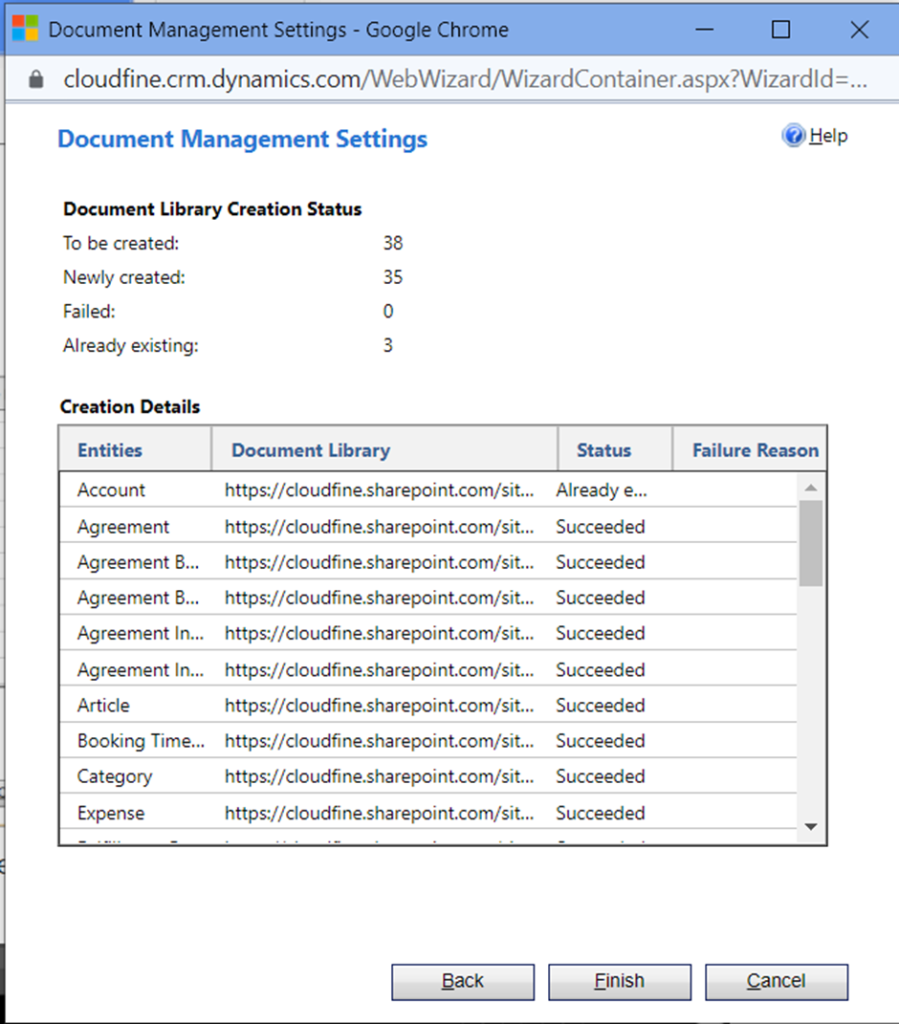
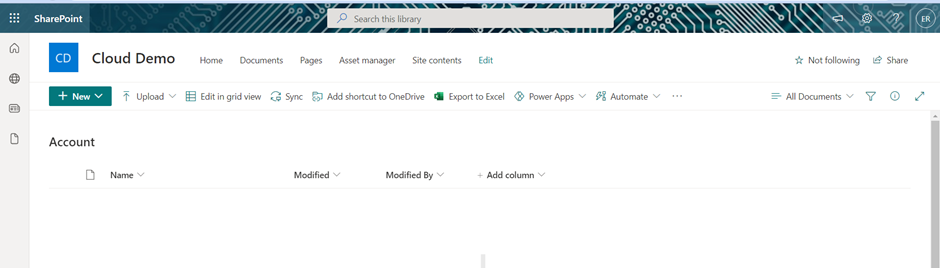
Step 8- We can store a document for an Account or for any other entity in SharePoint. Open an Account and click on Related tab to choose Document option.
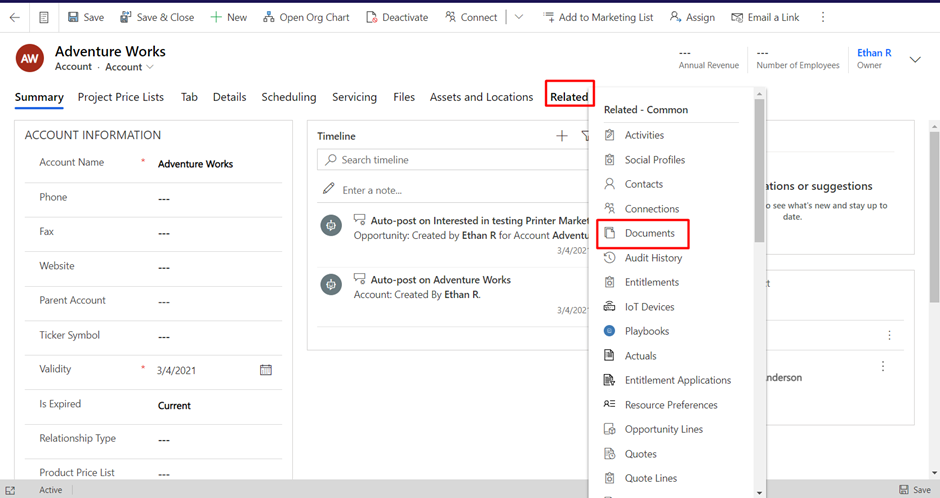
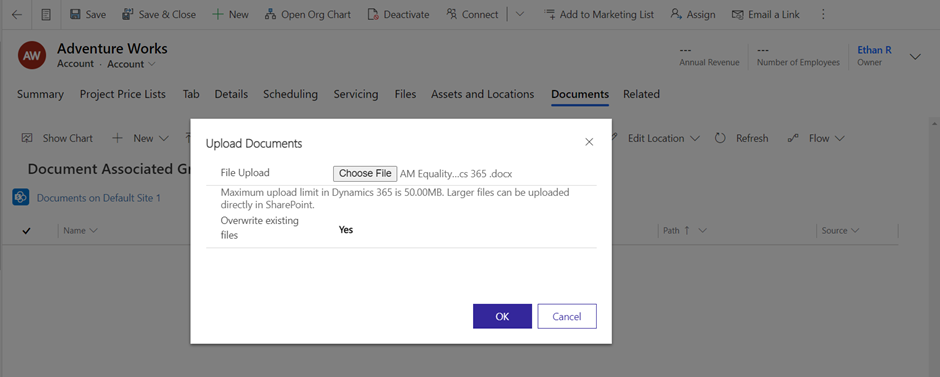
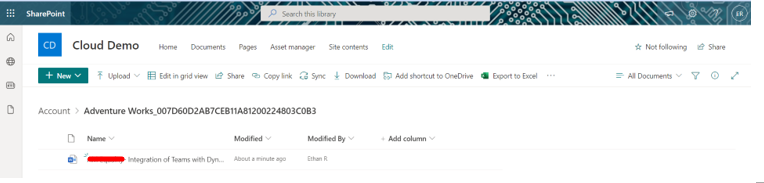
Hope this helps!!
