Using “startswith” Filter Query in MS Flow
Introduction
This blog explains how to use “startswith” filter query in MS Flow.
Use Case
Using MS Flows to retrieve the bunch of students who’s mobile numbers begin with +91 and send them a text (using Twilio connector) regarding the Top Indian Universities. The “starts with” filter query in MS Flows allows to easily achieve this functionality.
Steps to be Followed:
- We will use “Dynamics 365 – List records” Actions.
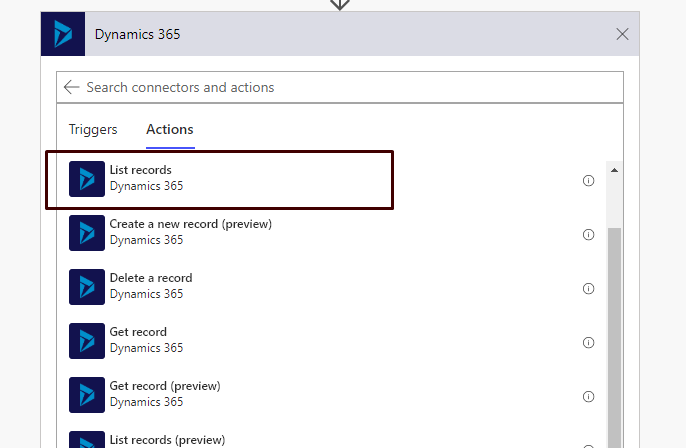
- Enter the Organization Name and select the entity.
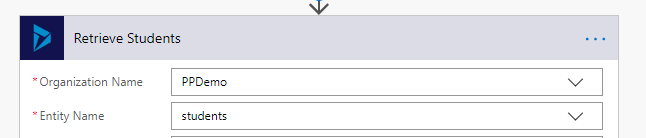 Filter Query: startswith(new_phonenumber,’+91′)
Filter Query: startswith(new_phonenumber,’+91′)
- “new_phonenumber” is the logical name of the field which stores the phone number of students.
- ‘+91’ is the value of phone number by which we want to filter the retrieved student list.
- Enter the above query in Filter Query:
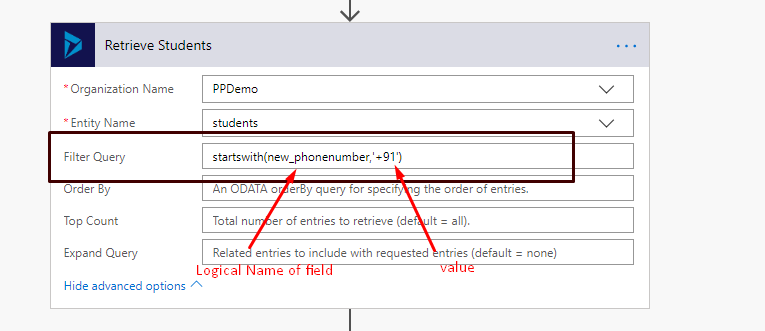
- Run the flow to test.
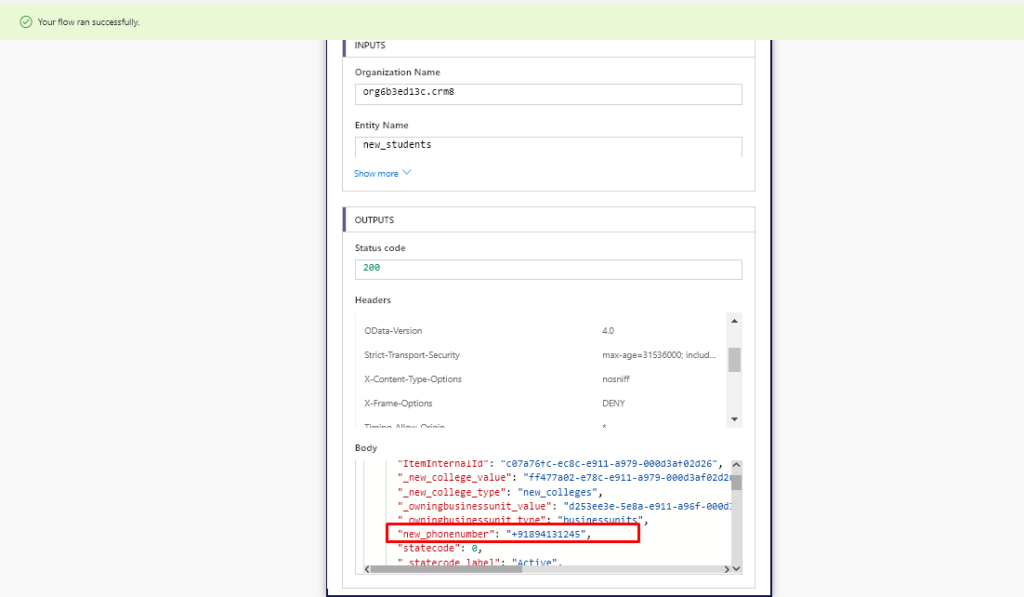 It will return all the students whose phone number starts with “+91”
It will return all the students whose phone number starts with “+91”
Related posts:
How to create and add/attach a custom activity-type entity to an existing entity in Dynamics 365 CRM
How to add an Entity and fields in Global Search On Dynamics 365 CRM
How to create a SharePoint site and enable Server-Based SharePoint Integration for Document Manageme...
Trigger Power Automate Flow using JavaScript - Uni-Directional
