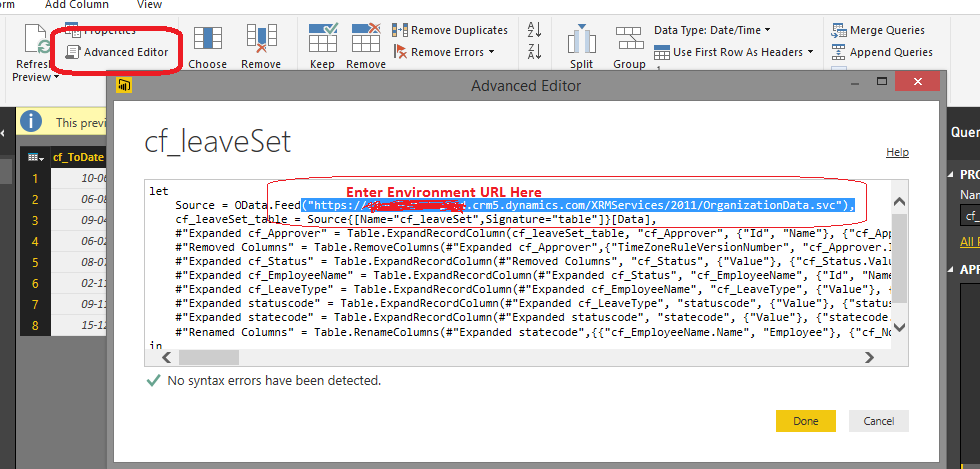Change User’s and Environment in Power BI Desktop for CRM Online Data Source
Prerequisite:
Power BI Desktop Tool, Power BI Service, Microsoft Dynamics CRM Online
Changing User’s in Power BI Desktop:
Many a times we need to change user in Power BI Desktop for developing reports to get data from different perspective. As Power BI Desktop provides data source as CRM Online and also supports data refresh, it plays an important for Power BI users.
So here is a trick to quickly change user in Power BI Desktop with CRM Online as data source. Find the steps given below:
Step 1:
Open your Desktop file and go to File → Options and settings → Data source settings.
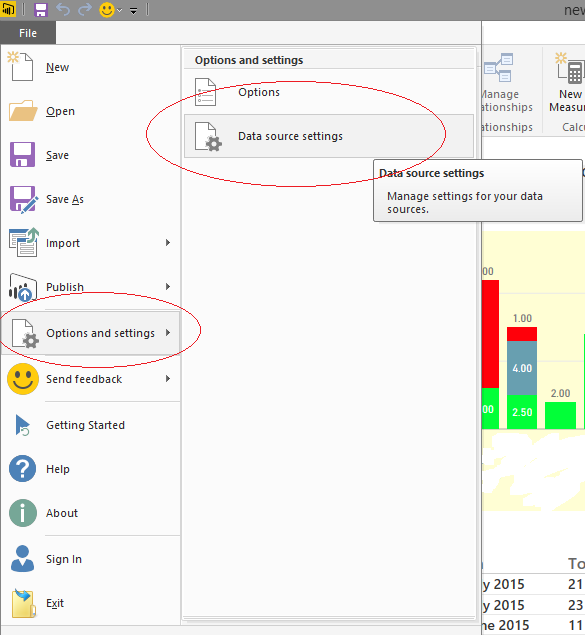
Step 2:
Select the OData URL and right-click and then edit.
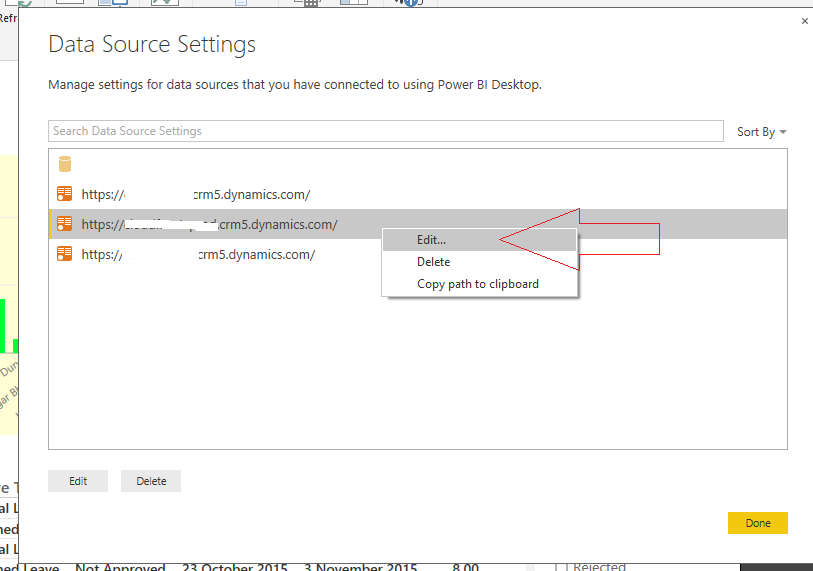
Step 3:
After that under credentials click ‘edit’ and then under ‘Organizational account’ hit ‘Sign in as different user’. You will be prompted to enter new user credentials. That’s it!
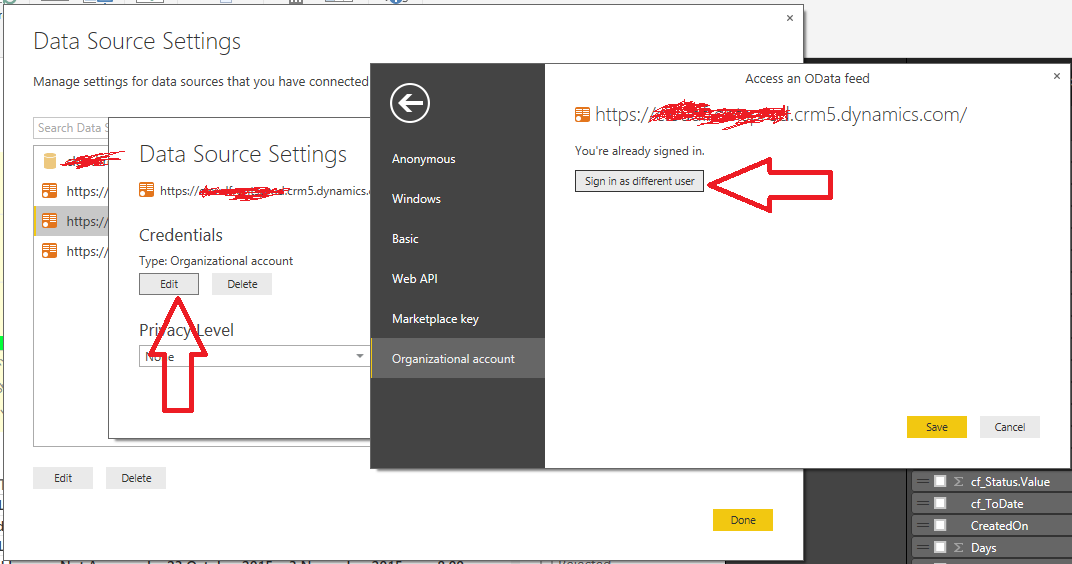
Changing CRM Environment in Power BI Desktop:
This can often be an important option which can be of use to Power BI users. Many a times, report needs to be created and tested first on Sandbox environment and later migrated to Production environment. Once reports are properly verified for look and feel and data manipulations, user can change the environment to some other desired environment.
Following are the steps for achieving the same in Power BI Desktop:
Step 1:
Hit Edit Queries in ribbon

Step 2:
Click on Advanced Editor and on second line enter your OData URL (for required environment)
Source = OData.Feed(https://_____________.crm5.dynamics.com/XRMServices/2011/OrganizationalData.svc)
Then click done. This will fetch data from specified CRM Online environment.