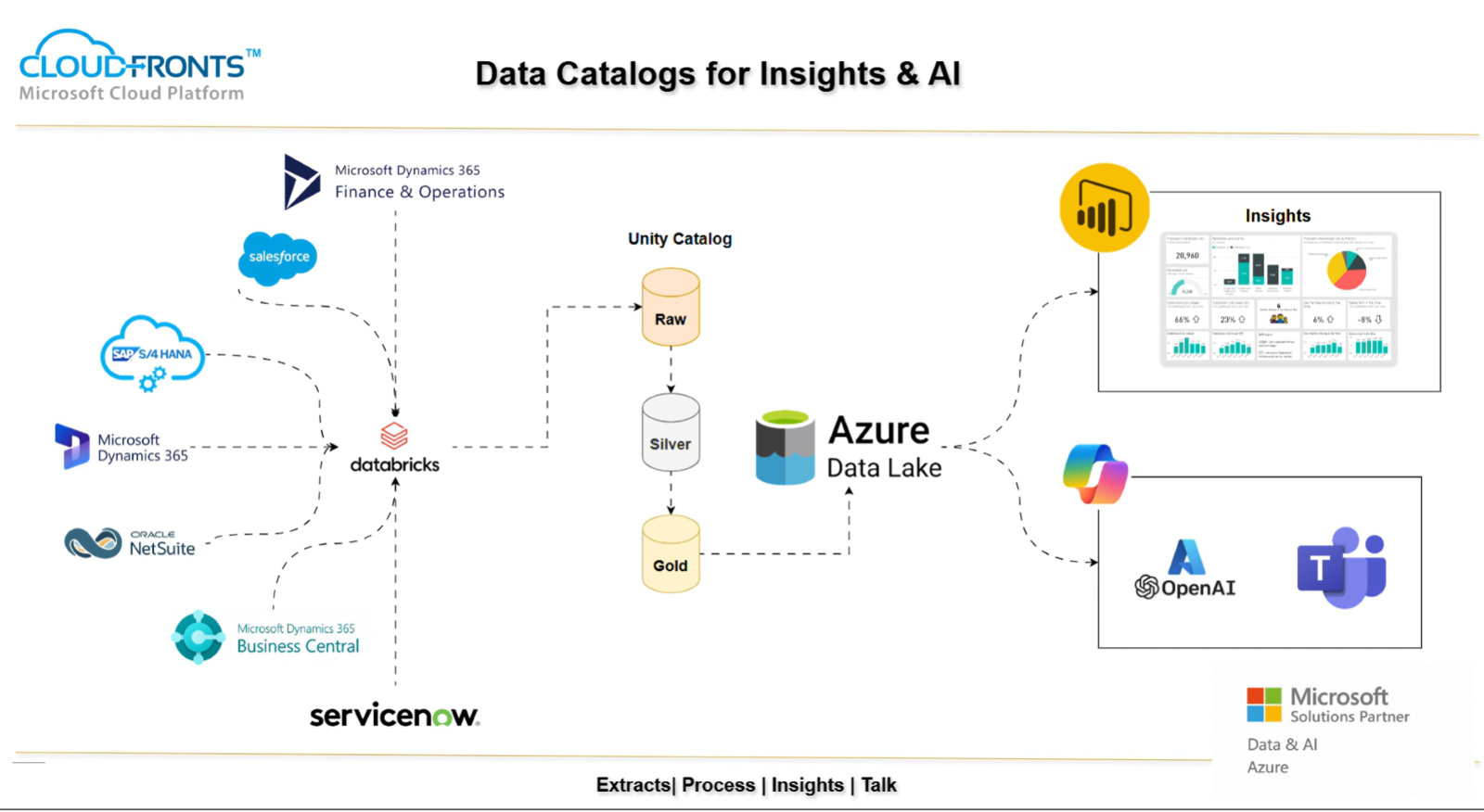Category Archives: Blog
Leveraging PO and BC to Drive Your Company’s Data and AI Strategy
At the turn of 2025, AI has been infused in everything we do, both in our personal lives and at work. As AI becomes more mainstream in business, from mastering prompt engineering to having a solid data catalog, it’s become crucial for organizations to ensure their applications are fully AI-ready. This article will focus on how you can drive AI and Insights from your Sales to Billing cycle at your organization to establish a dependable AI strategy. PO and BC – Data Catalog: The word ‘Data Catalog’ gives an impression of all the data being available through connected systems through a single source – this source is AI Agents. Organizations which run their projects with Project Operations have Sales cycle, Project & Resource Management, Invoicing in Business Central with all the transaction data from Project Operations – they for a data catalog when connected. AI Agents need a data catalog to have consolidated form a system which it can leverage to give reliable insights and take correct actions which you define in your business. For example – AI will give incorrect responses or not act accordingly if the two systems are not connected, and AI Agents are not able to make sense of it. This will throw off the AI Strategy planned for your organization. A well-organized Data Catalog increases AI Agents’ reliability and accuracy, enabling correct results and supporting AI use-cases in your organization. PO-BC Integration Module: There is an absence of an integration solution between Project Operations and Business Central which caters to connect Customers/Projects from Project Operations to transaction data in Business Central. Now, the AI Strategy will align only when the systems are seamlessly connected end-to-end. And due to this disconnect, the Project Management as well as the Business Central data doesn’t align and is human-dependent for its reliability which is counter-intuitive. AI won’t give errors, it’ll give incorrect answers! And hence, the integration needs to be in place for data integrity to drive AI Agents off of this reliable data. To fill this gap of Project Operations and Business Central not being connected out-of-the-box, CloudFronts has released PO-BC Integration Module to bridge this gap and connect Project Operations to Business Central. This solution connects Project Operations data end-to-end to Business Central and back so that the AI agents can take reliable actions against this data – either automatically or when asked. Conclusion : For a reliable AI strategy, integrate systems like Project Operations and Business Central. Achieve this using CloudFronts’ PO+BC Integration solution. This ensures AI agents can use the data to improve cash flow for growth. This will help optimize operations efficiencies so that both, resources and cashflow can be freed up to focus on growth at the organization. We hope you found this article useful, and if you would like to discuss anything, you can reach out to us at transform@cloudfronts.com
Share Story :
Resource Roles in Project Operations
Let’s delve into the concept of Resource Roles and how to incorporate them into your Price Lists. Understanding Resource Roles Resource Roles represent the specific functions or responsibilities assigned to individuals within a project. For example, “Project Manager,” “Software Engineer,” “Consultant,” “Marketing Specialist,” etc. These roles provide a structured framework for managing resources and defining their contributions to project deliverables. Accessing Resource Roles Let’s see how we can add Resource Roles – Add Role in Cost Price List Now, we want to assign a Cost Price to the Consulting Lead role (which is of type Chargeable). Let’s see below on how we can do this – Add Role in Sales Price List Let’s also add the same Consulting Lead role to the Sales Price List as well – We hope you found this blog useful, and if you would like to discuss anything, you can reach out to us at transform@cloudfonts.com.
Share Story :
Phases of Quality Control in Business Central – 3
Welcome back to our series on navigating the GMP-compliant quality control module in Business Central! In our previous blog, we took you through the process up to the Goods Receipt Note (GRN), laying the foundation for efficient and compliant quality management. In this blog, we’ll dive deeper into an equally important aspect of the process: the quality control of raw materials and packing materials. Ensuring that your raw materials meet the necessary standards is crucial for maintaining product integrity and compliance with regulatory requirements. Let’s explore how Business Central helps streamline this critical step in the manufacturing process. Previously, we discussed the process of posting a purchase order in Business Central, which triggers several behind-the-scenes actions. When the purchase order is posted, the system generates a posted purchase receipt along with an inspection datasheet document. This seamless integration ensures that both the material tracking and quality control processes are aligned. In the background, the system also handles the transfer of items between locations. For instance, the raw material (RM) item gets posted to the location specified in the purchase order. If the item is Quality Control (QC) enabled, an inspection datasheet is automatically created upon posting. The system then transfers the item from the purchase order location to an “undertest” location, where the quality control checks are carried out before the materials are accepted into stock. Inspection Datasheet When a Goods Receipt Note (GRN) is created, an inspection datasheet is automatically generated. This datasheet pulls details from the posted purchase order, such as product information, quantities, and other relevant data. The document type for this datasheet is classified as “Purchase” to indicate that it pertains to a purchased item from a vendor. Users have the ability to edit the sample quantity on the inspection datasheet. This allows for flexibility in determining how much of the received goods will be inspected or tested When an inspection datasheet is generated from the Goods Receipt Note (GRN), the Specification ID specified on the Purchase Order (PO) for each item is automatically transferred to the datasheet. The Specification ID links to a detailed set of standards or criteria that are predefined for the item (e.g., testing methods, acceptable ranges for quality attributes). The user performs the required testing on the received goods, and after testing, the user records the test results (e.g., pass/fail, measured values) in the specification table on the inspection datasheet. After all the data is filled and verified, the user posts the inspection datasheet. Posting the datasheet signifies that the inspection process is complete, and the items are ready for further processing or acceptance. Once posted, the system creates a final, official version of the inspection datasheet, capturing all test results and any other relevant data entered during the QC process. Along with the posted datasheet, the system generates an Inspection Receipt. This receipt serves as confirmation that the goods have passed or failed inspection, and it also indicate the status (e.g., approved or rejected) Inspection Receipt On the Inspection Receipt page, the user will review the test results and specifications from the inspection datasheet. a) Based on these results, the user decides whether to accept or reject the lot. Accept: If the results meet the required specifications. Reject: If the results fail to meet the specifications. b) After making the acceptance or rejection decision, the user will enter the location and bin information for the lot to be transferred. Undertest Location: Initially, the lot is in a holding or undertest location. Accepted Lot: If the lot is accepted, the user will move it to an appropriate approved location (e.g., RM-approve for raw materials). Rejected Lot: If the lot is rejected, the user will move it to a rejected location (e.g., RM-reject for raw materials). The bins will vary based on whether the lot is accepted or rejected and its type .Once posted, the system creates a final, posted inspection receipt. This document becomes part of the system’s records, confirming the final status of the lot. The lot is moved to its designated location (approved or rejected), and inventory records are updated accordingly. A transfer entry will be created in the Item Ledger to reflect that the material has been moved to an approved/Rejected location (e.g., RM-approve/reject). c) Posted inspection receipt On the posted inspection receipt page, the user can initiate the generation of the COA report. The Certificate of analysis(COA) report contains detailed test results, pass/fail statuses, specifications, and approval information, providing a formal certificate of compliance. Conclusion: In this blog, I’ve highlighted how a streamlined Quality Control (QC) process ensures that only materials meeting your standards are accepted into inventory. From automated inspection datasheets to real-time inventory updates and generating Certificates of Analysis (COA), you can be confident in the quality and compliance of every batch. Why It Matters for Your Business: a) Ensure Consistent Quality: Only accept materials that meet your standards. b) Save Time: Automation reduces manual work and errors. c) Stay Compliant: Easy access to COAs for audits and regulatory checks. d) Build Trust: Your customers will appreciate your commitment to quality. Ready to optimize your QC process and improve efficiency? We hope you found this blog useful, and if you would like to discuss anything, you can reach out to us at transform@cloudfonts.com.
Share Story :
Phases of Quality Control in Business Central – 2
In this continuation of our journey through the GMP-compliant quality control module in Business Central, we’ll be diving into key components that come into play post-MRP (Material Requirements Planning/Planning worksheet) run. The MRP identifies what’s required to meet demand, but ensuring that all materials align with quality standards demands a closer look at each phase—from defining specifications to the actual receipt of goods. This blog will cover four essential steps: setting up a Specification Master for Quality, creating a Purchase Indent to formalize demand, generating a Purchase Order to confirm procurement, and finally, processing the Goods Receipt Note (GRN), where quality checks ensure that only materials meeting specified standards are accepted. Each of these steps is integral in maintaining a seamless, controlled flow of materials that meet stringent quality requirements. Through these processes, we not only streamline procurement but also build quality control measures right into the purchasing workflow. Let’s explore how Business Central’s quality control module facilitates this alignment with Good Manufacturing Practices (GMP), helping to achieve a compliant, efficient supply chain. Specification Master In the Specifications Master is a centralized repository of quality parameters. It defines acceptance criteria for raw materials, intermediates, and finished products, ensuring compliance with regulatory standards and maintaining consistent product quality throughout procurement, production, and delivery processes. Purchase Indent Purchase indent can be created from the planning worksheet where system calculates the shortages. The EOPA no. which is tagged in the sales order will also be tagged against the shortage raw material in the planning worksheet. The quantity to purchase can be adjusted on purchase indent. Once necessary information is filled in, the purchase indent can be converted to purchase order. Multiple purchase order can be created from 1 purchase indent till the indent quantity is exhausted. Purchase Order In the purchase order page, location should be where the materials will be received. Let’s call it as quarantine. The locations will be according to the type of the material. Eg. If it is a raw material the location will be RM quarantine. While generating GRN, system creates the posted purchase receipt document and the inspection datasheet. (if the item is QC enabled) Inspection datasheet- It is a page where sampling is performed. The quality control process starts from the inspection datasheet page. Conclusion: Incorporating quality control in procurement ensures GMP compliance from the start. Business Central’s module streamlines this with defined specifications, structured purchasing, and enforced quality checks, creating a seamless and compliant supply chain. We will be continuing the quality control of purchased goods in the next blog. We hope you found this blog useful, and if you would like to discuss anything, you can reach out to us at transform@cloudfonts.com.
Share Story :
How to connect logic App with APIM
In a cloud-first world, seamless integrations are the backbone of modern applications. Azure Logic Apps and API Management (APIM) are two powerful tools that enable businesses to automate workflows and manage APIs effectively.By connecting Logic Apps to APIM, you can expose your automated workflows as APIs, ensuring they are secure, scalable, and easy to manage. In this blog, we’ll walk you through the process of integrating Logic Apps with APIM to maximize the potential of your Azure ecosystem. 1. What Are Logic Apps and API Management? Logic Apps:Logic Apps is an Azure service for automating workflows, integrating various systems, and processing data efficiently. Whether it’s connecting SaaS apps, on-premises systems, or cloud services, Logic Apps excels at simplifying complex integrations. API Management (APIM):APIM is an Azure service that allows you to publish, manage, secure, and monitor APIs. It acts as a gateway for APIs, providing essential features like throttling, caching, and access control. 2. Why Integrate Logic Apps with APIM? Step-by-Step Guide to Connecting Logic Apps with APIM Step 1: Open Azure APIM and click on APIs Step 2: Click on Add API and Logic app from the Azure Resource Step 3: Browse for the logic app and give the in APIM Step 4: Click on test to test the APIM request Step 5: Check the URL and send the request After sending the request from APIM you can check the logic app is triggered. Conclusion Integrating Azure Logic Apps with API Management is a game-changer for building secure, scalable, and manageable API-driven solutions. This integration empowers businesses to expose their workflows as reusable APIs, enhance security, and maintain centralized control. Ready to connect your Logic Apps with APIM? Start by designing a simple Logic App workflow and adding it to your API Management instance. If you need expert guidance, explore more Azure integration tips on our blog or reach out to us at transform@cloudfonts.com.
Share Story :
How to configure Device License in Business Central
A Device License in Business Central is a type of user license that provides access to the application on a specific device, rather than a user-based license. This is particularly useful for scenarios where a shared device, such as a point of sale (POS) terminal, warehouse scanner, or shared workstation, needs to access Business Central without requiring individual user licenses. Why Device Licenses are Important Device licenses are particularly useful for organizations that have multiple employees using the same device at different times. Examples of such use cases include: Steps to achieve the goal
Share Story :
Correction of Inventory Cost
Inventory valuation is important for any manufacturing and trading business. The stakeholders would be Cost Accountants, CFOs and investors. Further, Inventory cost is the major budget element. Recently, we had a client raise the issue of cost price of inventory items not getting correctly calculated because of the following factors: Steps to be followed: 2. Go to Adjustment=>Fixed Price 3. It will show inventory transactions as per the selection criteria, with their quantity and cost price. 4. Click on Fixed Price and put the approved cost price per unit for the item variant.Click on the post button. 5. There will be a posting entry in Closing & Adjustment tab. 6. Run recalculation for the item as on the cost price date. 7. Review the Inventory Aging report or Inventory transaction report. The updated price must be reflected. 8. Recalculation can be run together after updating individual item’s cost price. 9. This must be done prior to the running inventory month close. Conclusion : This process should be an integral part of inventory valuation. Correct inventory valuation would ensure correct cost of goods sold (COGS), gross profit (GP) and cost value of asset in Balance Sheet. We hope you found this blog useful, and if you would like to discuss anything, you can reach out to us at transform@cloudfonts.com.
Share Story :
How to Apply Row Level Security in Power BI
In today’s data-driven world, security is a top priority. As organizations rely on Power BI for analytics and reporting, ensuring that users only see data relevant to their roles is crucial. This is where Row-Level Security (RLS) comes into play.RLS allows you to restrict access to data at the row level based on user roles. In this blog, we’ll guide you through the process of implementing RLS in Power BI, ensuring your data is both secure and personalized for every user. What is Row-Level Security (RLS)? Row-Level Security is a feature in Power BI that enables you to control access to rows of data based on user roles. By applying RLS, you ensure that users see only the data relevant to their responsibilities, preventing unauthorized access. Why is RLS Important? Step 1: Open Power BI go to Modeling tab and click on manage roles Step 2: Add new roles select the appropriate table then filter the required data. Here I have done the filter based on the region, so I am giving access to the East region to the selected user. Step 3: Publish the report to the service or you can check from the Power BI Desktop app Step 4: Now, remove the View as the role from the desktop, publish the report in the service, and give access to the user as per requirement. Conclusion:Row-Level Security is an indispensable tool for ensuring data security and personalization in Power BI. By restricting access to data based on roles, you can enhance user experiences, improve compliance, and safeguard sensitive information. Ready to secure your Power BI reports with Row-Level Security? Start by identifying your data access requirements and defining roles in Power BI Desktop. If you need expert guidance, feel free to reach out, at transform@cloudfonts.com. or explore more Power BI tips on our blog.
Share Story :
Error Handling Techniques in Dynamics 365 Plugins
Have You Ever Struggled with Debugging Errors in Dynamics 365 Plugins? If you’ve been working with Dynamics 365 plugins, you’ve likely encountered scenarios where your plugin failed unexpectedly. Debugging these failures can be a challenge, especially in production environments where attaching a debugger is not always an option. How do you ensure that errors are logged effectively? How do you prevent the plugin from breaking critical business processes? In this blog, I will walk you through the best error-handling techniques for Dynamics 365 plugins, ensuring that you can capture, log, and handle errors gracefully. Why Trust Me? As a Microsoft Certified Trainer and Dynamics 365 Consultant, I have extensive experience working with Dynamics 365 CRM, Power Platform, and Azure. Over the years, I have encountered and resolved numerous plugin errors in live environments. Through my blogs and speaking engagements, I have shared valuable insights on building robust and scalable solutions in Dynamics 365. This expertise allows me to provide you with practical and effective error-handling strategies that you can implement immediately. Understanding Plugin Execution and Error Scenarios Before diving into error handling techniques, let’s briefly understand the plugin execution model. Plugins in Dynamics 365 execute in the sandbox (isolated) mode or full-trust (non-isolated) mode and can be synchronous or asynchronous. Common error scenarios in plugins include: Now, let’s explore how to handle these errors effectively. 1.) Using Try-Catch Blocks for Exception Handling The simplest and most effective way to handle errors is by wrapping your plugin logic inside a try-catch block. Why This Works: 2.) Using ITracingService for Logging Dynamics 365 provides the ITracingService to log debug messages, which is particularly useful in sandboxed plugins where direct debugging is not possible. Benefits: 3.) Logging Errors to a Custom Entity For persistent logging, consider storing error details in a custom entity (e.g., Plugin Error Log). Why This Helps: 4. Using Secure Configuration for External API Calls If your plugin interacts with external APIs, store credentials in the secure configuration rather than hardcoding them. Benefits: 5. Handling Recursion and Infinite Loops Dynamics 365 allows detecting recursive plugin execution using Depth in IPluginExecutionContext. Why? Conclusion Error handling in Dynamics 365 plugins is crucial for maintaining stability and ensuring seamless business operations. By implementing try-catch blocks, using tracing services, logging errors to a custom entity, managing secure configurations, and handling recursion, you can build robust and maintainable plugins. I encourage you to apply these techniques to your plugins and explore additional monitoring tools like Application Insights for even better observability. Have you faced any plugin debugging challenges? Share your experiences in the comments below! We hope you found this blog useful, and if you would like to discuss anything, you can reach out to us at transform@cloudfonts.com.
Share Story :
Bank Integration and Reconciliation using D365 F&O
Timely vendor invoice processing and vendor payments means good supplier relationships and operational efficiency. Manual processing of vendor invoice and payments involve risks of amount error, duplicate payment. Challenges: Solution : This will allow automation for invoice processing and no scope for manual intervention for payment processing and record reconciliation. Conclusion: Apt vendor invoice management is essential in building and sustaining a company’s operational capabilities and financial balance. This translates into streamlining payment operations, avoiding expensive delays, and strengthening supplier relationships. With the rise of automation and digital solutions, managing procurement and payments has become more efficient and error-free. We hope you found this blog useful, and if you would like to discuss anything, you can reach out to us at transform@cloudfonts.com.