Connect your Azure Machine Learning Predictive Solution to Power BI
Introduction:
Azure Machine Learning Studio is an amazing tool that lets us create efficient ML experiments with simple drag and drop features. We can predict anything from Flight Predictions to Churn Analysis. But what if we want to represent this predicted data a more visually appealing format? Well it is possible to do this by representing your predictions on Power BI!
Pre-Requisites:
- Basic Understanding of Azure Machine Learning Studio.
- Basic Understanding of Power BI.
- A Blob Container created on Azure Storage.
Steps:
- Create your Azure Machine Learning Experiment on Azure Machine Learning Studio.
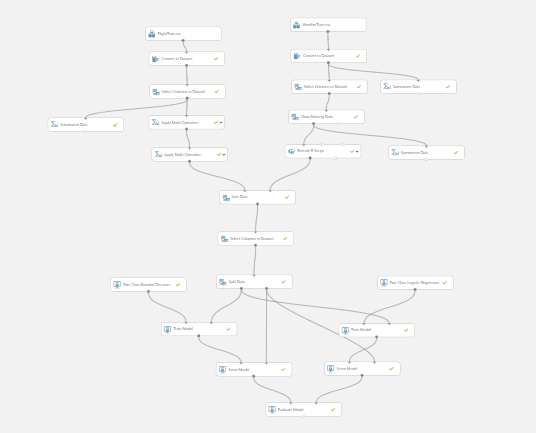
- Convert your Training Experiment to a Predictive Experiment and Deploy it as a Web Service.
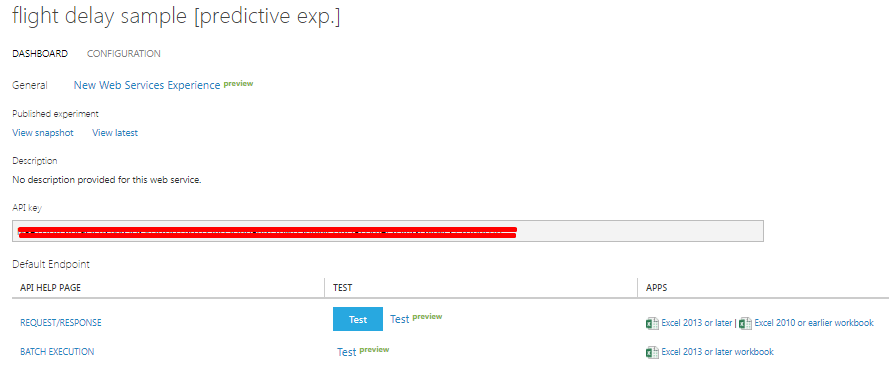
- We will create a Console application in Visual Studio and copy paste the code inside Batch Execution. For automation we can create automated data pipelines but for now we will just use a simple Console application.
- Remove the existing code from the Console Application and copy paste the Batch Execution code.
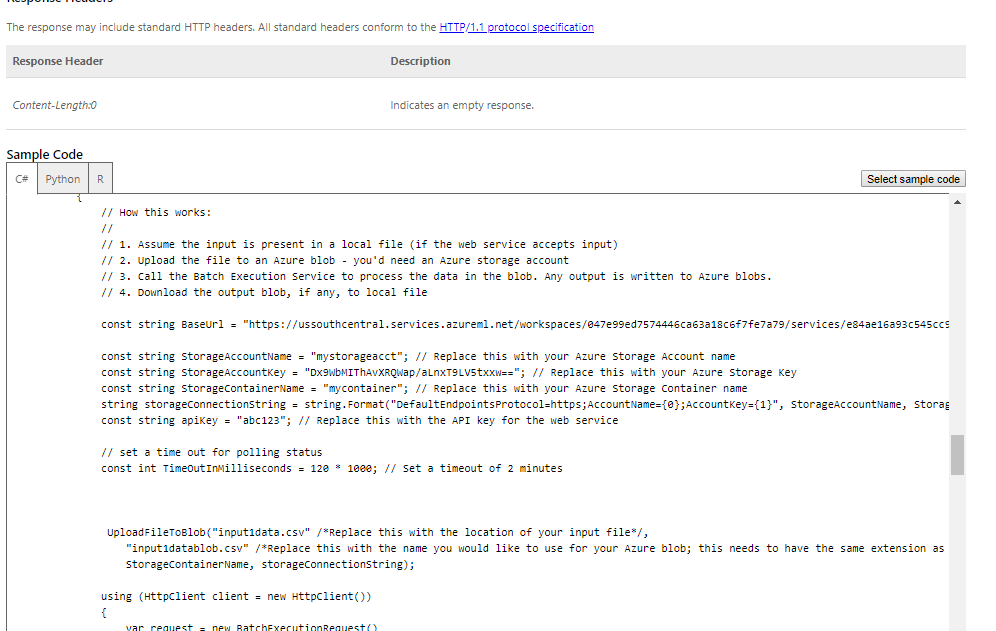
- Install the necessary Nuget Packages and also update the following parameters.
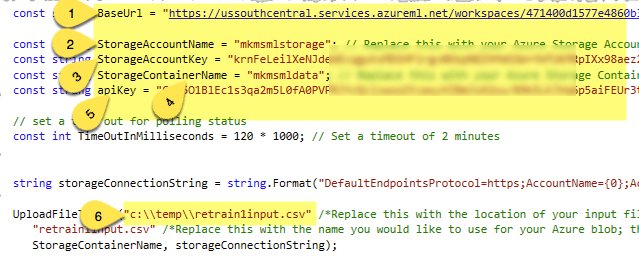
– BaseURL will be the same.
– Storage Account Name, Storage Account Key and Storage Container Name will be parameters that can be found in your Azure Blob Storage which was created.
– Api Key can be found in the Web Experiment Page in Azure Machine Learning Studio.
– The input path is the path where you have saved your input csvfile for Batch Execution.
- Remove the existing code from the Console Application and copy paste the Batch Execution code.
- Your Input csv file should have all the features which you have used to train your experiment
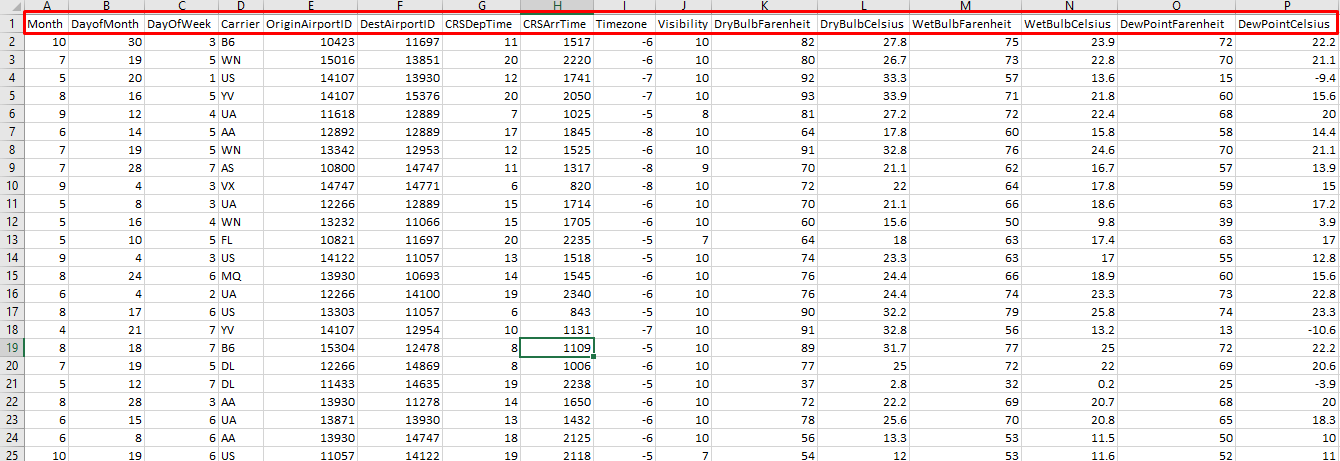
- After you run your Console application a new output1results.csv file should get generated in your Blob Container.

The output results should include the labels which your experiment generates in it’s output. It should include the Scored Labels and Scored Probabilities labels as well.
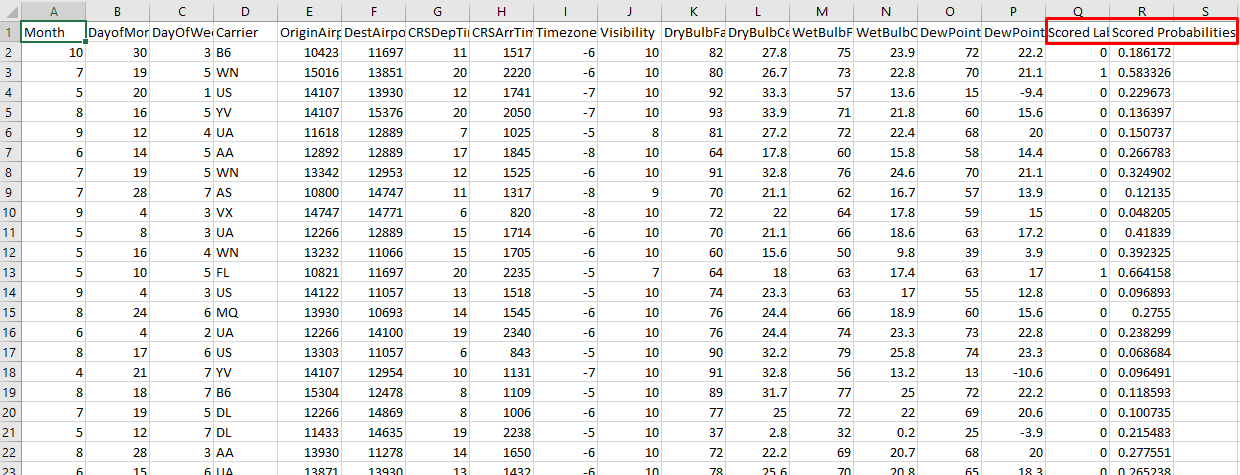
- Now you can get your data using Azure Blob Storage as your source in Power BI and use the columns in the output1result.csv file to generate your ML Predicted Reports. The Report can look something like this.
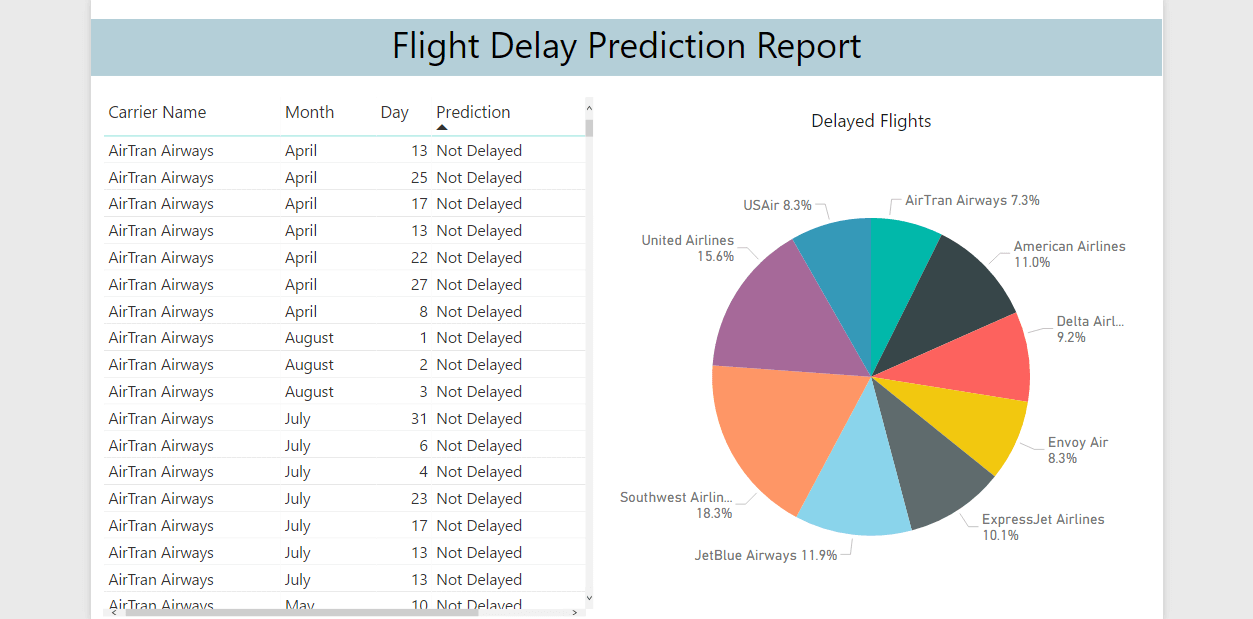
I hope this blog helps you to combine Azure Machine Learning Studio and Power BI to create a powerful predictive solution.
