How to set the interaction between visual in Power BI
Power BI provides interactive features that allow for easy navigation and filtering of the visual on click. But, we can also set the interaction between the visuals. We can have some of the visuals default to a filter functionality whereas other visuals use the highlight method.
Type of Interaction
- No-way – no interaction between visuals
- One-way – interaction occurs from one visual to another, but not in the reverse direction
- Two-way – interaction occurs between one visual and another in both directions
- How to set the interaction?
Go to the Edit Interactions button on the Format tab of the ribbon in Power BI Desktop.
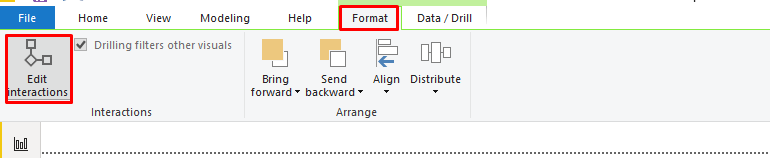
Once you click the Edit interactions button, you can now edit the interactions between the different visuals.
As we can see for the Day wise Revenue card we disabled the interaction for the Month range filter and for Total Month Revenue we disabled interaction for the Day range filter.
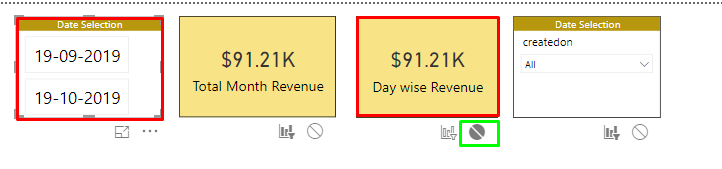
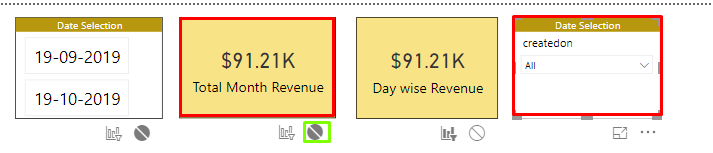
As if we select the day from the dropdown filter we can see that there is no change in Total Month Revenue.
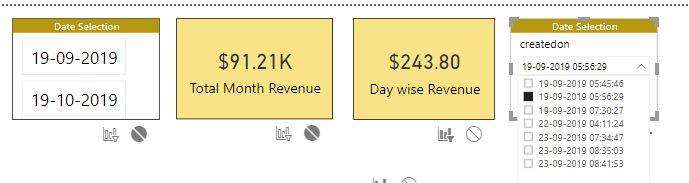
Hope this helps!
