Creating Sales Order/Sales Quote from POS in LS Central
Introduction
LS Central allows us to create a Sales Order or Sales Quote directly from POS.
I will be demonstrating the same below in this blog.
Pre-requisites
- LS Central v16+
- Business Central OnPrem/OnCloud
References
Suspend Type, Sales Type (lsretail.com)
Configuration
- Search for “Sales Type” in Business Central
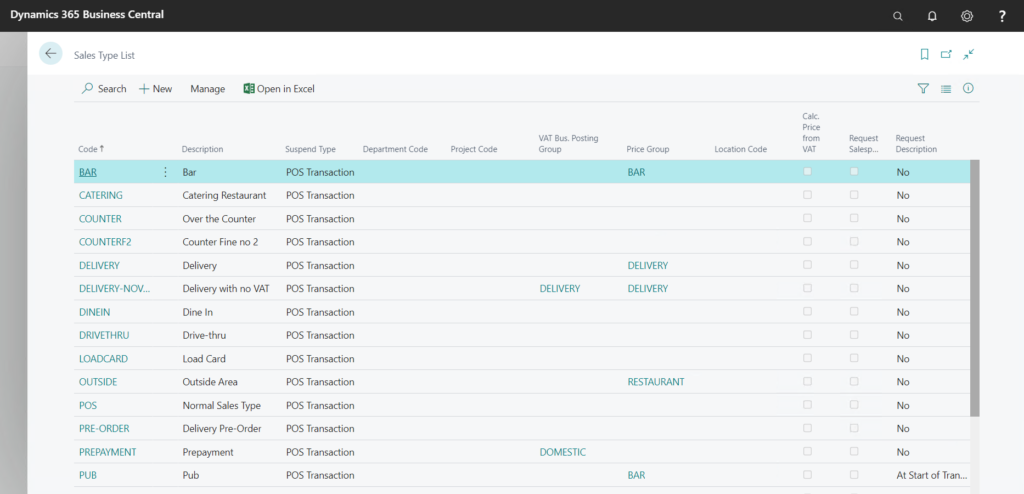
- Create a new record titled “SALES ORDER” in it. Make sure to set the Suspend Type to Sales Order/Sales Quote as required. I am setting it to Sales Order for this example.
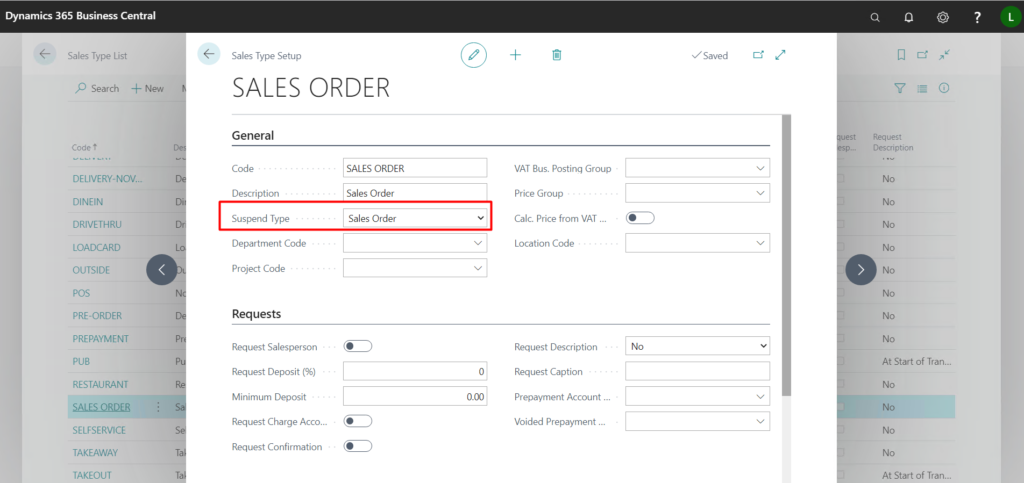
- Log In to your POS with a POS Super User account and Right click on a button and go to button properties, I’m using the default “SUSPEND” button for example here.
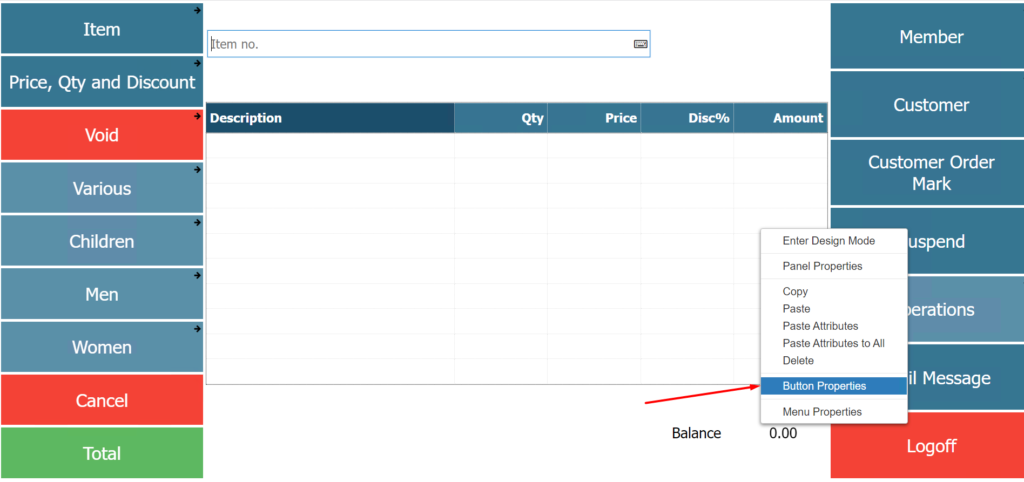
- Set the command to “SUSPEND” and the parameter to the “Sales Order” record you created a few moments ago.
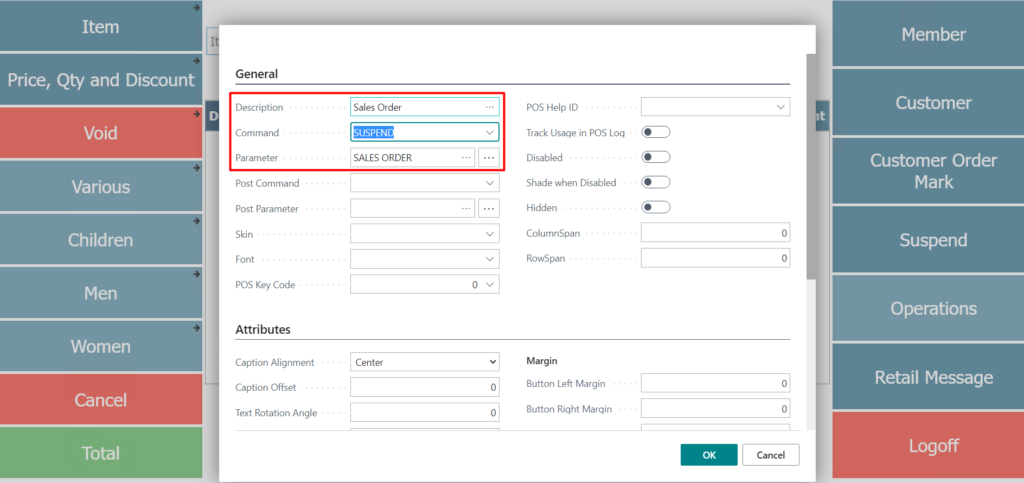
- Once this is done, create a new Transaction with a Customer and then click on the button. In the confirmation box, click on Yes.
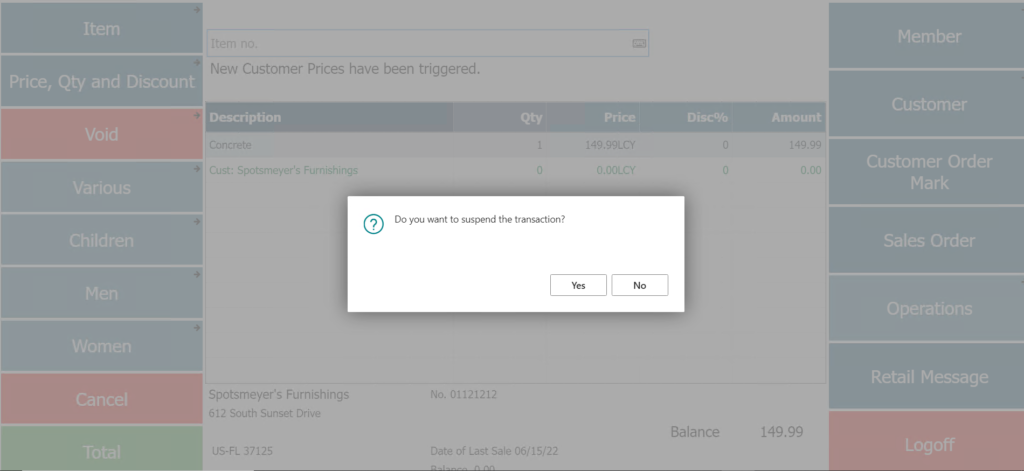
- If you check in Business Central now, you can see that a new Sales Order has been created.
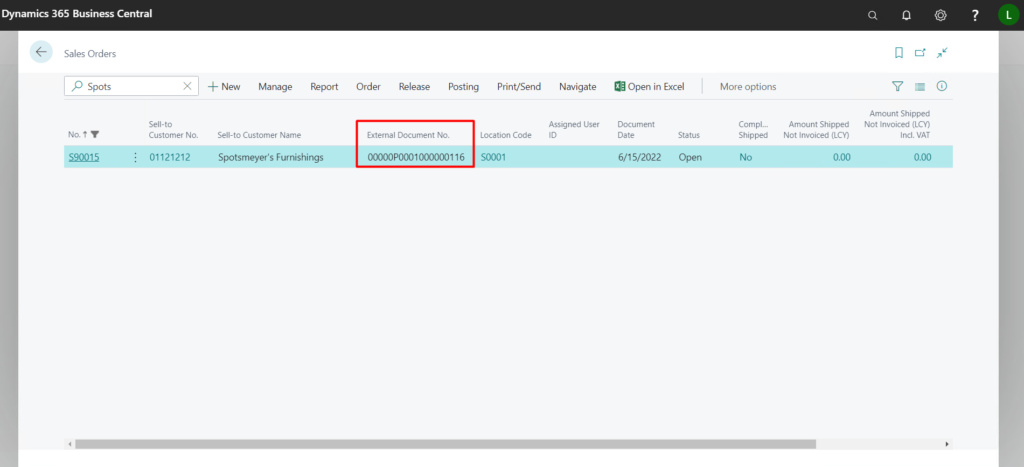
- You can also see the same from POS itself if you click on the “Sales Order” button that we created just now.
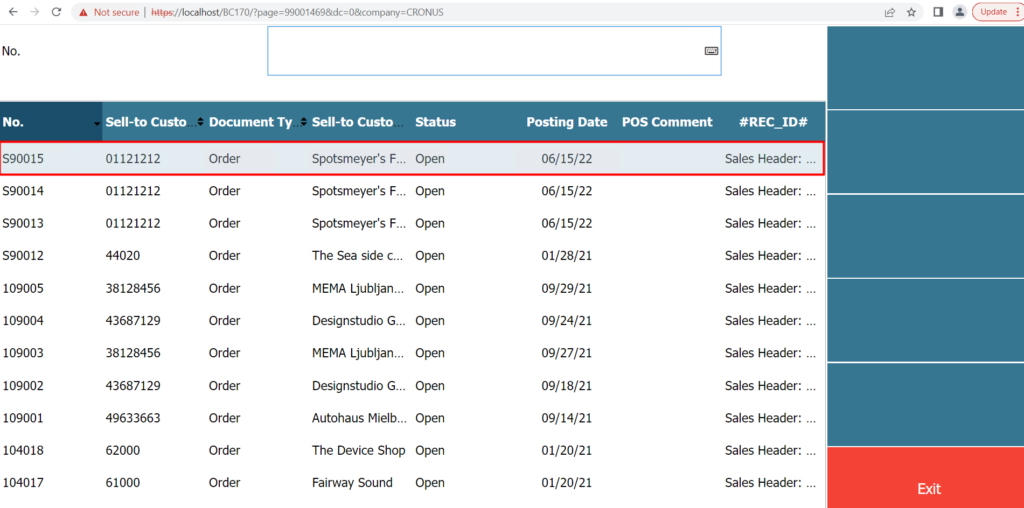
Conclusion:
Thus we saw how to create a Sales Order/Sales Quote directly from POS.
Happy Coding!
