Info Code Setup in Dynamics 365 Retail
Introduction:
Info code is used to capture additional information and Point of Sales. It Prompt Point of sales User to enter information at time various action on Point of Sales. This various can be like, Sales transaction, Return, payment method, customer. In this blog we demonstrate info code setup on Sales return Product.
Scenario:
Customer want to return some product, company want to know why customer is returning the Product and want to capture reason in Point of sales.
Follow the below steps to configure info code setup return transaction.
Step 1:
Open then Dynamics 365, go to the retail and commerce
Go to Channel Setup and click on info code.
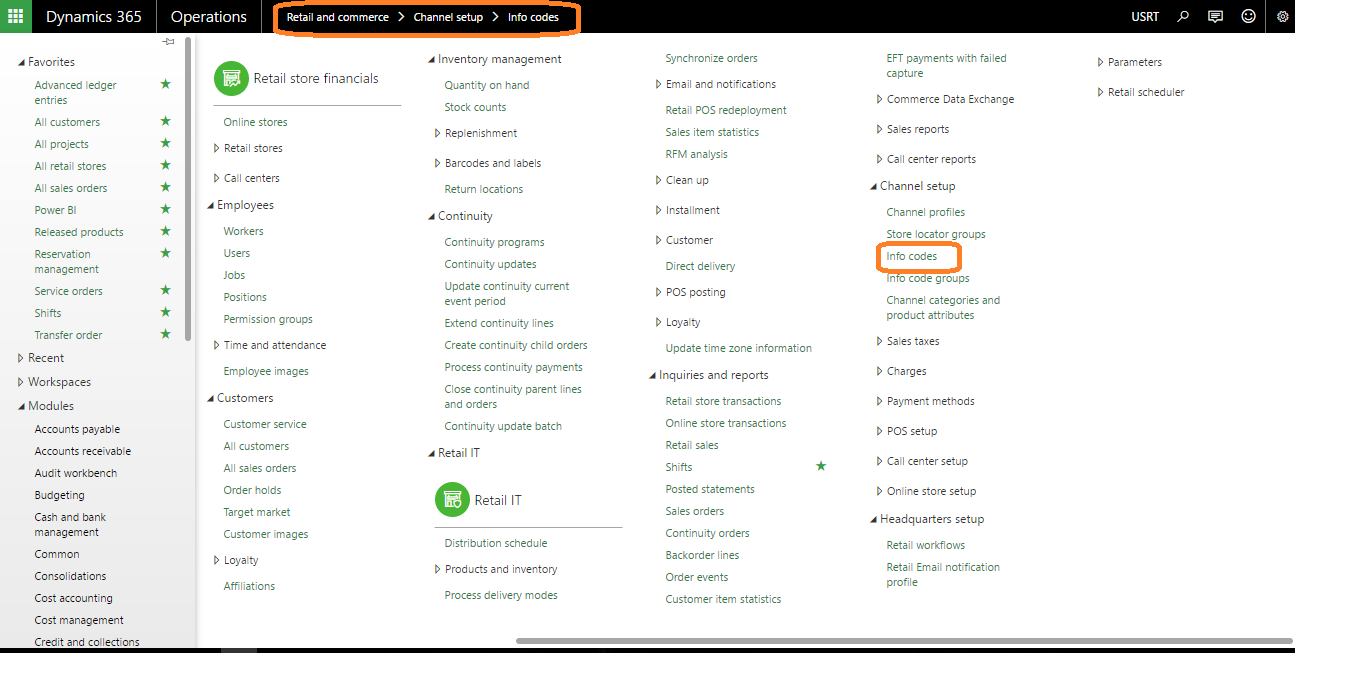
Step 2:
Click on New Button.
In Info code Number mention “Sales_Ret” , In description write “Sales Return Info code”.
Prompt text will display on Point of Sales. In Put type Select Option Text. It Mean Point of Sales User will enter the reason in text format.
In General Tab Select Yes in Input required
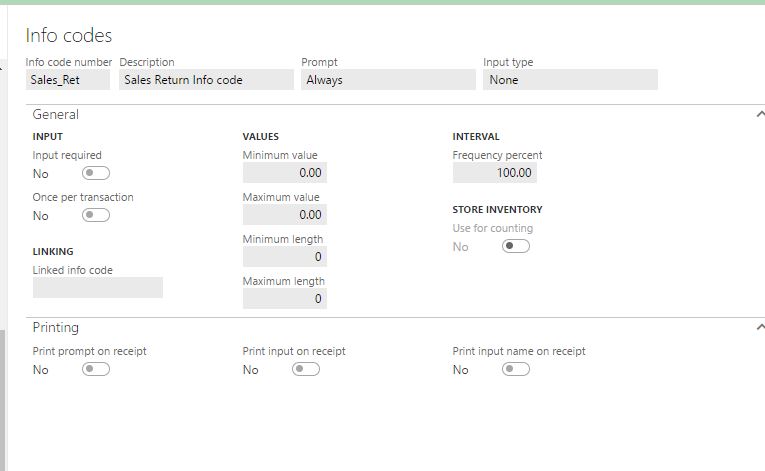
Step 3 :
Go to POS Profile and select Functionality Profile
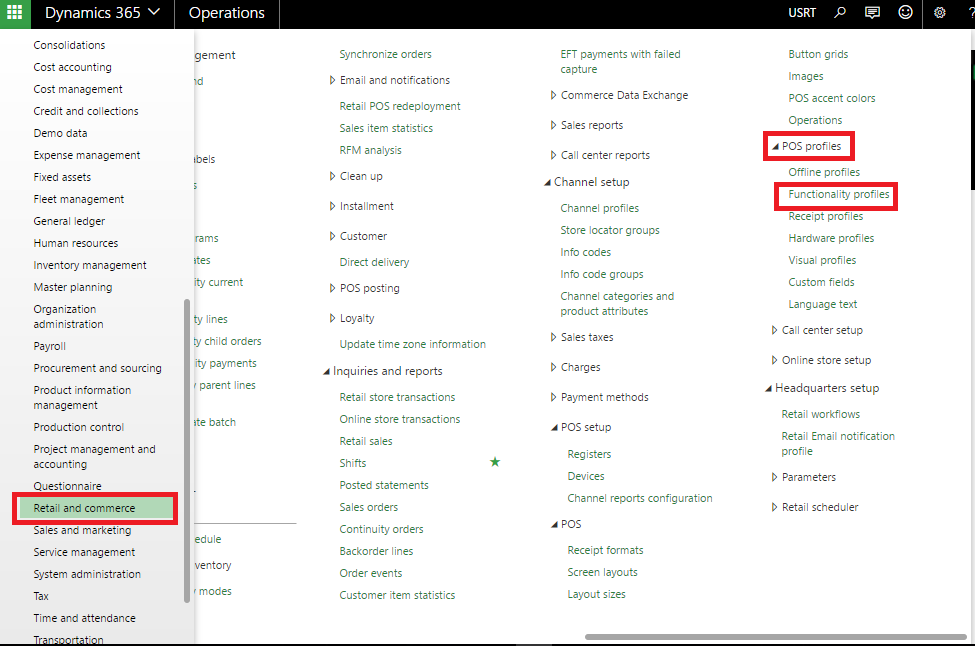
Select functionality Profile of store which you want to change.
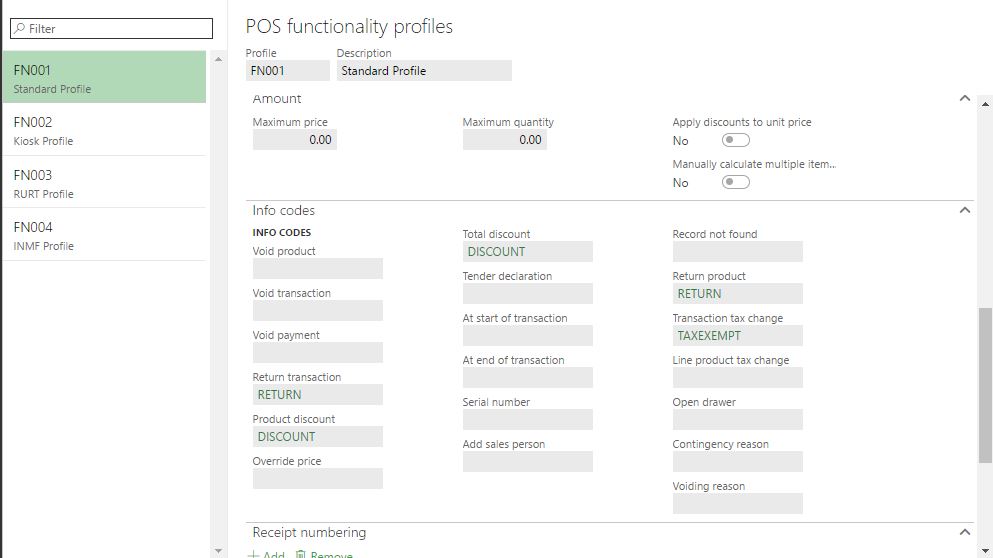
Step 4:
Click on Edit button and go to Info Code Tab.
In Info code tab Click on Return Transaction and Select “Sales_Ret”.Click on Save button.
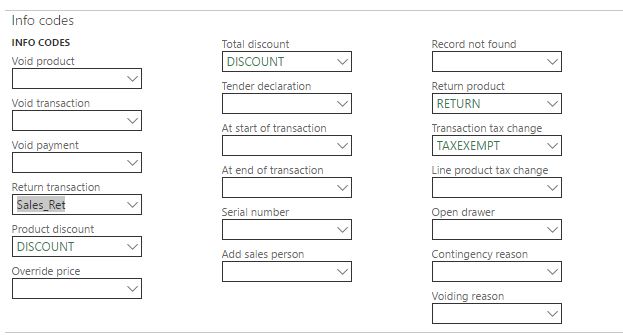
Step 5 :
go to Channel Database and run the Job for that store. After that login in MPOS Or CPOS and Post return sales Entry. POS will POP-UP with Return Info code.
From above steps with you can assign info code entry to POS Transaction.
